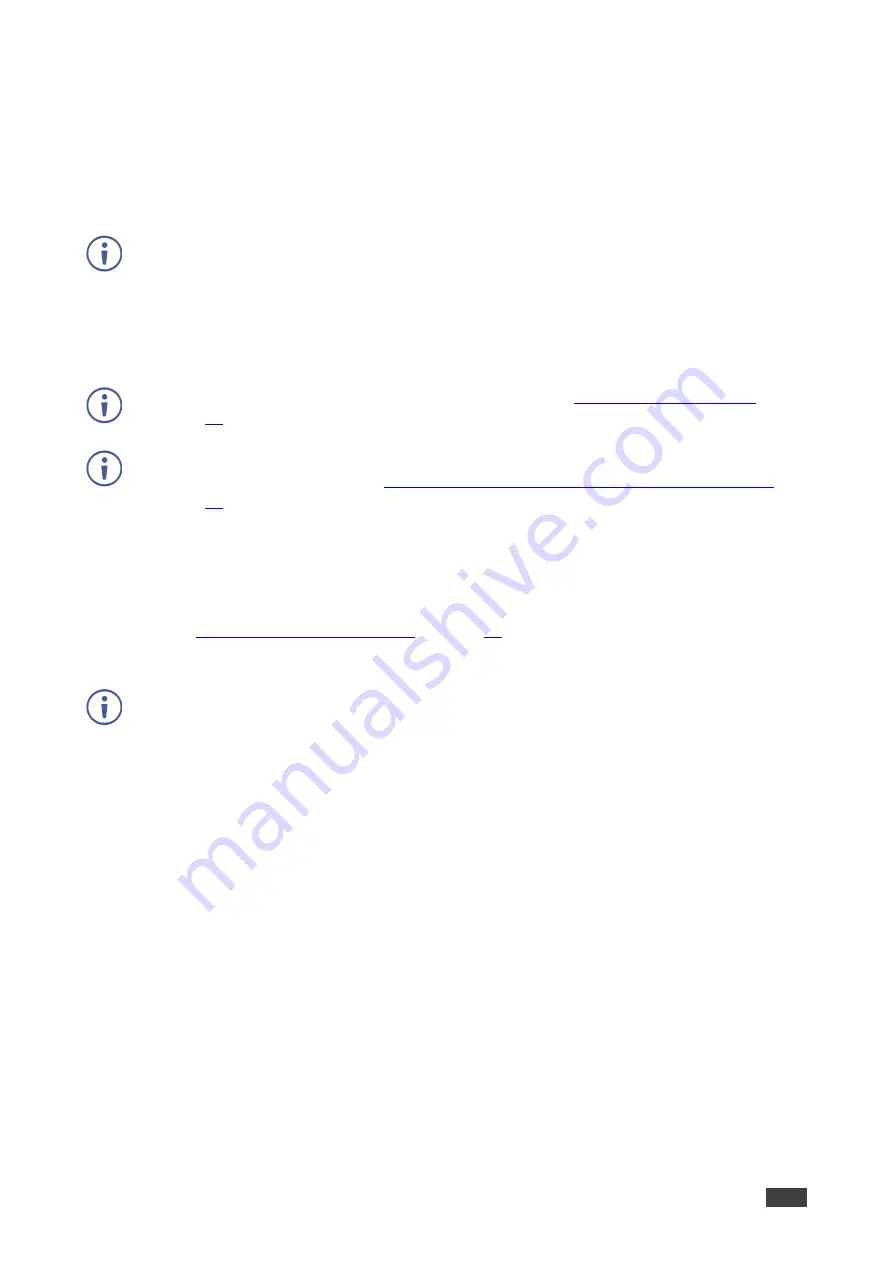
Kramer Electronics Ltd.
VIA Connect
– For User: Participating in a VIA Meeting
79
5. In the audio settings of the video conferencing app select the audio device named
VIA
Virtual Audio Device
.
The video and audio for the video conference switches to the external video
conferencing device and you are ready to start a video.
Running a Video Conference on Main Display
This feature is supported by
VIA Connect PLUS
only.
VIA Connect
enables any meeting participant to run a video conference on the main display
so that you can include distance participants in your meeting. This feature uses Zoom
®
or MS
Teams
®
video conferencing apps that are run from your
VIA Connect
device.
To enable video conferencing for meeting participants, see
For information about setting up a video conference from your personal device that is
connected to a VIA meeting, see
Enhancing Video Conferencing from Personal Device
To run a video conference on the main display:
1. On the VIA dashboard, go to the Features tab and click
Zoom
or
Microsoft
Teams
.
The selected app appears on the main display and you are put into Collaboration mode
(see
2. Move your cursor past the top of your device screen to start the meeting.
For more information about how to use these conferencing apps, refer to the online
explanation provided by the app providers.
Monitoring Bandwidth Usage
VIA Connect
enables you to monitor how much bandwidth you are using while
communicating with
VIA Connect
.
To monitor bandwidth usage:
1. In your computer taskbar, click the VIA icon.
The taskbar menu appears.
2. Click
Settings
in the taskbar menu.
The client preferences screen appears.
3. Under Network Monitor Tool, click the
Activate system log and network graph
switch.
Additional controls for the Network Monitoring Tool appear.
4. Click
Open Network Graph
.
The VIA Network Graph window appears. By default, the graph shows live bandwidth
usage.



















