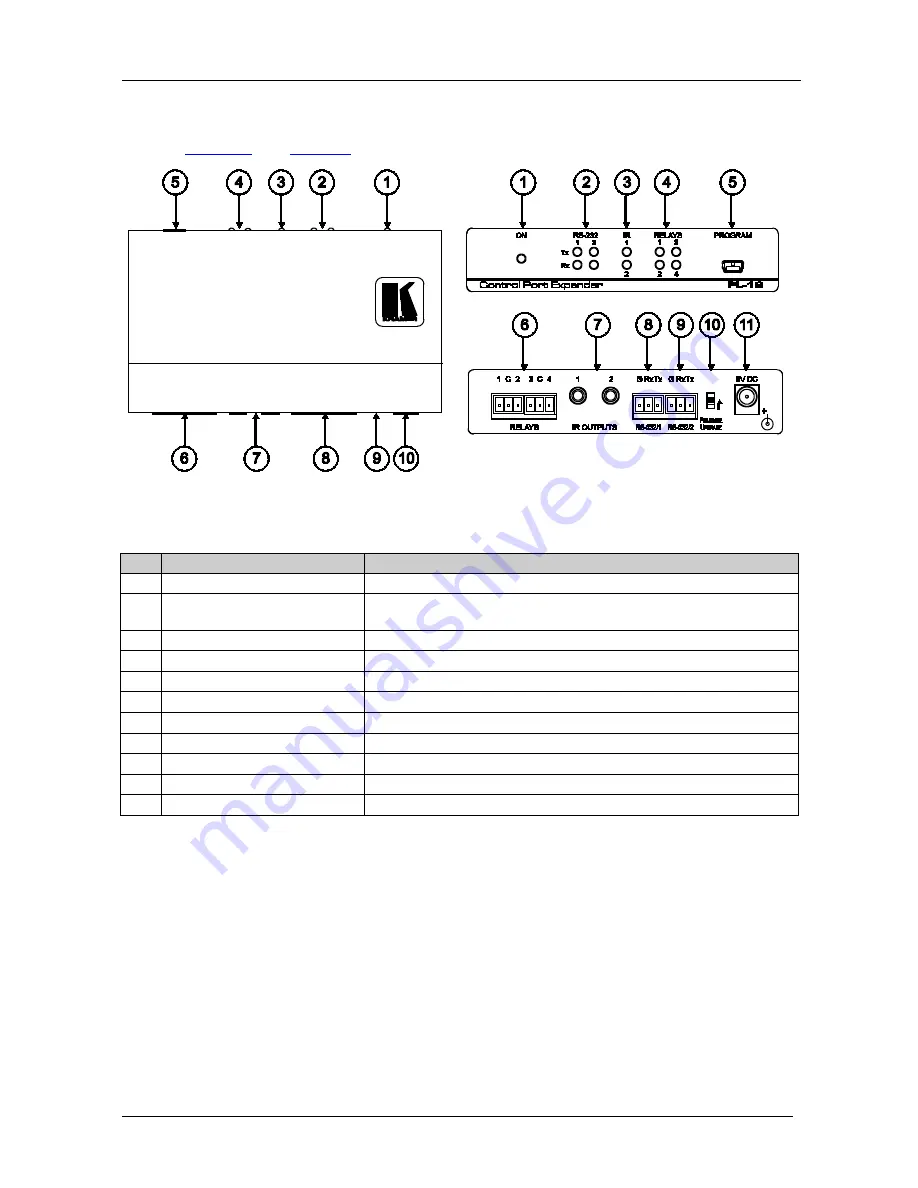
KRAMER: SIMPLE CREATIVE TECHNOLOGY
Your PL-18 Control Port Expander
4
4
Your PL-18 Control Port Expander
Figure 1
and
Table 1
define
PL-18
.
Figure 1: PL-18 Control Port Expander
Table 1: PL-18 Control Port Expander Functions
#
Feature
Function
1
ON
LED
Illuminates green when receiving power
2
RS-232 Tx/Rx
LEDs
Illuminate red while transmitting and green while receiving data on
an RS-232 port
3
IR
LEDs
Illuminate green when an IR port is active
4
RELAY
LEDs
Illuminate green when an relay is active (from 1 to 4)
5
PROGRAM
USB Connector
Connects to a computer to upgrade firmware
6
RELAY
Terminal Blocks
Connect to relay-driven devices (from 1 to 4)
7
IR OUTPUT
3.5mm Mini Jacks
Connect to IR emitter cables (from 1 to 2)
8
RS-232/1
Terminal Block
Connects to an RS-232 device that is controlled
9
RS-232/2
Terminal Block
Connects to an external controller (PC, touch screen or RC device)
10
PROGRAM
Switch
For factory use only. Do not operate during firmware upgrade
11
5V DC
+5V DC connector for powering the unit
im Vertrieb von CAMBOARD Electronics
www.camboard.de
Tel. 07131 911201
Fax 07131 911203








































