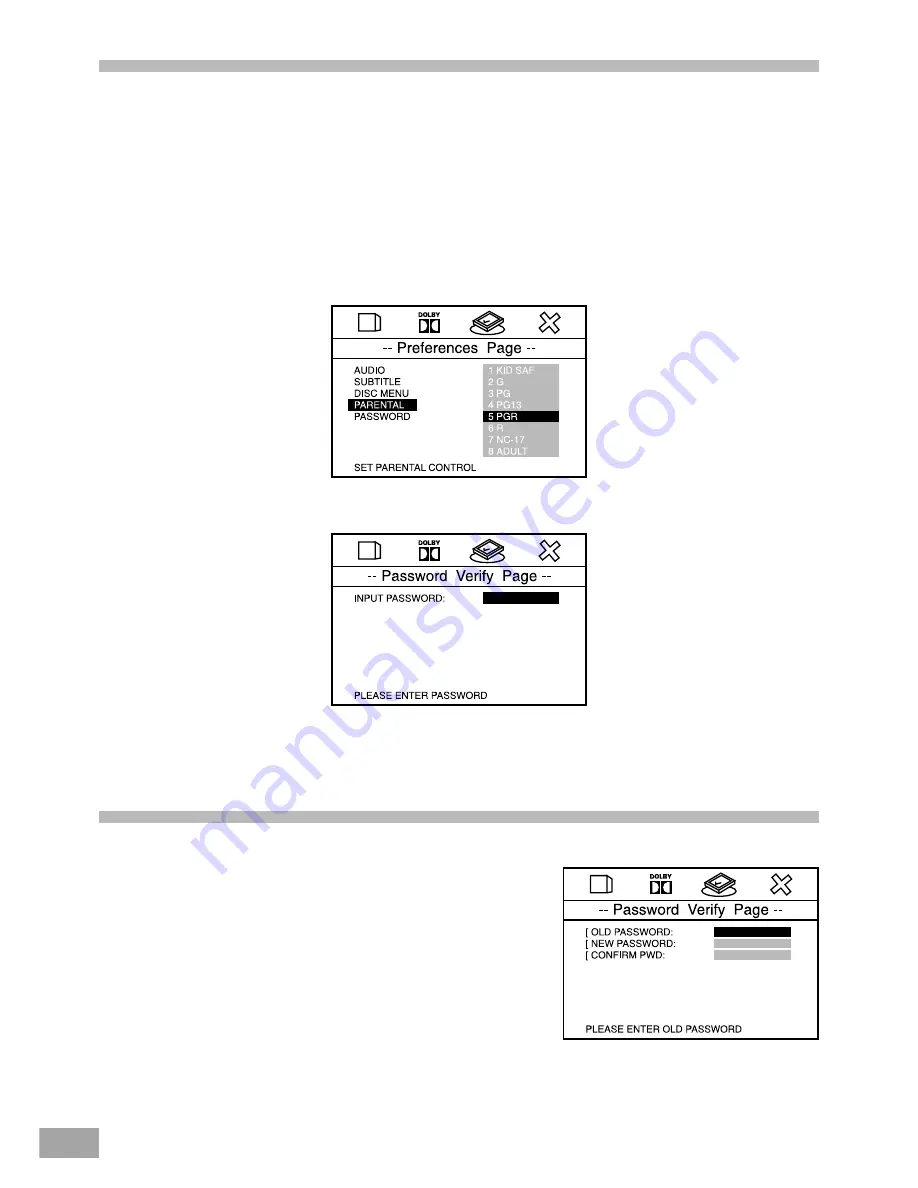
35
Setting the Parental Control Level
Path: Preferences
®
Parental
Default Setting: No Parental
Many DVD movie discs contain Motion Picture Association rating codes. This home theater system recognizes the codes on
those discs and provides a method for you to prevent children from viewing films that are unsuitable or objectionable.
Important: If a disc does not include the MPAA coding it will play on this system regardless of the Parental Control level setting.
The default setting is “ADULT” which means that any Region 1 disc will play on this system. The optional settings range
from “1 KID SAF” to “ADULT”.
For example if you change the Parental Control level setting to “3 PG” (Parental Guidance) the system will refuse to play
a DVD movie disc which is MPAA coded higher than level 3.
When you change the Parental Control Level setting the system will ask you for a 4-digit password before making the
change. The Password Verify Page will appear as shown below.
The default password for this system is “1234”. Use the remote control number keys to enter “1 – 2 – 3 – 4” and then
press the ENTER button. The Parental Control level is now changed. You will need to enter the password every time you
change the Parental Control level setting.
Changing the Parental Control Password
Path: Preferences
®
Password
®
Change
To change the parental control password from the original
factory setting of “1234” follow the path shown above to “hightlight”
the “CHANGE” heading. Press ENTER and the Password Change
Page will appear.
Use the number keys on the remote to enter the old password
“1234”. Only “XXXX” will appear as you enter the numbers. Then
enter a new 4 digit password in the “NEW PASSWORD” box, and
enter it again in the “CONFIRM PWD” box. Press ENTER once
more to change the password from “1234” to the new 4 digit
password which you entered.















































