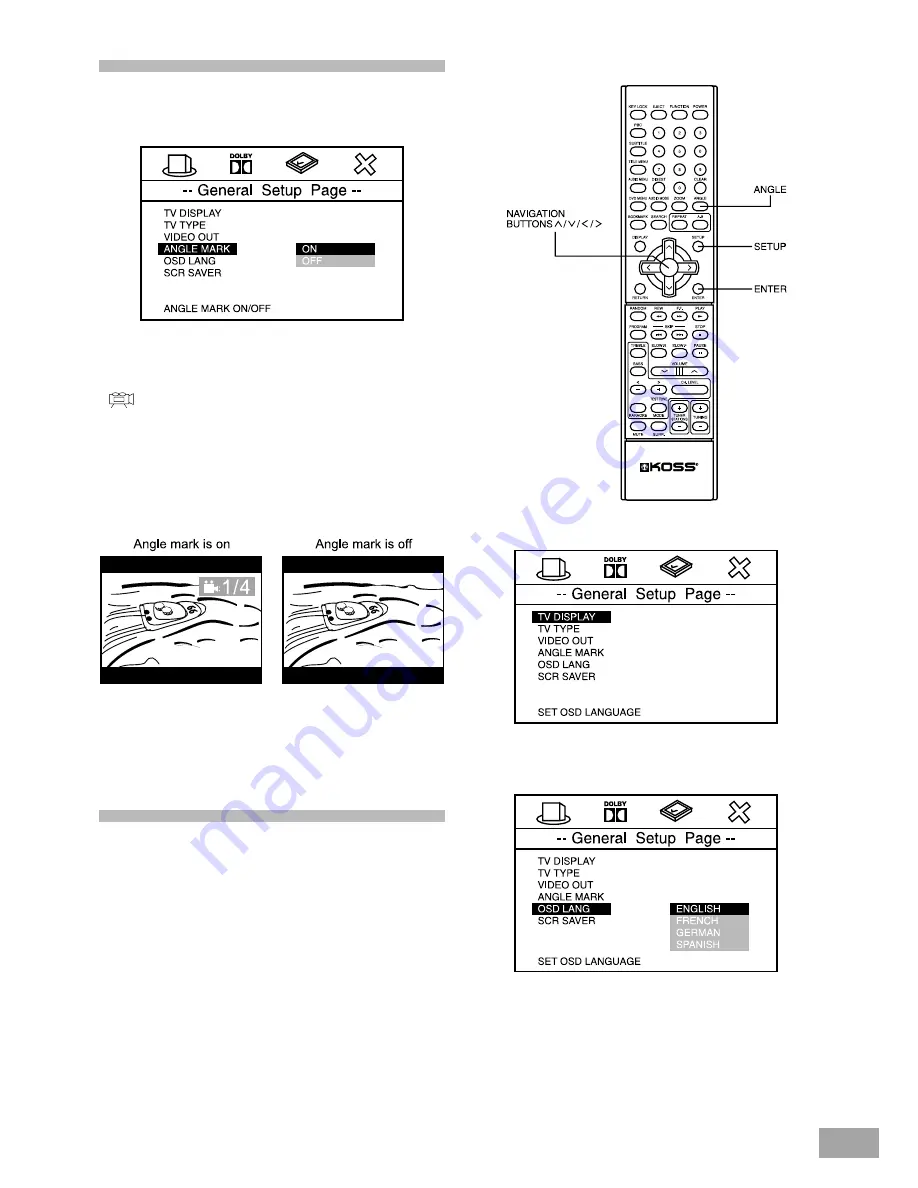
32
1. Press SETUP button to enter GENERAL SETUP PAGE.
2. Highlight OSD LANG using
Ù
/
Ú
, then press
>
button to
go to the right option list. Select the desired language
using
Ù
/
Ú
, then press ENTER to confirm your selection.
3. Press SETUP again to exit SETUP MENU.
Note: If the disc you are viewing does not support the On
Screen Display (OSD) language you selected the
player will automatically default to the language
specified on the disc itself.
Selecting Angle Mark
Path: General Page
®
Angle Mark
Some DVD movies contain scenes which were filmed
from multiple angles simultaneously. If the scene you
watching was shot from multiple angles, the angle icon
“ ” will appear on the screen. You may then press
the ANGLE button on the remote to select the alternate
angles. The default Angle Mark setting is OFF. If you leave
the setting at OFF the angle icon will not appear, even if
the scene was shot from multiple angles.
ON: Angle icon appears on the TV screen.
OFF: Angle icon does not appear.
Note:
You can change the angles using ANGLE button. For
details see page 39.
Selecting the On Screen Display
(OSD) Language
We have preset the initial Default On Screen Display
(OSD) Language to English. This means that all of the on
screen menus and icons will appear in English. If English
is your preferred language no adjustment is necessary
and you can skip to the next section.
If you wish to change the On Screen Display (OSD)
Language to something else, your choices are French,
German, Spanish. Follow the 3 step below to select a
different On Screen Display (OSD) language.
















































