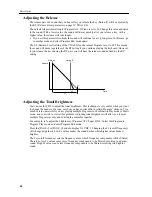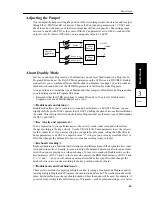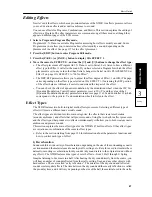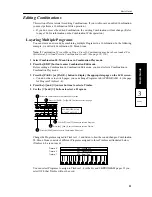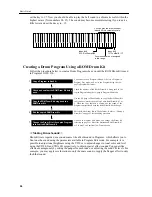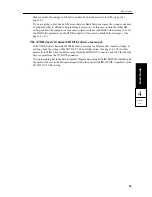Basic Guide
44
Editing a Multisound (Basic Waveform)
Multisounds are the basic sound waveform (PCM waveform) used in Programs. The X5DR
contains 430 Multisounds, including instrumental sounds such as piano and guitar, rhythm sounds
such as drums and percussion, and synth sounds. Changes in Multisounds are obvious in any
Program. In this tutorial, we will use Program A01: X Piano for Multisound edit.
Select Program A01: X Piano in Program Play mode, and press the [EDIT] button to enter
Program Edit mode. Press the [PAGE+] or [PAGE–] button to display the 1A OSC1 SOUND
screen.
This screen shows the number and name of the Multisound. Use the [
▲
] and [
▼
] buttons to
change the Multisound. Then listen to the sound.
The other parameters (such as the VDF and VDA EG) are all set for the piano sound. Therefore,
changing only the Multisound may produce an unnatural sound. (For example, the sound may still
have a decay typical to the piano even if you select a brass instrument or organ sound for a
Multisound.)
However, editing these parameters according to the selected Multisound will create a completely
new sound.
<<How to make the best use of Multisounds>>
The X5DR has various built-in Multisounds with names. However, try to use them freely, without
being restricted by the names. The X5DR offers very interesting synth sound waveforms in the
latter half of the 430 Multisounds. You can also play drum or percussion Multisounds in a
chromatic scale. Selecting a Multisound is a very important part of determining tonal character. It
might be a good idea to first select a Multisound, then adjust other parameters based on the
selected Multisound.
Adjusting Modulation
Vibrato (pitch modulation) and wah (VDF Cutoff modulation) are important effects that add
expression to your performance. Let’s change the depth, rate, and type of modulation.
Select Program A47: Woodwinds in Program Play mode, and press the [EDIT] button to enter
Program Edit mode. Press the [PAGE+] or [PAGE–] button to display the 12A PITCH 1 MG
screen.
Raise the Int (Intensity) value of 12A PITCH 1 MG. As you raise the value from a default setting
of 12, you will notice that the vibrato effect becomes obvious even you are just playing the MIDI
keyboard. The depth of vibrato is set by this parameter. Raise the Int parameter value, then change
the Freq (frequency) value. The Freq parameter is used to set the rate of vibrato. A higher
frequency value will make the vibrato faster. Now, move the cursor to the field that shows “TRI”
as a default value for the waveform, and change this option. This parameter controls the vibrato
waveform (the manner in which the pitch changes). (See page 94.)
•
A47:Woodwinds is a Double mode Program. Adjust the vibrato of Oscillator 2 using page 13A
PITCH 2 MG.
The Wah effect (VDF Cutoff modulation) is set by 14A VDF MG (Set 14B Oscillator Select to
any value other than OFF.). As with the 12A PITCH 1 MG, change the waveform, Freq, and Int
to determine the resultant effects.
•
You can also set the delay time (the time taken until the vibrato or wah effect starts) and the
manner in which you control the modulation: via the keyboard, After Touch, Controller #1 or
#2. Refer to page 94–98 for details.
Содержание X5DR AI2 SYNTHESIS MODULE
Страница 1: ...GENERAL INSTRUMENT AI 2 SynthesisSystem 1 E Owner s Manual AI 2 SYNTHESIS MODULE ...
Страница 7: ...Controls vi ...
Страница 13: ...About this manual xii ...
Страница 156: ...Reference Guide 143 Reference Guide Effect Parameters 4 ...