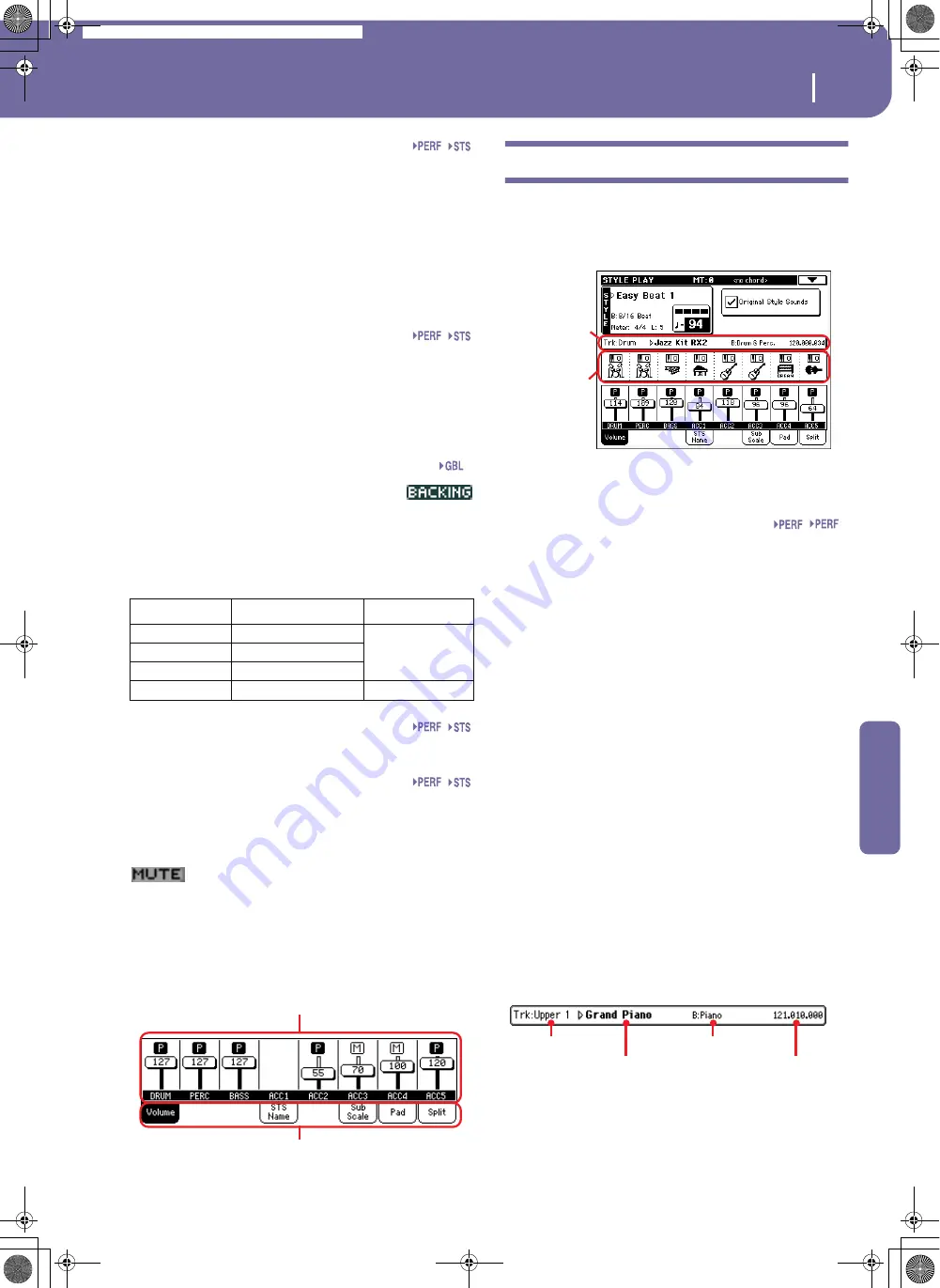
83
Style Play operating mode
Style Tracks view page
Reference
Sound name
Name of the Sound assigned to the corresponding Keyboard
track.
• If the track is already selected (black background), press the
Sound name to open the Sound Select window.
• If the track is not selected (white background), first select it,
then press the Sound name to open the Sound Select window.
For more information about the Sound Select window, see
“Sound Select window” on page 76.
Keyboard track octave transpose
Non editable.
Octave transpose of the corresponding track. To
individually edit the octave transpose for each track, go to the
“Mixer/Tuning: Tuning” edit page (see page 90).
You can also transpose all Upper tracks by using the UPPER
OCTAVE buttons on the control panel.
Bass & Lower Backing icon
When the Bass & Lower Backing function is
active, the Backing icon appears in the Lower
track Sound area (see “Bass & Lower Backing” on page 101).
Keyboard track name
Non editable.
Name of the corresponding track:
Sound bank’s icon
This picture illustrates the bank the current Sound belongs to.
Keyboard track status
Play/mute status of the current track. Select the track, then press
this area to change the track status.
No icon
Play status. The track can be heard.
Mute status. The track cannot be heard.
Panels
The lower half of the main page contains the various panels, you
can select by pressing the corresponding tabs. See more informa-
tion in the relevant sections, starting from page 84.
Style Tracks view page
Press the TRACK SELECT button to switch from the Normal
view to the Style Tracks view. In this view, individual Style tracks
are shown in the lower half of the display, while the upper half of
the main page changes, to show parameters for the Style tracks.
Press TRACK SELECT again to return to the Normal view (Key-
board tracks, grouped Style tracks).
Original Style Sounds
This parameter lets you assign different Sounds to the Style
tracks, overriding the Sounds recorded into each Style Element
pattern. These Sounds can be saved into a Performance or Style
Performance with the “Write Performance” or “Write Current
Style Performance” commands (see page 101).
Assigned Sounds, with this parameter turned on, are shown in
the Sounds area of this page.
Note:
When assigning a Sound to a Style track, the “Original Style
Sounds” parameter is automatically turned off.
Note:
This parameter can be saved with the Performance or Style
Performance, and is automatically set to On or Off when you select
a different Performance or Style, depending on the saved status.
On
Style tracks always use the original Sounds
recorded in each Style Element. If you assign a
different Sound to a Style track, this parameter is
automatically set to Off.
Off
You can assign different Sounds to each Style
track, and save them in a Performance or Style
Performance. The selected Sounds are the same
for all Style Elements (there are no different
Sounds for each Style element).
Selected Track Info area
This line lets you see the Sound assigned to the selected track. It
appears both in the main page, and in several edit pages.
Track name
Name of the selected track.
Abbreviation
Track
Hand
UP1
Upper 1
Right hand
UP2
Upper 2
UP3
Upper 3
LOW
Lower
Left hand
Sty
Volume panel
Tabs
Selected track
info area
Sounds area
Sty
Track name
Sound name
Sound bank
Program Change
Pa588-100UM-ENG.book Page 83 Monday, May 26, 2008 4:34 PM
Содержание Pa588
Страница 1: ...User s Manual ENGLISH OS Ver 1 0 1 E ...
Страница 8: ...4 Table of Contents Pa588 100UM ENG book Page 4 Monday May 26 2008 4 34 PM ...
Страница 9: ...Introduction Pa588 100UM ENG book Page 5 Monday May 26 2008 4 34 PM ...
Страница 34: ...30 Interface basics Shortcuts Pa588 100UM ENG book Page 30 Monday May 26 2008 4 34 PM ...
Страница 35: ...Quick Guide Pa588 100UM ENG book Page 31 Monday May 26 2008 4 34 PM ...
Страница 79: ...Reference Pa588 100UM ENG book Page 75 Monday May 26 2008 4 34 PM ...
Страница 239: ...Appendix Pa588 100UM ENG book Page 235 Monday May 26 2008 4 34 PM ...
Страница 251: ...Pa588 100UM ENG book Page 247 Monday May 26 2008 4 34 PM ...






























