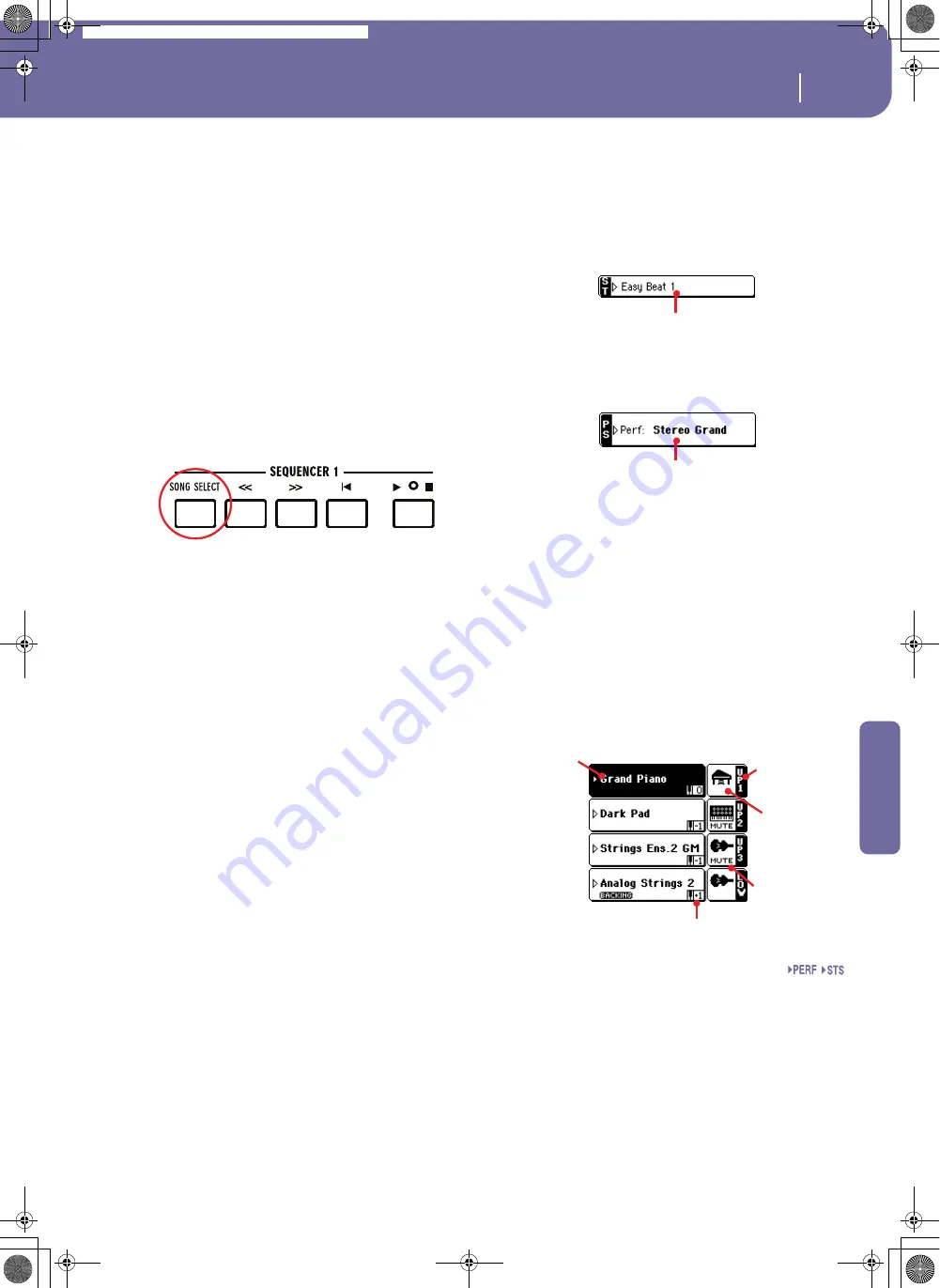
149
Song Play operating mode
Main page
Reference
Song name
Displays the name of the Song assigned to the corresponding
sequencer.
• If the sequencer is already selected (black background), press
the Song name to open the Song Select window.
• If the sequencer is not selected (white background), first select
it, then press the Song name to open the Song Select window.
When the Song Select window appears, you can select a single
Song or a Jukebox file (see “Song Select window” on page 78).
If you select another Song while a Song is in play within the same
Sequencer, the previous Song stops, and the new Song will be
selected, ready to play.
To select a Song, an alternative is to press the SONG SELECT
button (on the control panel) corresponding to the desired
sequencer. Press SONG SELECT a second time to select a Song
by dialing in its ID number (see “Selecting a Song by its ID num-
ber” on page 79).
Meter
This parameter only appears when a Standard MIDI File or
Karaoke file has been selected.
Current Song Time Signature.
Measure number
This parameter only appears when a Standard MIDI File or
Karaoke file has been selected.
Current measure number.
Tempo
This parameter only appears when a Standard MIDI File or
Karaoke file has been selected.
Metronome tempo. Select this parameter and use the TEMPO/
VALUE dial to change the tempo. As an alternative, you don’t
need to select this parameter; just keep the SHIFT button
pressed and use the DIAL to change the tempo of the selected
sequencer.
Hint:
While in the main page, you can have the Tempo parameter
of Sequencer 2 “on focus”, while Sequencer 1 is selected. In this situ-
ation, you can use the DIAL to change Tempo for Sequencer 2, and
SHIFT + DIAL to change Tempo for Sequencer 1.
Style area
Currently selected Style. You can select a Style while playing
Songs, to have it ready when switching to Style Play mode. Also,
this lets you change the Pad and STS settings (since Pads and
STSs are recalled by a Style).
Press the Style name to open the Style Select window. As an
alternative, use the STYLE SELECT section on the control panel.
Performance/STS area
This is where the Performance or STS name is shown.
Selected Performance or STS
This is the latest selected Performance (PERF) or Single Touch
Setting (STS).
Press the name to open the Performance Select window. As an
alternative, use the PERFORMANCE/SOUND SELECT section
to select a different Performance.
To select a different STS from the latest selected Style, use the
four SINGLE TOUCH SETTING buttons under the display.
Keyboard tracks area
This is where Keyboard tracks are shown.
Sound name
Name of the Sound assigned to the corresponding Keyboard
track.
• If the track is already selected (black background), press the
Sound name to open the Sound Select window.
• If the track is not selected (white background), first select it,
then press the Sound name to open the Sound Select window.
For more information about the Sound Select window, see
“Sound Select window” on page 76.
Selected Style
Selected Performance
or STS
Sound
name
Track name
Track’s octave transpose
Sound
bank’s icon
Track status
Pa588-100UM-ENG.book Page 149 Monday, May 26, 2008 4:34 PM
Содержание Pa588
Страница 1: ...User s Manual ENGLISH OS Ver 1 0 1 E ...
Страница 8: ...4 Table of Contents Pa588 100UM ENG book Page 4 Monday May 26 2008 4 34 PM ...
Страница 9: ...Introduction Pa588 100UM ENG book Page 5 Monday May 26 2008 4 34 PM ...
Страница 34: ...30 Interface basics Shortcuts Pa588 100UM ENG book Page 30 Monday May 26 2008 4 34 PM ...
Страница 35: ...Quick Guide Pa588 100UM ENG book Page 31 Monday May 26 2008 4 34 PM ...
Страница 79: ...Reference Pa588 100UM ENG book Page 75 Monday May 26 2008 4 34 PM ...
Страница 239: ...Appendix Pa588 100UM ENG book Page 235 Monday May 26 2008 4 34 PM ...
Страница 251: ...Pa588 100UM ENG book Page 247 Monday May 26 2008 4 34 PM ...






























