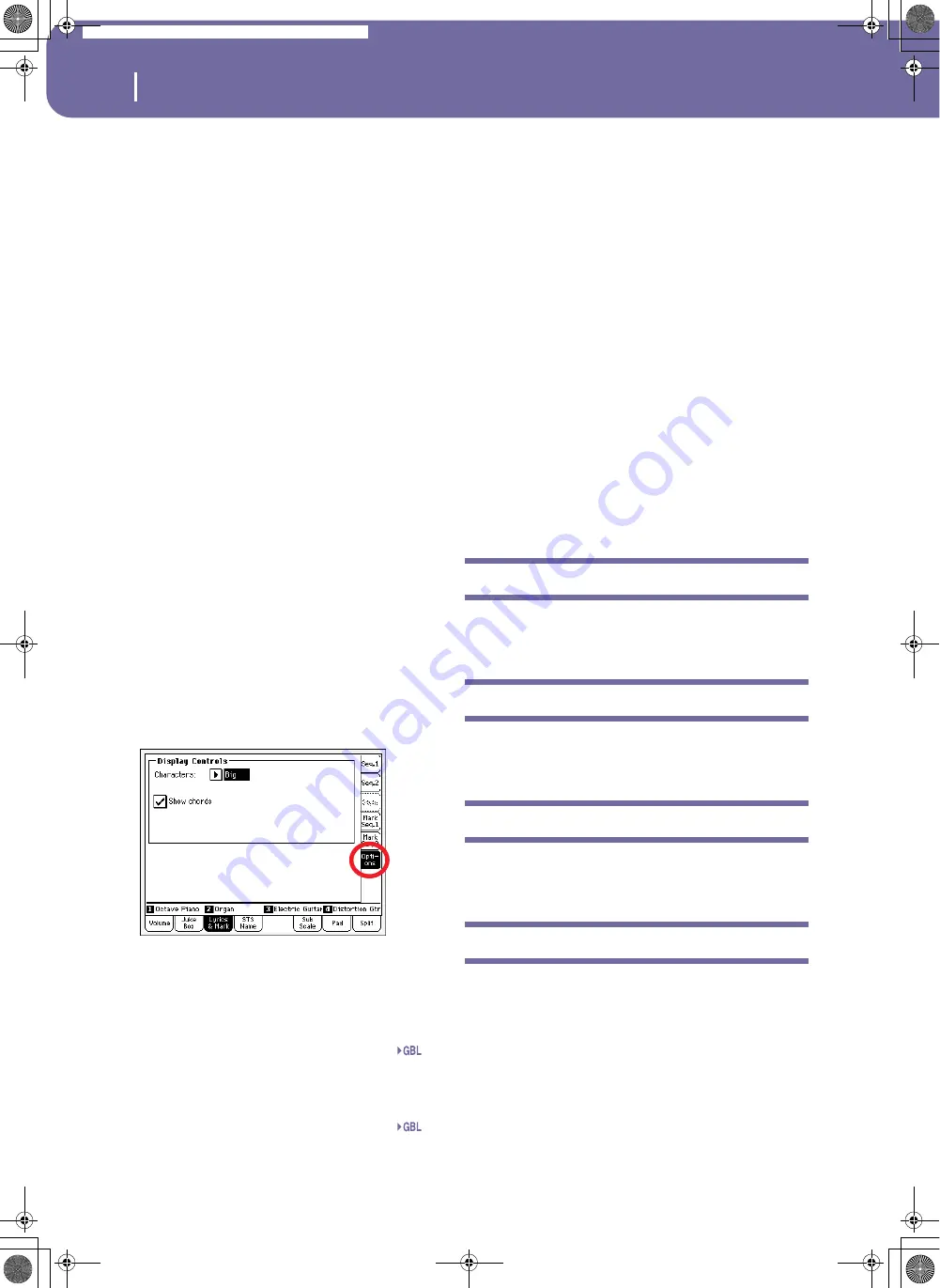
154
Song Play operating mode
STS Name panel
3.
While in Edit Marker window, you can edit the name and
position of the marker being edited.
4.
Save the markers (as described below).
How to delete a marker:
1.
Touch the marker to be deleted in the display.
2.
Press the Delete button in the display to delete the selected
marker.
3.
Save the markers (as described below).
How to save the markers:
Press the Save Mk button in the display to save all markers.
If you are not in the Lyrics & Markers page, choose from the
page menu the “Save Song Marker Seq.1” or “Save Song Marker
Seq.2” (depending on the sequencer where you created the
markers). The markers will be saved into the midifile.
Auto Scroll
Check this parameter if you want the current marker to be
always visible in the display during playback, by making the list
of markers scroll automatically.
Don’t check this parameter, if you prefer to prevent the list from
scrolling. This is useful if you want a marker to remain in the
display, ready to be selected as soon as you want to jump to its
position, with no need to scroll the list to catch it out.
STS
Name of the four selected Single Touch Settings (STS). Touch
one of them to select it.
Options side tab
Press this side tab to access the Options panel, and adjust the
various display settings (see details below).
Display Controls
Use these parameters to define how lyrics are shown in the dis-
play.
Characters
Size of fonts. You can choose between a smaller and a bigger
font.
Show chords
If this parameter is checked, chords are shown above lyrics in the
display – provided the midifile contains them.
Text files loaded with Standard MIDI Files
When a “.TXT” file exists in the same directory as a Standard
MIDI File, and shares exactly the same name, it will be loaded
with the “.MID” file, and can be seen in the Lyrics page.
As an example, if the file “MYSONG.TXT” exists in the same
directory as the “MYSONG.MID” file, it is loaded together with
the matching “.MID” file.
However, unlike ordinary Lyrics, the text will not scroll automat-
ically while the Song is playing back. You must scroll it with the
DIAL. As an alternative, you can use an assignable footswitch,
with the Text Page Up or Text Page Down functions assigned, to
scroll (respectively) to the previous or next text page.
Note:
When a “.TXT” file is loaded with the Song, it overrides any
included Lyrics data.
Playing the keyboard while reading chords
When playing the keyboard while a Song is running, if you want
to play the keyboard in C while seeing the original chords in the
display, set to Off the “Transpose applies to Style and Kbd
tracks…” parameter, and check the “Transpose applies to
Sequencer 1/2” parameter (see page 202).
STS Name panel
Select this panel to see the name of the four available STSs. See
“STS Name panel” on page 85 for details.
Sub-Scale panel
Select this panel to select a secondary scale for the Keyboard
tracks. See “Mixer/Tuning: Sub Scale” on page 90 for details.
Pad panel
Select this panel to see which Hit or Sequence Pads are assigned
to the four Pads. See “Pad panel” on page 85 for details.
Split panel
Select this panel to adjust the split point for the Keyboard tracks.
See “Split panel” on page 86 for details.
Sng
Sng
Pa588-100UM-ENG.book Page 154 Monday, May 26, 2008 4:34 PM
Содержание Pa588
Страница 1: ...User s Manual ENGLISH OS Ver 1 0 1 E ...
Страница 8: ...4 Table of Contents Pa588 100UM ENG book Page 4 Monday May 26 2008 4 34 PM ...
Страница 9: ...Introduction Pa588 100UM ENG book Page 5 Monday May 26 2008 4 34 PM ...
Страница 34: ...30 Interface basics Shortcuts Pa588 100UM ENG book Page 30 Monday May 26 2008 4 34 PM ...
Страница 35: ...Quick Guide Pa588 100UM ENG book Page 31 Monday May 26 2008 4 34 PM ...
Страница 79: ...Reference Pa588 100UM ENG book Page 75 Monday May 26 2008 4 34 PM ...
Страница 239: ...Appendix Pa588 100UM ENG book Page 235 Monday May 26 2008 4 34 PM ...
Страница 251: ...Pa588 100UM ENG book Page 247 Monday May 26 2008 4 34 PM ...






























