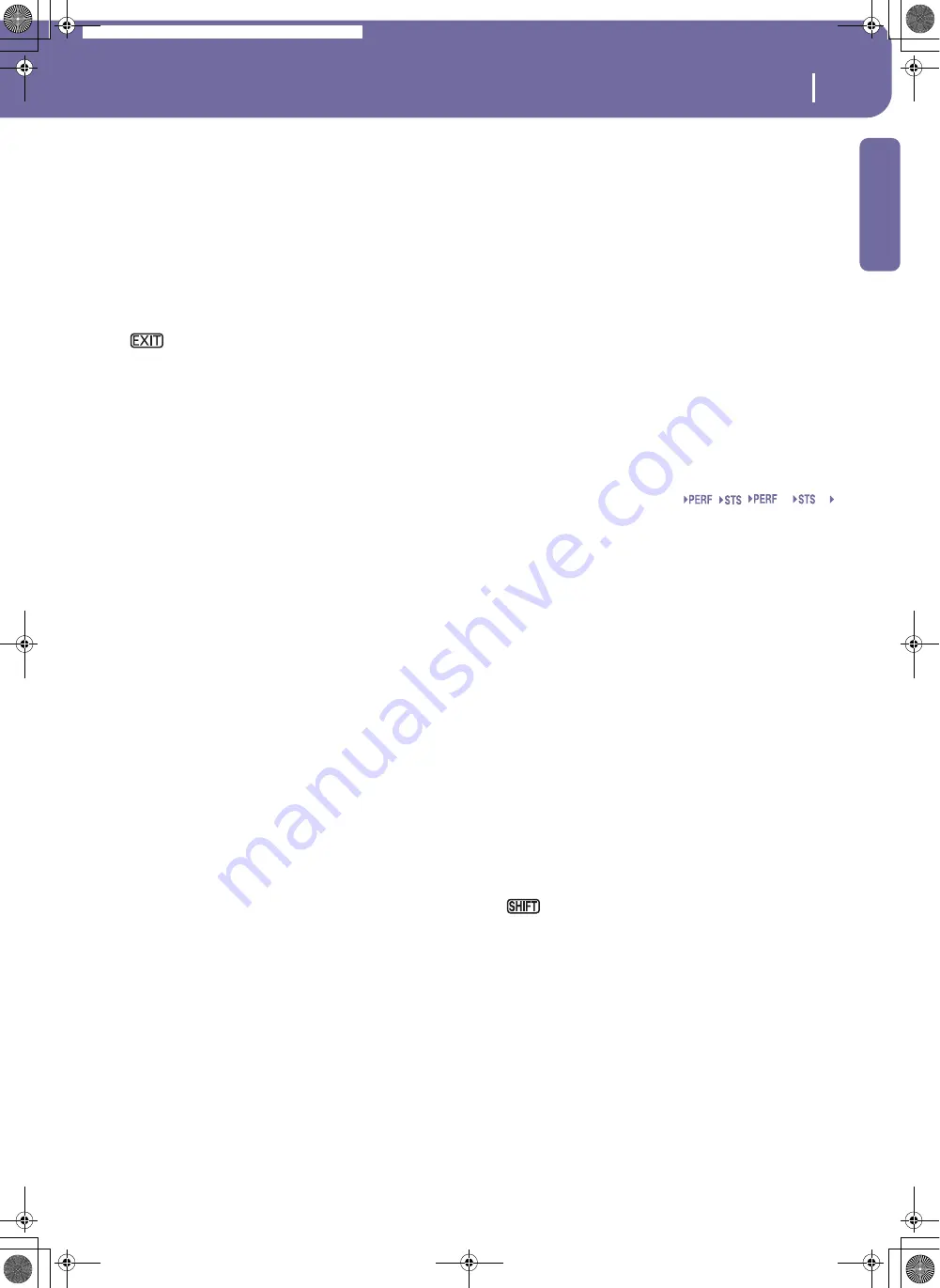
15
Front panel
Introduction
O
MENU
This button opens the edit menu page for the current operating
mode or edit mode. After opening an edit menu, you can jump
to one of the edit sections by touching the corresponding button
in the display.
Otherwise, press EXIT to return to the main page of the current
operating mode, or the current page of the underlying operating
mode.
See the relevant chapter devoted to each operating mode or edit
environment, to see their “maps” in detail.
Press EXIT + MENU together to reset the Tempo to the
value memorized in the selected Style.
P
MODE section
Each of these buttons recalls one of the instrument’s operating
modes. When selected, each mode excludes the others.
STYLE PLAY Style Play mode, where you can play Styles (auto-
matic accompaniments) and play up to four Key-
board tracks and four Pad tracks.
In the main page, Keyboard tracks are shown in
the right half of the display. You can reach the
main page by pressing EXIT from any of the Style
Play edit pages. If you are in a different operating
mode, press STYLE PLAY to recall the Style Play
mode. If Keyboard tracks are not shown in the
display, press the TRACK SELECT button to see
them.
This operating mode is automatically selected
when turning the instrument on.
SONG PLAY Song Play mode, where you can play back Songs
in Standard MIDI File (SMF or KAR) format.
Since the Pa588 is equipped with two sequencers,
you can even play two Songs at the same time,
and mix them with the SEQUENCER BALANCE
slider.
In addition to the Song tracks, you can play up to
four Keyboard tracks along with the Song(s). In
the main page, Keyboard tracks are shown in the
right half of the display. You can reach the main
page by pressing EXIT from any of the Song Play
edit pages. If you are in a different operating
mode, press SONG PLAY to recall the Song Play
mode. Use the TRACK SELECT button to cycle
between Keyboard and Song tracks.
SEQUENCER Sequencer mode, where you can play, record or
edit a Song. The Backing Sequence mode lets you
record a new Song based on the Keyboard and
Style tracks, and save it as a new Standard MIDI
File.
SOUND
Sound mode, to play single Sounds on the key-
board, or edit them.
DEMO
Press the STYLE PLAY and SONG PLAY buttons
together to select the Demo mode. This mode lets
you listen to some Demo Songs, to let you under-
stand the sonic power of the Pa588. To exit from
this mode, press any of the MODE buttons.
Q
GLOBAL
This button recalls the Global edit environment, where you can
adjust various global settings. This edit environment overlaps
any operating mode, that still remains active in the background.
Press EXIT to go back to the underlying operating mode.
R
MEDIA
This button recalls the Media edit environment, where you can
execute various operations on the files and the card (Load, Save,
Format, etc…). This edit environment overlaps any operating
mode, that still remains active in the background. Press EXIT to
go back to the underlying operating mode.
S
HELP
Press this button to open the context-sensitive Help.
T
SHIFT
With this button held down, pressing certain other buttons gives
access to a second function.
U
PERFORMANCE/SOUND SELECT section
Use these buttons to open the Sound Select or Performance
Select window, and select a Sound or a Performance. See “Sound
Select window” on page 76, or “Performance Select window” on
page 76. For a list of available Sounds, see “Sounds (Program
Change order)” on page 14 of the Data Lists manual (in the
Accessory CD).
The leftmost button selects the upper or lower row of Sound or
Performance banks. Press it repeatedly to select one of the rows.
Upper LED On
Upper row of Sounds or Performances selected.
Lower LED On
Lower row of Sounds or Performances selected.
A note about Sound banks and names.
Sounds in banks from
“PIANO” to “SFX” are standard Sounds, the user can’t directly
modify.
Sounds in the bank “USER” are locations where you can load
new Sounds from a card, or save new or edited Sounds.
The “USER DK” bank is where you can load new Drum Kits, or
save new or edited Drum Kits.
Each Sound bank contains various pages, each with up to eight
Sounds. Repeatedly press a bank button to cycle between the
available pages.
If you keep the SHIFT button pressed, and press one of
the buttons of this section (even if you are in Sound Select
mode), the “Write Performance” window appears in the display,
and you can save the current track settings into a Performance
(see “Write Performance dialog box” on page 102).
V
SEQUENCER 2 TRANSPORT CONTROLS
Transport controls for Sequencer 2. See instructions for
Sequencer 1 above.
W
STYLE CHANGE
This button turns the Style Change function on or off.
On
When you select a Performance, the Style might
change, according to which Style number is
memorized onto the Performance.
Sty
SB
SB
Pa588-100UM-ENG.book Page 15 Monday, May 26, 2008 4:34 PM
Содержание Pa588
Страница 1: ...User s Manual ENGLISH OS Ver 1 0 1 E ...
Страница 8: ...4 Table of Contents Pa588 100UM ENG book Page 4 Monday May 26 2008 4 34 PM ...
Страница 9: ...Introduction Pa588 100UM ENG book Page 5 Monday May 26 2008 4 34 PM ...
Страница 34: ...30 Interface basics Shortcuts Pa588 100UM ENG book Page 30 Monday May 26 2008 4 34 PM ...
Страница 35: ...Quick Guide Pa588 100UM ENG book Page 31 Monday May 26 2008 4 34 PM ...
Страница 79: ...Reference Pa588 100UM ENG book Page 75 Monday May 26 2008 4 34 PM ...
Страница 239: ...Appendix Pa588 100UM ENG book Page 235 Monday May 26 2008 4 34 PM ...
Страница 251: ...Pa588 100UM ENG book Page 247 Monday May 26 2008 4 34 PM ...






























