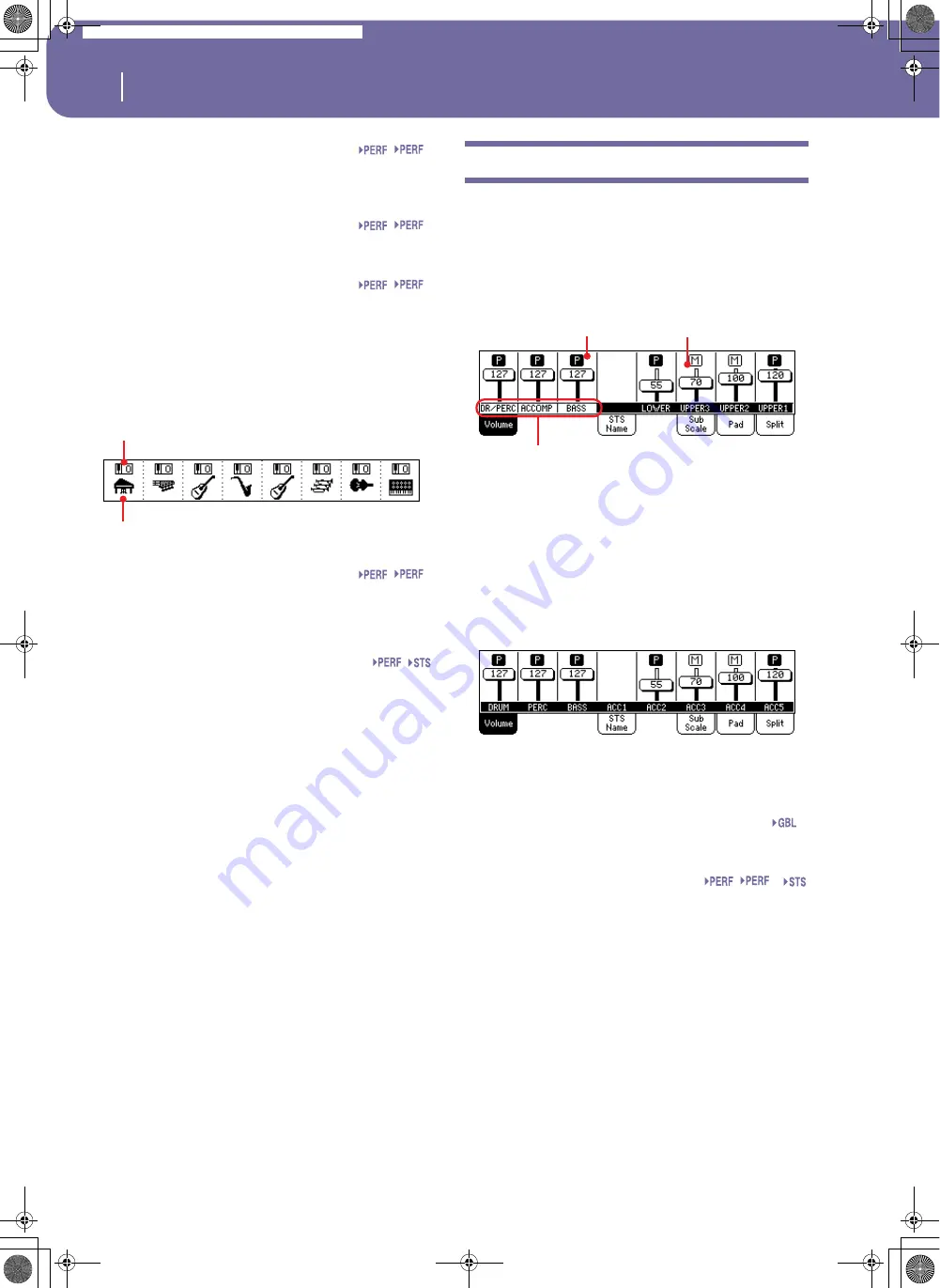
84
Style Play operating mode
Volume panel
Sound name
Sound assigned to the selected track. Press anywhere in this area
to open the Sound Select window, and select a different Sound.
Sound bank
Bank of the selected Sound.
Program Change
Program Change number sequence (Bank Select MSB, Bank
Select LSB, Program Change).
Sounds area
This area lets you see Sounds and octave transposition for the
eight Style tracks.
Style track’s octave transpose icon
Non editable.
Octave transpose of the corresponding track. To
change the octave transpose, use the UPPER OCTAVE buttons,
or go to the “Mixer/Tuning: Tuning” edit page (see page 90).
Sound bank’s icon
This picture illustrates the bank the current Sound belongs to.
Touch an icon a first time to select the corresponding track
(detailed information are shown on the Selected Track Info area,
see above). Touch it a second time to open the Sound Select win-
dow.
Volume panel
Press the Volume tab to select this panel. This is where you can
set the volume of each track, and mute/unmute tracks.
Use the TRACK SELECT button to switch between the Normal
view (Keyboard and grouped Style tracks) and the Style Tracks
view (separate Style tracks).
The
Normal view
shows grouped Style tracks, Keyboard tracks:
Changing the volume of the grouped Style tracks (Dr/Perc,
Accomp, Bass) is a global offset. When you choose a different
Style, this offset does not change, and the average volume of the
Style tracks remains the same.
Changes are not memorized to a Performance or Style Perfor-
mance. They can be memorized to the Global-Style Play Setup,
i.e., the preferences of the Style Play mode (see “Write Global-
Style Setup” on page 101).
The
Style Tracks view
shows the separate Style tracks:
Here you can change the volume of each individual Style track.
This mix is saved into each Style Performance and Performance,
and can change when choosing a different Style.
Grouped Style tracks
These special sliders control several Style tracks at the same time.
Virtual slider (track volume)
Virtual sliders are a graphical display of each track’s volume.
Touch the track’s area to select a track, and use the TEMPO/
VALUE dial to change the value (or touch and drag it in the dis-
play).
Hint:
You can change the volume of all Keyboard or Style tracks at
once by using the Assignable Slider. Select a track of the same type
of the tracks whose volume you want to change (e.g., the Upper 1
track to modify all Keyboard tracks). Then keep the SHIFT button
pressed, and move the Assignable Slider. See “ASSIGNABLE
SLIDER” on page 12.
Sty
Sty
Sty
Style track’s octave transpose icon
Sound bank’s icon
Sty
Grouped Style Tracks
Track status icon
Virtual slider
VPp
Sty
Pa588-100UM-ENG.book Page 84 Monday, May 26, 2008 4:34 PM
Содержание Pa588
Страница 1: ...User s Manual ENGLISH OS Ver 1 0 1 E ...
Страница 8: ...4 Table of Contents Pa588 100UM ENG book Page 4 Monday May 26 2008 4 34 PM ...
Страница 9: ...Introduction Pa588 100UM ENG book Page 5 Monday May 26 2008 4 34 PM ...
Страница 34: ...30 Interface basics Shortcuts Pa588 100UM ENG book Page 30 Monday May 26 2008 4 34 PM ...
Страница 35: ...Quick Guide Pa588 100UM ENG book Page 31 Monday May 26 2008 4 34 PM ...
Страница 79: ...Reference Pa588 100UM ENG book Page 75 Monday May 26 2008 4 34 PM ...
Страница 239: ...Appendix Pa588 100UM ENG book Page 235 Monday May 26 2008 4 34 PM ...
Страница 251: ...Pa588 100UM ENG book Page 247 Monday May 26 2008 4 34 PM ...






























