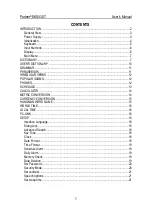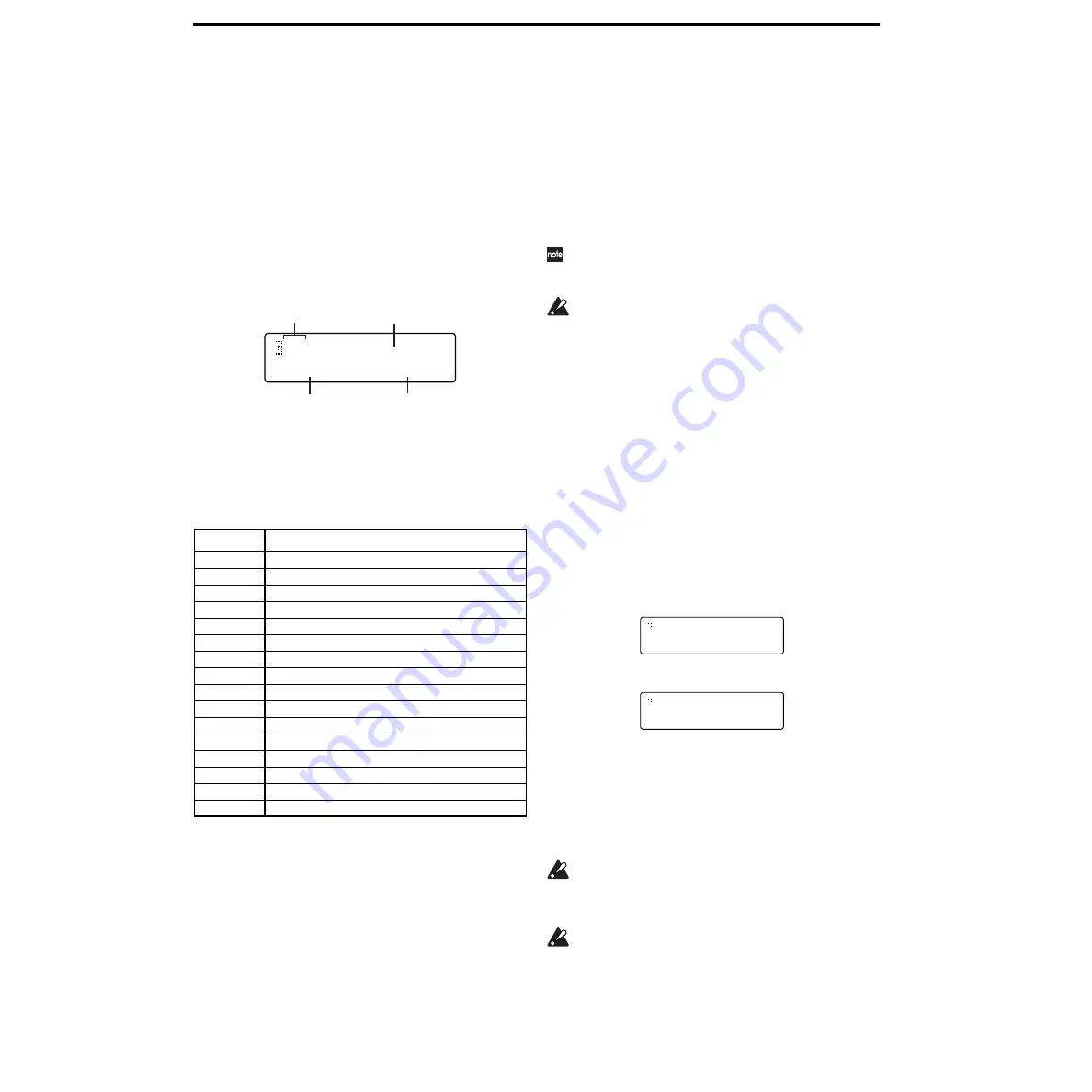
30
Editing Global parameters
In Global mode you can make settings that affect the entire
MS2000/MS2000R
, and also create user scales.
Basic editing procedure
a. Enter Global mode
●
Press the [GLOBAL] key.
You will enter Global mode. The upper line of the LCD
screen will show the page number and page name, and
the lower line will show the parameter name and
parameter value.
b. Select a page
In the same way as in LCD Edit mode, use the PAGE [+][–]
keys and SELECT [1]–[16] keys to select the desired page.
The SELECT [1]–[16] keys correspond to pages as shown
below.
c. Select a parameter
As in LCD Edit mode, use the CURSOR[
√
][
®
] keys to
select the desired parameter. (
d. Input the value
●
Use the [+/YES] [–/NO] keys to input the value.
When you press the [+/YES] [–/NO] keys, the value
will increase or decrease in steps of one.
If you hold down the [+/YES] key and press the [–/NO]
key, the value will increase in steps of ten.
If you hold down the [–/NO] key and press the [+/YES]
key, the value will decrease in steps of ten.
e. Write (save) the Global parameters
Global parameters that you edit will revert to their
unedited state if you turn off the power without saving. If
you wish to save your settings, you must perform the Write
operation.
To write Global parameters, press the [WRITE] key in Glo-
bal mode.
The LCD screen will ask you for confirmation. If you wish
to write the data, press the [WRITE] key once again. To can-
cel the Write operation, press the [EXIT] key in the confir-
mation screen.
Global parameters can be saved regardless of the mem-
ory protect setting (Global mode Page 2A: MEMORY
“Protect”).
Never turn off the power during the Write operation.
This can damage the data.
Editing parameters
1. Defeat memory protect
To prevent data from being rewritten accidentally, the
MS2000/MS2000R
provides a memory protect function
that disables writing to memory. In order to write edited
data, you must first turn memory protect OFF (so that writ-
ing will not be disabled).
1
Press the [GLOBAL] key.
You will enter Global mode.
2
Press the SELECT [4] key.
The LCD screen will show Page 2A: MEMORY “Pro-
tect.”
3
Press the [–/NO] to turn “Protect” OFF.
Now it will be possible to execute the write operation.
2. Restoring settings to their factory state
The factory settings are called the “preloaded data.” You can
load this preloaded data to restore the MS2000/MS2000R’s
programs and global settings to the factory state.
When you load this data, all data in the MS2000/
MS2000R
will be rewritten to the factory settings.
Before you perform this operation, make sure that it is
OK to overwrite the data.
If Global mode Page 2A: MEMORY “Protect” is ON,
the preload data cannot be loaded. If you wish to load
the preload data, you must first turn “Protect” OFF.
1
Press the [GLOBAL] key.
You will enter Global mode.
2
Press the SELECT [4] key, and then press the CURSOR
[
®
] key three times.
The LCD screen will show Page 2D: MEMORY “Preload.”
Key
Page
SELECT [1]
Page1A: GLOBAL “Mst.Tune”
SELECT [2]
Page1D: GLOBAL “Vel.Curve”
SELECT [3]
Page1F: GLOBAL “AudioInThru”
SELECT [4]
Page2A: MEMORY “Protect”
SELECT [5]
Page3A: MIDI “MIDI Ch”
SELECT [6]
Page3C: MIDI “Clock”
SELECT [7]
Page3D: MIDI “MIDI1”
SELECT [8]
Page3F: MIDI “MIDI Dump”
SELECT [9]
Page4A: MIDI FILTER “ProgChg”
SELECT [10]
Page4B: MIDI FILTER “CtrlChg”
SELECT [11]
Page4C: MIDI FILTER “P.Bend”
SELECT [12]
Page4D: MIDI FILTER “SystemEx”
SELECT [13]
Page6A: PEDAL&SW “A.Pedal”
SELECT [14]
Page6B: PEDAL&SW “A.SwFunc”
SELECT [15]
Page7A: USERSCALE “Key: Detune”
SELECT [16]
Page8A: CALIB (AS)
1A GLOBAL
Mst.Tune:440.0Hz
Parameter name
Page number
Parameter value
Page name
2A MEMORY
Protect:ON
2A MEMORY
Protect:OFF