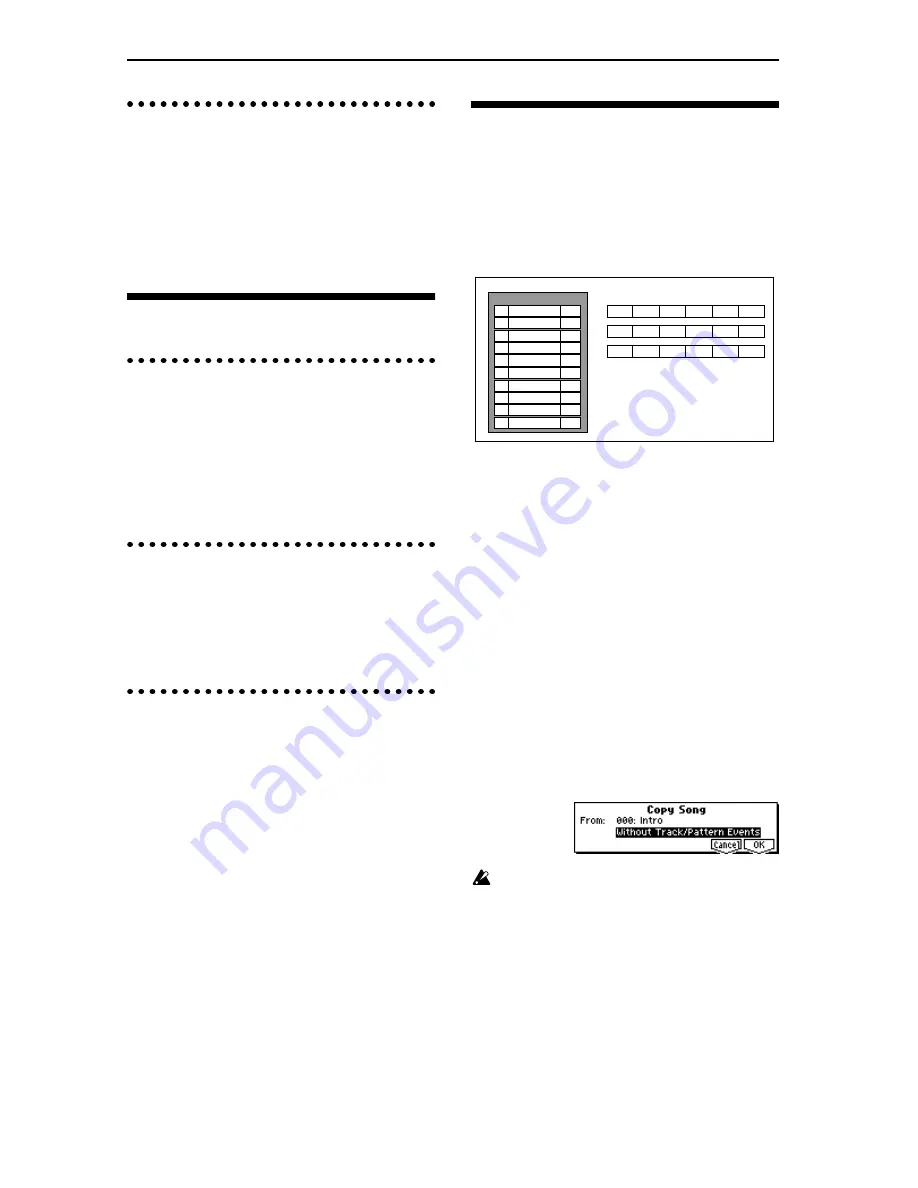
68
Step recording on a track or pattern
To step record on a track, use the SEQ 5.2: Track Edit,
Track Edit, page utility menu command “Step Record-
ing.” To step record on a pattern, use the SEQ 5.1:
RPPR, Pattern page, utility menu command “Step
Recording.”
For details on step recording on a track or pattern, refer
to PG p.91, 95.
Editing
Track editing
Track editing is performed using the utility menu com-
mands of SEQ 5.2: Track Edit page.
Event Edit
allows you to modify previously-recorded
data or to insert new data.
Track Edit
commands such
as
Create Control Data
allow you to insert bend, after
touch, and control change data, and to
delete
,
copy
,
insert
and
move
tracks (
☞
PG p.95).
Pattern editing
Using the utility menu commands of the SEQ 5.1:
RPPR, Pattern page, you can use
event editing
to mod-
ify the recorded data or insert new data, and execute
commands to
delete
,
copy
, or
bounce
patterns (
☞
PG
p.91).
Song editing
The utility menu commands allow you to
rename
,
delete
, and
copy
songs (
☞
PG p.71).
Creating and playing a Cue List
A
cue list
allows you to play multiple songs in succes-
sion. For example you can create a separate song for
each portion (introduction, melody A, melody B,
bridge, and ending) of a composition, and use the cue
list to specify the order of each portion and the number
of times that it will be repeated to complete the song.
You can also use this as a jukebox function that will
playback completed songs in the order you specify.
As an example, we will explain the procedure for creat-
ing individual songs for the introduction, melody A,
melody B, bridge, and ending, and then using a cue list
to bring these songs together to form a complete song.
1
Create separate songs for the introduction, melody
A, melody B, bridge, and ending.
S000: Intro (4 measures)
S001: A (8 measures)
S002: B (8 measures)
S003: Bridge (8 measures)
S004: Ending (4 measures)
* In Step 08, S001: A (Solo) is an example of how you can
select S001:A, and then after the cue list is complete, use the
utility menu command “Convert to Song” to convert the cue list
to a song, and add a solo performance to the vacant track.
Record the song with the above structure.
When doing so, first create the program settings,
track settings, and effect settings for one song (e.g.,
S000), and then use the SEQ 1.1 utility menu com-
mand “Copy From Song” to copy these settings to
the other songs (S001–S004).
Keep the track settings unified as far as possible.
After the cue list is completed, you can convert it
into a song. When this is done, the track settings of
each song (program, pan, volume etc.) will be con-
verted into musical data and reproduced, but
unless the MIDI channel settings are the same, the
resulting song may not be the same as the cue list
playback.
2
Select SEQ 2.1: Cue List.
With the default settings, song
S000
will be selected
for “Step”
01
, and
End
will be selected for “Step”
02
.
Step
Song
Repeat
S000: Intro
S001: A
S002: B
S003: Bridge
S001: A
01
02
03
04
05
06
S002: B
02
02
01
02
02
01
S003: Bridge
S001: A (Solo)
S003: Bridge
S004: Ending
07
08
09
10
02
01
03
02
Cue List
Intro
Intro
A
A
B
Bridge
Bridge
A
A
B
Bridge
Bridge
A(Solo) Bridge Bridge Bridge Ending Ending
Содержание Karma
Страница 1: ...3 E ...
Страница 42: ...36 ...






























