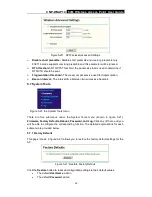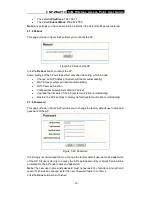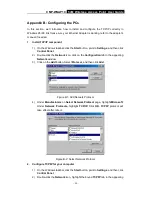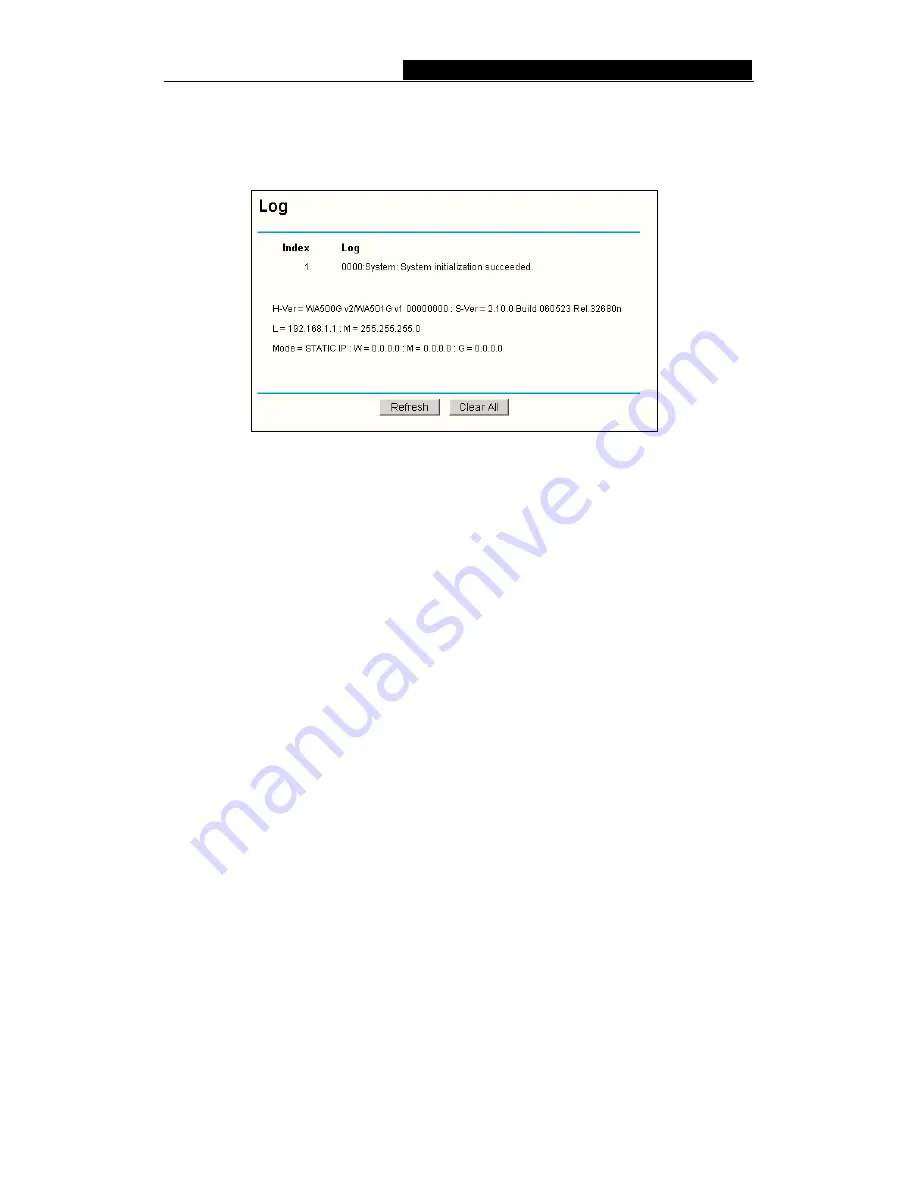
CMP-WNAP10
54M Wireless Access Point User Guide
-
31
-
Click the
Clear All
button to clear all.
5.7.5 Log
This page (shown in figure 5-24) allows you to query the Logs of the AP.
Figure 5-24: System Log
The AP can keep logs of all traffic. You can query the logs to find what happened to the
AP.
Click the
Refresh
button to refresh the logs.
Click the
Clear Log
button to clear all the logs.