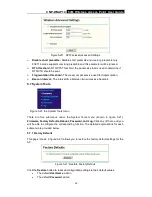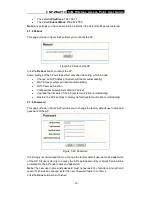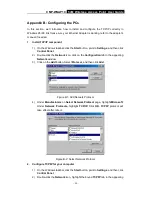CMP-WNAP10
54M Wireless Access Point User Guide
-
18
-
3. Verify connectivity across the LANs. A computer on any LAN segment should be able
to connect to the Internet or share files and printers with any other PCs or servers
connected to any of the three WLAN segments.
Note
: You can extend this repeating by adding up to 2 additional CMP-WNAP10s
configured in repeater mode. However, since Repeater configurations communicate in
half-duplex mode, the bandwidth decreases as you add Repeaters to the network. Also,
you can extend the range of the wireless network with wireless antenna accessories.
Bridge (Point to Point) -
This mode bridges the AP and another AP also in bridge
mode to connect two wired LANs. Please input the MAC address of the other AP in
the field of MAC of AP.
Here is an example of how to configure Point-to-Point Bridge. Please do the following:
Figure 5-8: Point to Point Bridge
1. Configure the CMP-WNAP10 (AP1) on LAN Segment 1 in Point-to-Point Bridge
mode.
2. Configure the CMP-WNAP10 (AP2) on LAN Segment 2 in Point-to-Point Bridge mode.
AP1 must have AP2’s MAC address in its MAC Address field and AP2 must have
AP1’s MAC address in its MAC Address field.
3. Configure and verify the following parameters for both access points:
Both use the same Channel, and security settings if security is in use.
Verify connectivity across the LAN 1 and LAN 2. A computer on either LAN
segment should be able to connect to the Internet or share files and printers of
any other PCs or servers connected to LAN Segment 1 or LAN Segment 2.
Bridge (Point to Multi-Point) -
This mode bridges the AP and up to 4 APs also in
bridge mode to connect two or more wired LANs. Please input the MAC address of
other APs in the field of MAC of AP1 to MAC of AP4.
Here is an example of how to configure multi-point bridging. Please do the following: