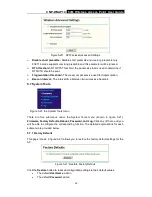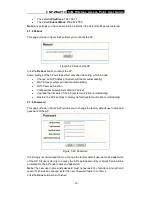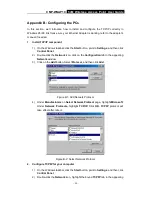CMP-WNAP10
54M Wireless Access Point User Guide
-
24
-
00-0A-EB-B0-00-0B.
2. Enter a simple description of the wireless station in the
Description
field. For
example: Wireless station A.
3.
Privilege -
Selects the privileges for this entry, one of
Allow
/
Deny
/
64-bit
/
128-bit
/
152-bit
.
4.
WEP Key -
If you select
64-bit
,
128-bit
or
152-bit
in the
Privilege
field, enter any
combination of hexadecimal digits (0-9, a-f, A-F) in the specified length. For
example: 2F34D20BE2.
5.
Status -
Select
Enabled
or
Disabled
for this entry on the
Status
pull-down list.
6. Click the
Save
button to save this entry.
To add additional entries, repeat steps 1-6.
Note:
When 64-bit, or 128-bit, or 152-bit is selected, WEP Key will be enabled.
To modify or delete an existing entry:
1. Click the
Edit
or
Delete
button in the
Modify
column in the MAC Address Filtering
Table.
2. Enter the value as desired in the
Add or Modify Wireless MAC Address Filtering
entry
page, and click the
Save
button.
You can click the
Enable
All
button to make all the entries effective, click the
Disable
All
button to make all the entries ineffective, click the
Delete All
button
to delete all the
entries.
Click the
Next
button to go to the next page and click the
Previous
button to return to the
previous page.
For example:
If you desire that the wireless station A with MAC address 00-0A-EB-00-
07-BE be able to access the AP, the wireless station B with MAC address 00-0A-EB-
00-07-5F not be able to access the AP, and the wireless station C with MAC address
00-0A-EB-00-07-8A be able to access the AP when its WEP key is 2F34D20BE2E
54B326C5476586A, while all other wireless stations cannot access the AP, you should
configure the
Wireless MAC Address Filtering
list following these steps:
1. Click the
Enable
button to enable this function.
2. Select the radio button:
Deny the stations not specified by any enabled entries in
the list to access
for
Filtering Rules.
3. Delete all or disable all entries if there exist any entries already.
4. Click the
Add New...
button and enter the MAC address 00-0A-EB-00-07-BE in the
MAC Address
field, enter wireless station A in the
Description
field, select
Allow
in
the
Privilege
pull-down list and select
Enabled
in the
Status
pull-down list. Click the
Save
and the
Return
button.
5. Click the
Add New...
button and enter the MAC address 00-0A-EB-00-07-5F in the
MAC Address
field, enter wireless station B in the
Description
field, select
Deny
in
the
Privilege
pull-down list and select
Enabled
in the
Status
pull-down list. Click the
Save
and the
Return
button.
6. Click the
Add New...
button and enter the MAC address 00-0A-EB-00-07-8A in the
MAC Address
field, enter wireless station C in the
Description
field, select
128-bit