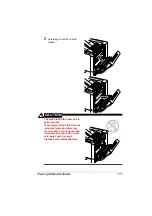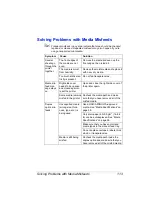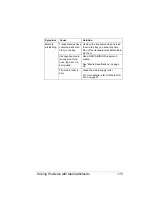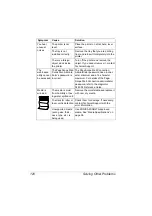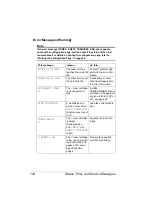Solving Other Problems
117
Images
cannot be
printed from
the digital
camera.
The firmware version
of the printer is not
03.XX or later.
Print a configuration page and verify
the firmware version of the printer.
If the printer controller firmware version
is not 03.XX or later, refer to the magi-
color DL Series Firmware Updater
Guide on the Camera Direct Photo
Print Card CD-ROM for upgrading.
The digital camera is
in transfer mode.
Set the digital camera to the mode for
printing.
Printing
takes too
much time.
The printer is set to a
slow printing mode
(for example, thick
stock or transpar-
ency).
It takes more time to print on special
media. When using regular paper,
make sure that the media type is set
properly in the driver.
The printer is set to
Energy Saver mode.
It takes time for printing to start in
Energy Saver mode. If you do not want
to use this mode, disable it. (
ENGINE
/
SERVICE
/
ENERGY SAVER
menu)
The job is very com-
plex.
Wait. No action needed.
The printer memory is
insufficient.
Add more memory.
A toner cartridge for a
different region or an
unapproved genuine
toner cartridge is
installed (
INCOR-
RECT CART. X
is
displayed in the mes-
sage window).
Install a correct KONICA MINOLTA
toner cartridge approved for your spe-
cific printer.
Blank pages
come out
during print-
ing.
One or more of the
toner cartridges are
defective or empty.
Check the toner cartridges. The image
will not print if one or more cartridges
are empty.
The wrong media is
being used.
Check that the media type set in the
driver matches the media loaded in the
printer.
Symptom
Cause
Solution
Содержание Magicolor 5440 dl
Страница 1: ...magicolor 5440 DL User s Guide 4138 7747 05A 1800782 001E ...
Страница 10: ......
Страница 11: ...1 Introduction ...
Страница 15: ...2 Software Installation ...
Страница 23: ...3 Using the Windows Status Display and Printer Status Monitor Center ...
Страница 29: ...4 Printer Control Panel and Configuration Menu ...
Страница 43: ...5 Direct Print ...
Страница 46: ......
Страница 47: ...6 Using Media ...
Страница 62: ...Loading Media 52 5 Slide the media guides against the edges of the paper 6 Close Tray 2 Tray 3 ...
Страница 74: ......
Страница 75: ...7 Replacing Consumables ...
Страница 97: ...8 Maintaining the Printer ...
Страница 105: ...9 Troubleshooting ...
Страница 144: ......
Страница 145: ...10 Installing Accessories ...
Страница 157: ...A Appendix ...