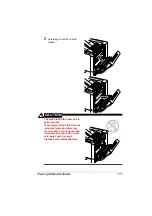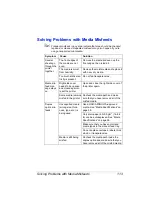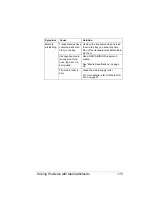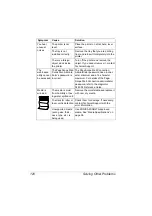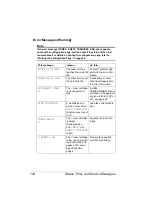Solving Other Problems
116
Solving Other Problems
!"
For details on consumables, access www.q-shop.com.
Symptom
Cause
Solution
Printer
power is not
on.
The power cord is not
correctly plugged into
the outlet.
Turn off the printer, confirm that the
power cord is correctly plugged into the
outlet, and then turn on the printer.
Something is wrong
with the outlet con-
nected to the printer.
Plug another electrical appliance into
the outlet and see whether it operates
properly.
The power switch is
not correctly turned
on (I position).
Turn the power switch off (O position),
then turn it back to the on (I position).
The printer is con-
nected to an outlet
with a voltage or fre-
quency that does not
match the printer
specifications.
Use a power source with the specifica-
tions listed in appendix A, “Technical
Specifications.”
Data was
sent to the
printer, but it
doesn’t print.
An error message is
displayed in the mes-
sage window.
Handle according to the message dis-
played.
The control
panel dis-
plays
TONER
LOW
much
sooner than
expected.
One of the cartridges
may be defective.
Remove the toner cartridges and check
them for damage. If one is damaged,
replace it.
You printed with
heavy toner cover-
age.
See specifications in Appendix A.
You can’t
print the con-
figuration
page.
The tray is empty.
Check that at least Tray 1 is loaded
with media, in place, and secure.
The printer’s covers
aren’t closed
securely.
Make sure the covers are closed
securely. Close all covers gently to
avoid jarring the printer. Make sure the
waste toner bottle and toner cartridges
are installed correctly.
There is a media
misfeed.
Clear the media misfeed.
Содержание Magicolor 5440 dl
Страница 1: ...magicolor 5440 DL User s Guide 4138 7747 05A 1800782 001E ...
Страница 10: ......
Страница 11: ...1 Introduction ...
Страница 15: ...2 Software Installation ...
Страница 23: ...3 Using the Windows Status Display and Printer Status Monitor Center ...
Страница 29: ...4 Printer Control Panel and Configuration Menu ...
Страница 43: ...5 Direct Print ...
Страница 46: ......
Страница 47: ...6 Using Media ...
Страница 62: ...Loading Media 52 5 Slide the media guides against the edges of the paper 6 Close Tray 2 Tray 3 ...
Страница 74: ......
Страница 75: ...7 Replacing Consumables ...
Страница 97: ...8 Maintaining the Printer ...
Страница 105: ...9 Troubleshooting ...
Страница 144: ......
Страница 145: ...10 Installing Accessories ...
Страница 157: ...A Appendix ...