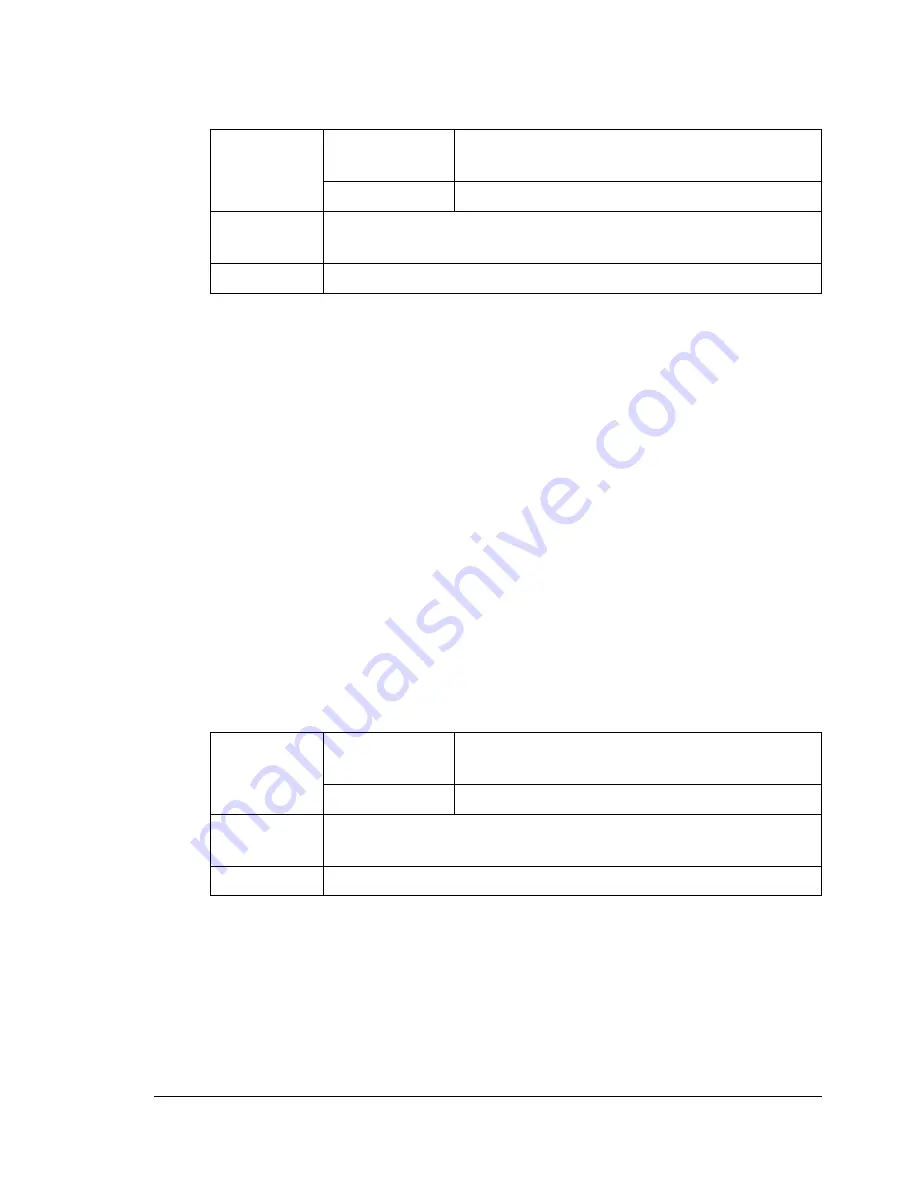
Print Media
47
"
If you have problems feeding 50 sheets, try loading only 1–10 sheets
at a time. Loading a large number of transparencies at one time may
cause static buildup, causing feeding problems.
"
Always first test a small quantity of a particular type of transparency.
Use transparencies that are
Approved for laser printing
DO NOT use transparencies that
Have static electricity that will cause them to stick together
Are specified for inkjet printers only
Glossy Media
Test all glossy media to ensure acceptable performance and to ensure that
the image does not shift.
You can print continuously with glossy media. However, this could affect the
media feed, depending on the media quality and printing environment. If
problems occur, stop the continuous printing and print one sheet at a time.
DO NOT use glossy media that is
Mixed with any other media in the trays (as this will cause media misfeed-
ing)
Specified for inkjet printers only
Capacity
Tray 1
Up to 50 sheets, depending on their thick-
ness
Tray 2
Not supported
Driver
Media Type
Transparency
Duplexing
Not supported
Capacity
Tray 1
Up to 50 sheets, depending on their thick-
ness
Tray 2
Not supported
Driver
Media Type
Glossy
Duplexing
Not supported
Содержание Magicolor 2590
Страница 1: ...magicolor 2590MF Printer Copier Scanner User s Guide 4556 9602 01A 1800835 001B...
Страница 14: ...Contents viii...
Страница 15: ...1 Introduction...
Страница 24: ...Getting Acquainted with Your Machine 10...
Страница 25: ...2 Control Panel and Configuration Menu...
Страница 52: ...Configuration Menu Overview 38...
Страница 53: ...3 Media Handling...
Страница 71: ...Loading Media 57 10 Carefully close the engine cover...
Страница 77: ...Loading Media 63 6 Reattach the lid to Tray 2 7 Reinsert Tray 2 into the machine...
Страница 87: ...4 Using the Printer Driver...
Страница 96: ...Printer Driver Settings 82...
Страница 97: ...5 Using Direct Print...
Страница 100: ...Camera Direct Photo Printing 86...
Страница 101: ...6 Using the Copier...
Страница 112: ...Making Advanced Copies 98...
Страница 113: ...7 Using the Scanner...
Страница 138: ...Basic Scan to PC Operation 124...
Страница 139: ...8 Replacing Consumables...
Страница 155: ...9 Maintenance...
Страница 164: ...Cleaning the machine 150 8 Carefully close the engine cover 9 Carefully close the scanner unit...
Страница 170: ...Storing the machine 156...
Страница 171: ...10 10 Troubleshooting...
Страница 181: ...Clearing Media Misfeeds 167 8 Reinstall the drum cartridge 9 Carefully close the engine cover...
Страница 182: ...Clearing Media Misfeeds 168 10 Carefully close the scanner unit 11 Remove the lid from Tray 1 12 Remove any misfed paper...
Страница 185: ...Clearing Media Misfeeds 171 20 Reinsert Tray 2...
Страница 188: ...Clearing Media Misfeeds 174 4 Remove any misfed media 5 Close the ADF cover 6 Close the ADF feed cover...
Страница 214: ...Status Error and Service Messages 200...
Страница 215: ...11 11 Installing Accessories...
Страница 223: ...A Appendix...
Страница 236: ...222...






























