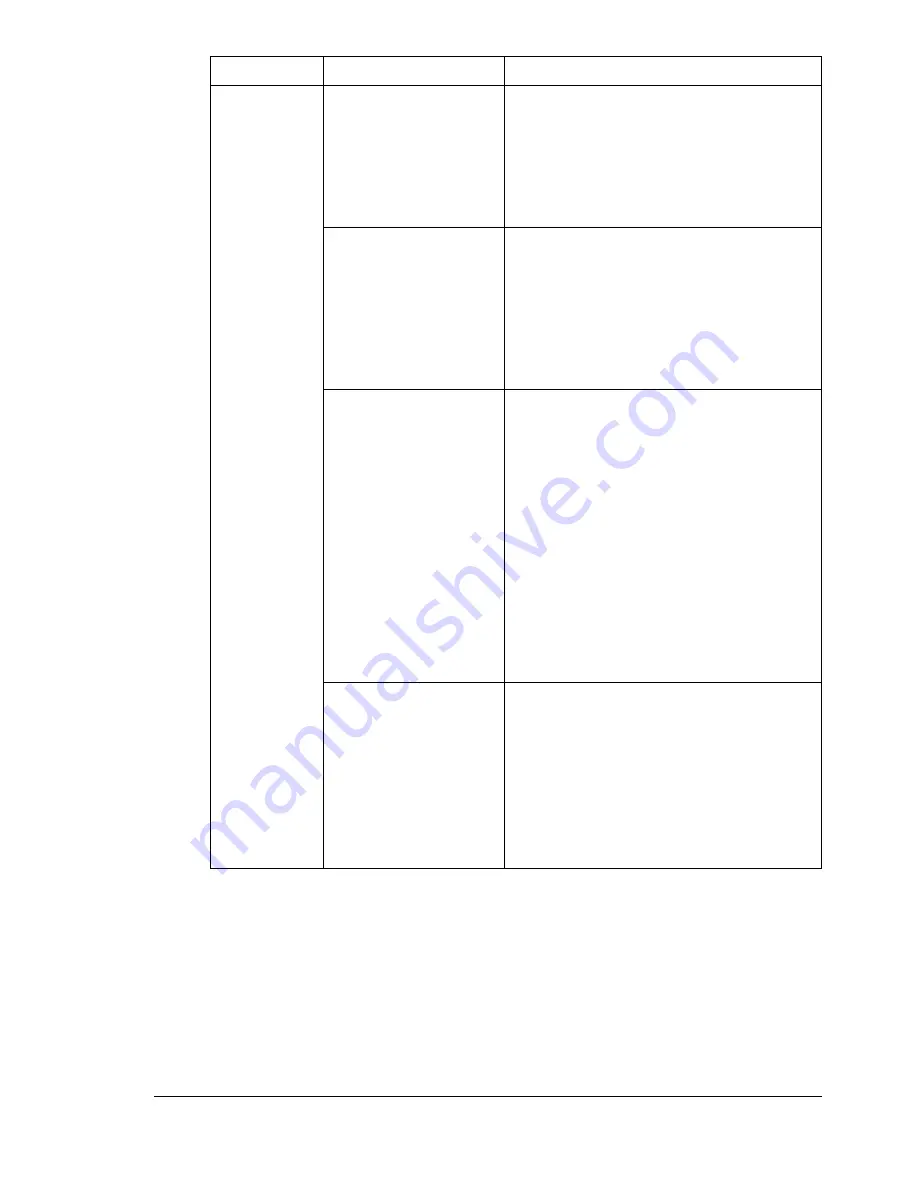
Solving Other Problems
179
Images can-
not be
printed from
the digital
camera.
The digital camera
transfer mode is not
set to PictBridge.
Set the digital camera transfer mode to
PictBridge.
"
The machine supports only
PictBridge-enabled digital
camera.
If the print settings
specified for the digi-
tal camera differ from
the print settings
specified for the
printer, images may
not be printed.
Change the print settings for the digital
camera in “Printer Setup”, and then try
printing again.
The paper size speci-
fied with the digital
camera differs from
the paper size speci-
fied with this
machine.
The message
“Please confirm the
printer.” appears on
the digital camera,
and no error mes-
sage appears on this
machine.
Specify the same paper size with the
digital camera and with this machine.
A paper size other
than
A4
or
LETTER
was selected on this
machine for layout
printing.
No error message
appears on this
machine.
Set the paper size on this machine to
A4
or
LETTER
.
Symptom
Cause
Solution
Содержание Magicolor 2590
Страница 1: ...magicolor 2590MF Printer Copier Scanner User s Guide 4556 9602 01A 1800835 001B...
Страница 14: ...Contents viii...
Страница 15: ...1 Introduction...
Страница 24: ...Getting Acquainted with Your Machine 10...
Страница 25: ...2 Control Panel and Configuration Menu...
Страница 52: ...Configuration Menu Overview 38...
Страница 53: ...3 Media Handling...
Страница 71: ...Loading Media 57 10 Carefully close the engine cover...
Страница 77: ...Loading Media 63 6 Reattach the lid to Tray 2 7 Reinsert Tray 2 into the machine...
Страница 87: ...4 Using the Printer Driver...
Страница 96: ...Printer Driver Settings 82...
Страница 97: ...5 Using Direct Print...
Страница 100: ...Camera Direct Photo Printing 86...
Страница 101: ...6 Using the Copier...
Страница 112: ...Making Advanced Copies 98...
Страница 113: ...7 Using the Scanner...
Страница 138: ...Basic Scan to PC Operation 124...
Страница 139: ...8 Replacing Consumables...
Страница 155: ...9 Maintenance...
Страница 164: ...Cleaning the machine 150 8 Carefully close the engine cover 9 Carefully close the scanner unit...
Страница 170: ...Storing the machine 156...
Страница 171: ...10 10 Troubleshooting...
Страница 181: ...Clearing Media Misfeeds 167 8 Reinstall the drum cartridge 9 Carefully close the engine cover...
Страница 182: ...Clearing Media Misfeeds 168 10 Carefully close the scanner unit 11 Remove the lid from Tray 1 12 Remove any misfed paper...
Страница 185: ...Clearing Media Misfeeds 171 20 Reinsert Tray 2...
Страница 188: ...Clearing Media Misfeeds 174 4 Remove any misfed media 5 Close the ADF cover 6 Close the ADF feed cover...
Страница 214: ...Status Error and Service Messages 200...
Страница 215: ...11 11 Installing Accessories...
Страница 223: ...A Appendix...
Страница 236: ...222...






























