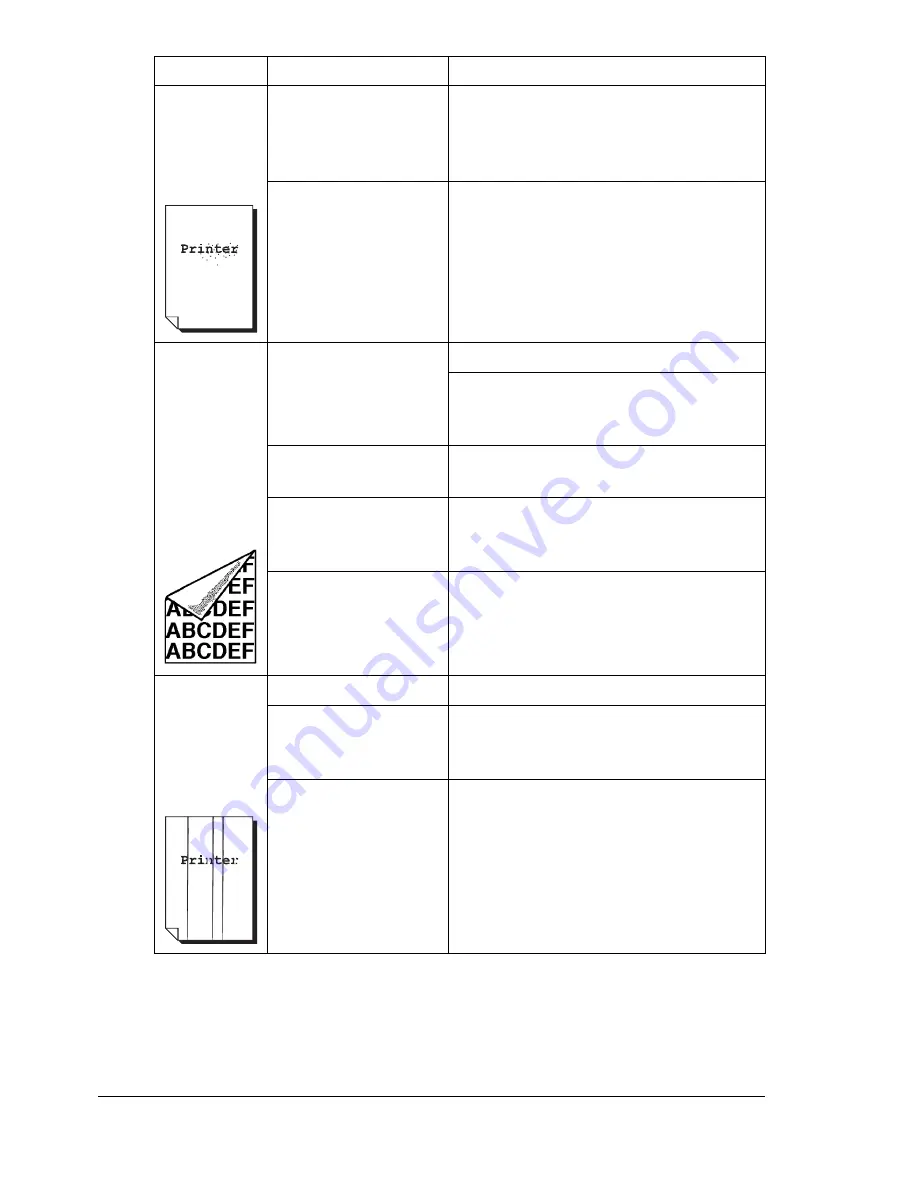
Solving Problems with Printing Quality
188
There are
toner
smudges or
residual
images.
One or more of the
toner cartridges are
defective or installed
incorrectly.
Remove the toner cartridges and
check for damage. If it is damaged,
replace it.
The fuser separator
levers are adjusted
for envelope printing.
Return the fuser separator levers to the
plain paper setting.
There are
toner
smudges on
the back side
of the page
(whether or
not it has
been
duplexed).
The media transfer
roller is dirty.
Clean the media transfer roller.
If you think the transfer roller should be
replaced, contact Technical Support
with the error information.
The media path is
dirty with toner.
Print several blank sheets and the
excess toner should disappear.
One or more of the
toner cartridges are
defective.
Remove the toner cartridges and
check for damage. If it is damaged,
replace it.
The drum cartridge is
defective.
Remove the drum cartridge and check
for damage. If it is damaged, replace it.
Abnormal
areas (white,
black, or
color) appear
in a regular
pattern.
The laser lens is dirty. Clean the laser lens.
A toner cartridge may
be defective.
Remove the toner cartridges with the
color causing the abnormal image.
Replace it with a new toner cartridge.
The drum cartridge is
defective.
Remove the drum cartridge and check
for damage. If it is damaged, replace it.
Symptom
Cause
Solution
Содержание Magicolor 2590
Страница 1: ...magicolor 2590MF Printer Copier Scanner User s Guide 4556 9602 01A 1800835 001B...
Страница 14: ...Contents viii...
Страница 15: ...1 Introduction...
Страница 24: ...Getting Acquainted with Your Machine 10...
Страница 25: ...2 Control Panel and Configuration Menu...
Страница 52: ...Configuration Menu Overview 38...
Страница 53: ...3 Media Handling...
Страница 71: ...Loading Media 57 10 Carefully close the engine cover...
Страница 77: ...Loading Media 63 6 Reattach the lid to Tray 2 7 Reinsert Tray 2 into the machine...
Страница 87: ...4 Using the Printer Driver...
Страница 96: ...Printer Driver Settings 82...
Страница 97: ...5 Using Direct Print...
Страница 100: ...Camera Direct Photo Printing 86...
Страница 101: ...6 Using the Copier...
Страница 112: ...Making Advanced Copies 98...
Страница 113: ...7 Using the Scanner...
Страница 138: ...Basic Scan to PC Operation 124...
Страница 139: ...8 Replacing Consumables...
Страница 155: ...9 Maintenance...
Страница 164: ...Cleaning the machine 150 8 Carefully close the engine cover 9 Carefully close the scanner unit...
Страница 170: ...Storing the machine 156...
Страница 171: ...10 10 Troubleshooting...
Страница 181: ...Clearing Media Misfeeds 167 8 Reinstall the drum cartridge 9 Carefully close the engine cover...
Страница 182: ...Clearing Media Misfeeds 168 10 Carefully close the scanner unit 11 Remove the lid from Tray 1 12 Remove any misfed paper...
Страница 185: ...Clearing Media Misfeeds 171 20 Reinsert Tray 2...
Страница 188: ...Clearing Media Misfeeds 174 4 Remove any misfed media 5 Close the ADF cover 6 Close the ADF feed cover...
Страница 214: ...Status Error and Service Messages 200...
Страница 215: ...11 11 Installing Accessories...
Страница 223: ...A Appendix...
Страница 236: ...222...






























