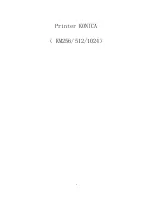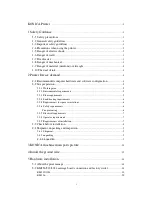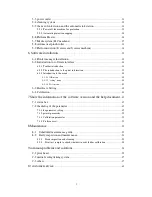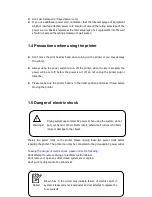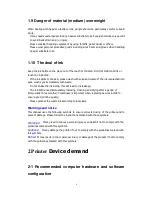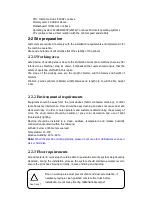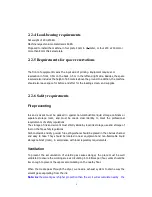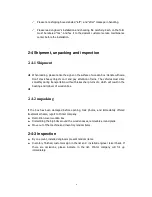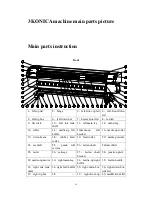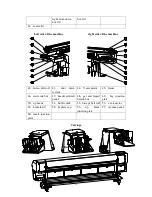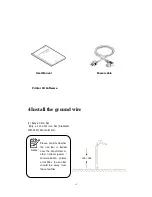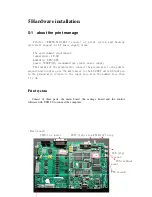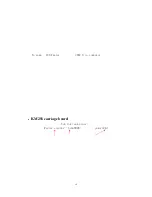2
5-3 power outlet
.................................................................................................................. 21
5-4 cleaning system
............................................................................................................ 22
5-5 the use of ink station and the automatic ink station
.............................................. 23
5-5-1.Power off the machine for protection .................................................................... 23
5-5-2 Automatic protection capping................................................................................ 24
5-6
Platform Heater
............................................................................................................ 24
5-7 Media system( H.C machine)
.................................................................................... 27
5-8 Automatical pinch roller
............................................................................................. 33
5-9 Platform suction (E series and S series machine)
................................................. 34
6. Software installation
....................................................................................................... 35
6-1 Printer manager Installation
....................................................................................... 35
6-2 Introduction to software interface
............................................................................ 38
6-2-1 Toolbar introduction .............................................................................................. 38
6-2-2 The introduction to the print information .............................................................. 39
6-2-3 Introduction to the menu ........................................................................................ 40
6-3-2-1 JOB menu
....................................................................................................... 40
6-2-3-2 "setting" menu
.................................................................................................. 40
6-2-3-3 Tools menu
...................................................................................................... 41
6-3 Hardware Setting
......................................................................................................... 42
6-4 Calibration
..................................................................................................................... 43
7 Show the information of the software version and the help document
... 49
7-1 status bar
........................................................................................................................ 49
7-2 the dialog of the parameter
........................................................................................ 49
7-2-1the parameter setting............................................................................................... 49
7-2-2 printer parameter ................................................................................................... 50
7-2-3 Calibration parameter ............................................................................................ 51
7-2-4 Preference set......................................................................................................... 51
8 Maintenance
......................................................................................................................... 52
8-1 Scheduled maintenance guide
................................................................................ 52
8-2 Daily inspection and maintenance
........................................................................ 53
8-2-1 Head inspection and cleaning ............................................................................. 53
8-2-2 Print test sample to check whether it needs further calibration .......................... 54
9 common problems and solutions
............................................................................... 54
9-1 print head
....................................................................................................................... 55
9-2 media feeding/taking system
..................................................................................... 57
9-3 others
.............................................................................................................................. 57
10 customer service
.............................................................................................................. 61
Содержание KM1024
Страница 1: ...1 Printer KONICA KM256 512 1024...
Страница 21: ...17...
Страница 22: ...18 5 2 KM256 512 1024 carriage board connection and factory writer KM512 1024...
Страница 23: ...19...
Страница 24: ...20 KM256...
Страница 25: ...21 5 3 power outlet Main power Heater power Main power outlet Heater power outlet vacuum...