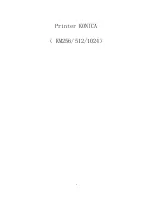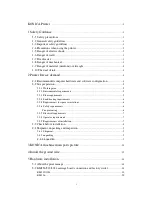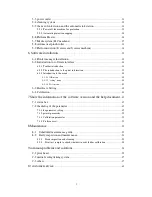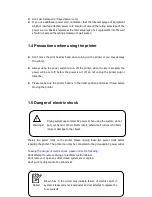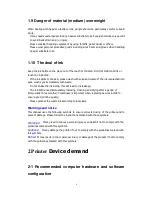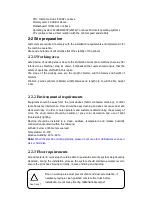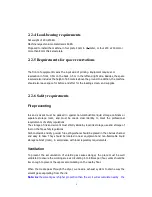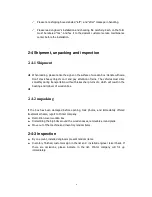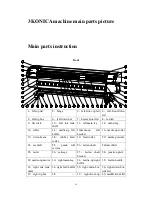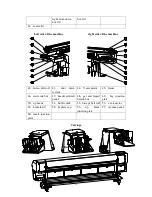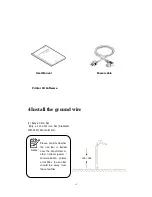Содержание KM1024
Страница 1: ...1 Printer KONICA KM256 512 1024...
Страница 21: ...17...
Страница 22: ...18 5 2 KM256 512 1024 carriage board connection and factory writer KM512 1024...
Страница 23: ...19...
Страница 24: ...20 KM256...
Страница 25: ...21 5 3 power outlet Main power Heater power Main power outlet Heater power outlet vacuum...