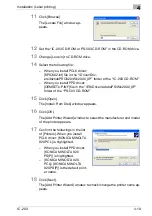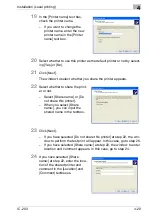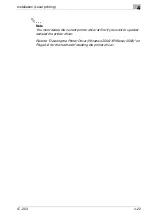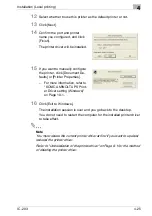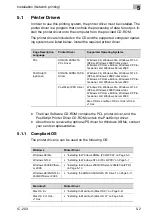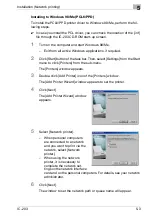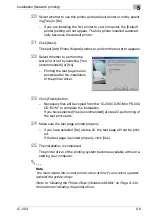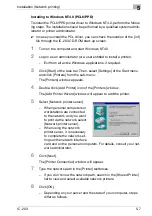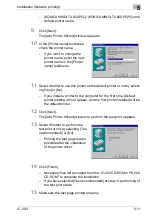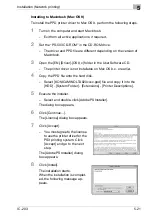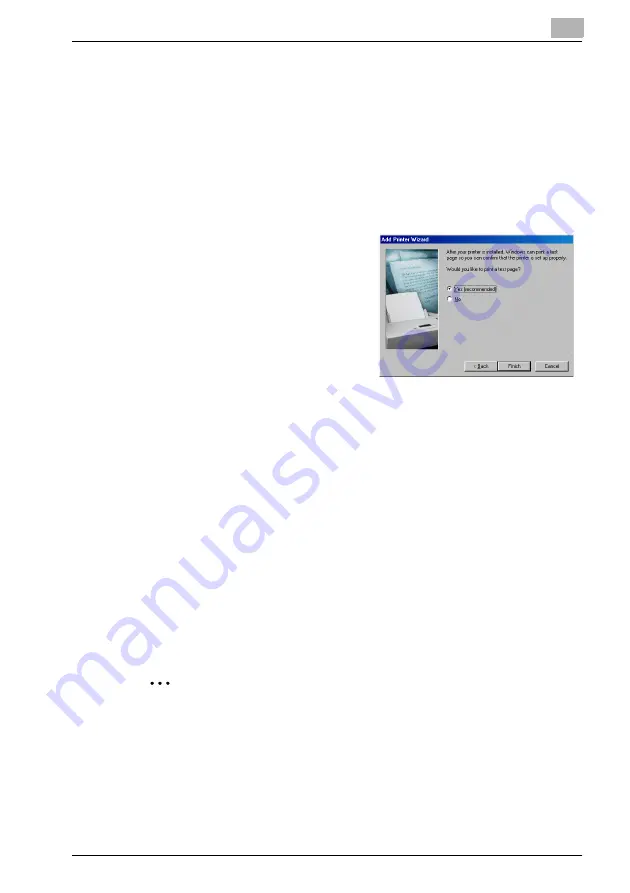
Installation (Network printing)
5
IC-203
5-6
20
Select whether to use this printer as the default printer or not by select-
ing [Yes] or [No].
–
If you are installing the first printer to your computer, the [Default
printer] setting will not appear. The first printer installed automati-
cally becomes the default printer.
21
Click [Next].
The next [Add Printer Wizard] window to perform the test print appears.
22
Select Whether to perform the
test print or not by selecting [Yes
(recommended)] or [No].
–
Printing the test page is also
possible after the installation
of the printer driver.
23
Click [Finish] button.
–
Necessary files will be copied from the “IC-203 CD-ROM or PS-503
CD-ROM” to complete the installation.
If you have selected [Yes (recommended)] at step 22, performing of
the test print starts.
24
Make sure the test page printed properly.
–
If you have selected [No] at step 22, the test page will not be print-
ed.
If the test page is printed properly, click [Yes].
25
The installation is completed.
The printer driver of the printing system becomes available without re-
starting your computer.
2
Note
You must delete the current printer driver at first if you want to update/
reinstall the printer driver.
Refer to "Deleting the Printer Driver (Windows 98/Me)" on Page 6-4 for
the method of deleting the printer driver.
Содержание IC-203
Страница 84: ...Installation Network printing 5 IC 203 5 22 9 Click Restart Then go to Selecting the printer with the Chooser ...
Страница 365: ...Font 14 IC 203 14 1 14 Font This chapter describes the font 14 1 Font List PCL ...
Страница 366: ...Font 14 IC 203 14 2 ...
Страница 367: ...Font 14 IC 203 14 3 ...
Страница 368: ...Font 14 IC 203 14 4 14 2 Font List PostScript ...
Страница 369: ...Font 14 IC 203 14 5 ...
Страница 370: ...Font 14 IC 203 14 6 ...
Страница 371: ...Font 14 IC 203 14 7 ...
Страница 375: ...Font 14 IC 203 14 11 7 Exit ATM ...
Страница 432: ...Copyright 2005 www konicaminolta com 2005 11 920_prt_ug_eng_v20 ...