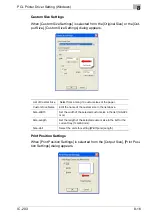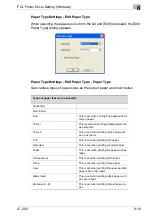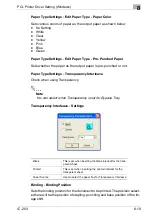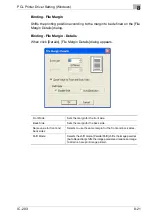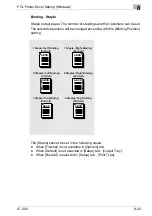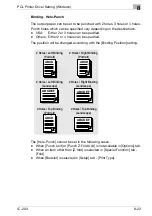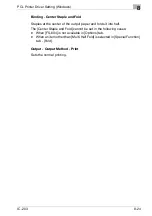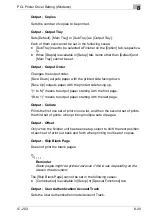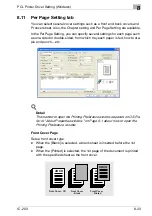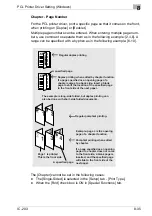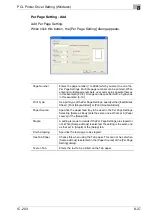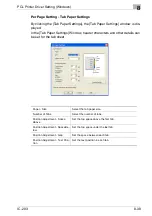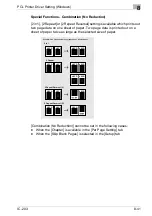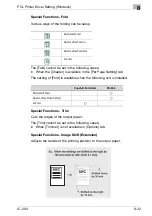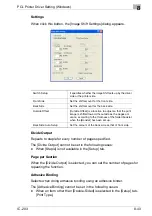PCL Printer Driver Setting (Windows)
8
IC-203
8-29
Output - Output Method - Wait Mode/Proof and Print
Outputs the test print and checks current setting from the control panel of
copier. Use this when printing a large volume document, such as multiple
sets of pages.
1
Open the file to be printed and select [File] - [Print] of application.
2
Click [Properties] to open the [Print-
ing Preferences] window.
3
Select [Wait Mode] or [Proof and Print] in the [Output Method].
4
Click [OK] to close the [Printing Preferences] window.
5
Click [Print] to perform printing from the application.
–
When [Wait Mode] is selected, it stops without being printed.
–
When [Proof and Print] is selected, only one set is printed and it
stops.
On the copier's control panel, the Mode Check screen appears.
6
In case of [Proof and Print], [Proof Stop] blinks on the left above the
copier touch panel screen. Press [Proof Stop].
Mode Check screen appears on the control panel of copier.
7
Confirm the current settings.
–
If you do not change any setting,
proceed to the step 10.
8
If necessary, press the [Change] to change settings.
9
Change the settings and press the [OK].
The Mode Check screen will be restored.
10
Press [START] to resume the rest of the print job.
Содержание IC-203
Страница 84: ...Installation Network printing 5 IC 203 5 22 9 Click Restart Then go to Selecting the printer with the Chooser ...
Страница 365: ...Font 14 IC 203 14 1 14 Font This chapter describes the font 14 1 Font List PCL ...
Страница 366: ...Font 14 IC 203 14 2 ...
Страница 367: ...Font 14 IC 203 14 3 ...
Страница 368: ...Font 14 IC 203 14 4 14 2 Font List PostScript ...
Страница 369: ...Font 14 IC 203 14 5 ...
Страница 370: ...Font 14 IC 203 14 6 ...
Страница 371: ...Font 14 IC 203 14 7 ...
Страница 375: ...Font 14 IC 203 14 11 7 Exit ATM ...
Страница 432: ...Copyright 2005 www konicaminolta com 2005 11 920_prt_ug_eng_v20 ...