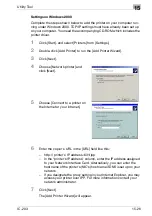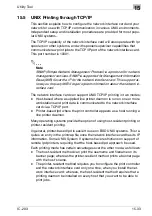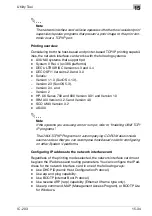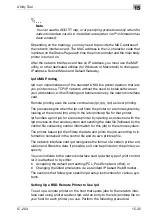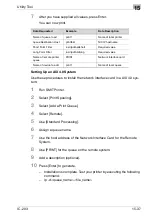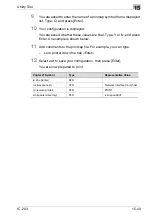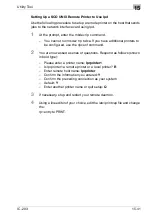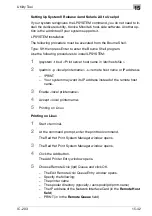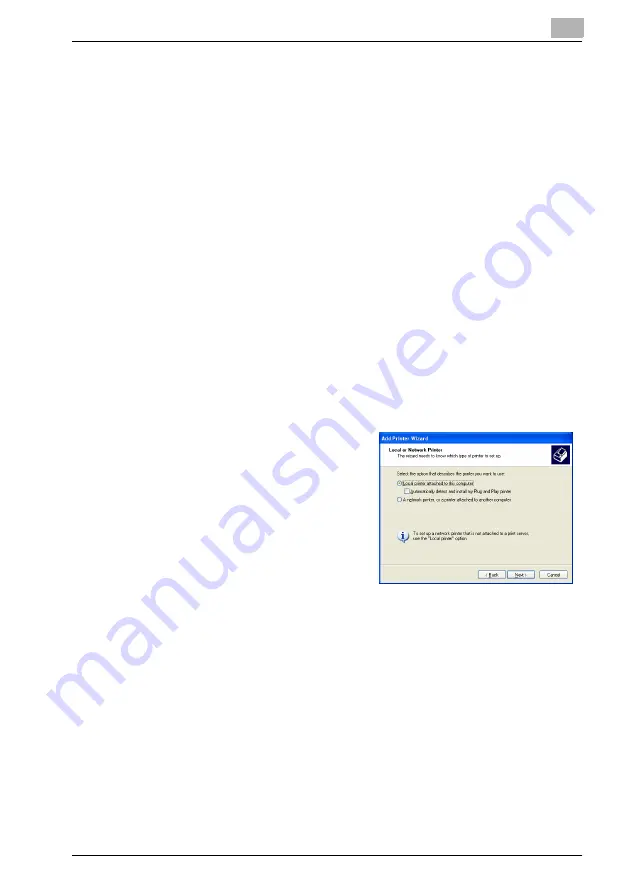
Utility Tool
15
IC-203
15-27
8
The wizard will take you through the process of installing the printer
driver of the [Add Printer Wizard].
!
Detail
Refer to "Installing to Windows 2000/XP/Server 2003(PCL6/PPD)" on
Page 5-13.
Settings on Windows XP
Complete the steps shown below to add the printer on your computer run-
ning under Windows XP. TCP/IP settings must have already been set up on
your computer. You need the accompanying CD-ROM which includes the
printer driver.
1
Click [Start] of the task bar. Then, select [Printers and Faxes] of the
Start menu.
2
Double-click [Add a printer] to run the [Add Printer Wizard].
3
Click [Next].
4
Choose [Network printer] and
click [Next].
5
Choose [Connect to a printer on the Internet or your intranet].
6
Enter the copier's URL in the [URL] field like this:
–
http:// printer's IP address :631/ipp
–
In the “printer's IP address” column, enter the IP address assigned
to your Network Interface Card. Alternatively, you can enter the
host name of the printer's (NIC's) host name if DNS is set up on your
network.
–
If you designate the proxy setting in your Internet Explorer, you may
access the your printer over IPP. For more information contact your
network administrator.
Содержание IC-203
Страница 84: ...Installation Network printing 5 IC 203 5 22 9 Click Restart Then go to Selecting the printer with the Chooser ...
Страница 365: ...Font 14 IC 203 14 1 14 Font This chapter describes the font 14 1 Font List PCL ...
Страница 366: ...Font 14 IC 203 14 2 ...
Страница 367: ...Font 14 IC 203 14 3 ...
Страница 368: ...Font 14 IC 203 14 4 14 2 Font List PostScript ...
Страница 369: ...Font 14 IC 203 14 5 ...
Страница 370: ...Font 14 IC 203 14 6 ...
Страница 371: ...Font 14 IC 203 14 7 ...
Страница 375: ...Font 14 IC 203 14 11 7 Exit ATM ...
Страница 432: ...Copyright 2005 www konicaminolta com 2005 11 920_prt_ug_eng_v20 ...