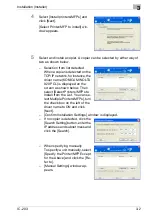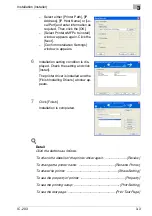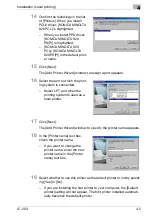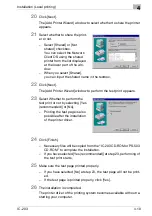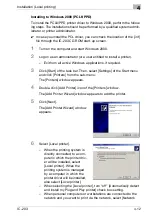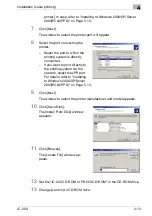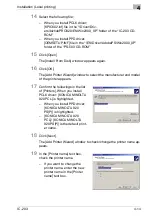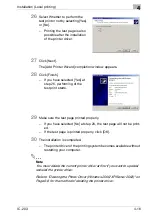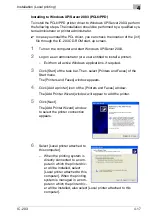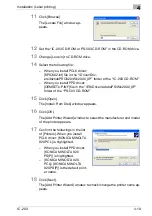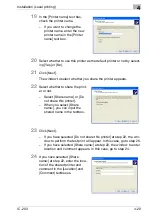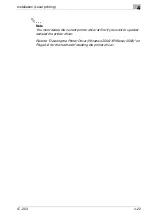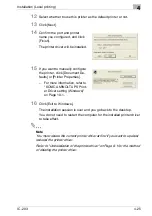Installation (Local printing)
4
IC-203
4-10
20
Click [Next].
The [Add Printer Wizard] window to select whether to share the printer
appears.
21
Select whether to share the print-
er or not.
–
Select [Shared] or [Not
shared] checkbox.
You can select the Network
Client OS using the shared
printer from the list displayed
at the lower part of the win-
dow.
–
When you select [Shared],
you can input the shared name in the textbox.
22
Click [Next].
The [Add Printer Wizard] window to perform the test print appears.
23
Select Whether to perform the
test print or not by selecting [Yes
(recommended)] or [No].
–
Printing the test page is also
possible after the installation
of the printer driver.
24
Click [Finish].
–
Necessary files will be copied from the “IC-203 CD-ROM or PS-503
CD-ROM” to complete the installation.
–
If you have selected [Yes (recommended)] at step 23, performing of
the test print starts.
25
Make sure the test page printed properly.
–
If you have selected [No] at step 23, the test page will not be print-
ed.
–
If the test page is printed properly, click [Yes].
26
The installation is completed.
The printer driver of the printing system becomes available without re-
starting your computer.
Содержание IC-203
Страница 84: ...Installation Network printing 5 IC 203 5 22 9 Click Restart Then go to Selecting the printer with the Chooser ...
Страница 365: ...Font 14 IC 203 14 1 14 Font This chapter describes the font 14 1 Font List PCL ...
Страница 366: ...Font 14 IC 203 14 2 ...
Страница 367: ...Font 14 IC 203 14 3 ...
Страница 368: ...Font 14 IC 203 14 4 14 2 Font List PostScript ...
Страница 369: ...Font 14 IC 203 14 5 ...
Страница 370: ...Font 14 IC 203 14 6 ...
Страница 371: ...Font 14 IC 203 14 7 ...
Страница 375: ...Font 14 IC 203 14 11 7 Exit ATM ...
Страница 432: ...Copyright 2005 www konicaminolta com 2005 11 920_prt_ug_eng_v20 ...