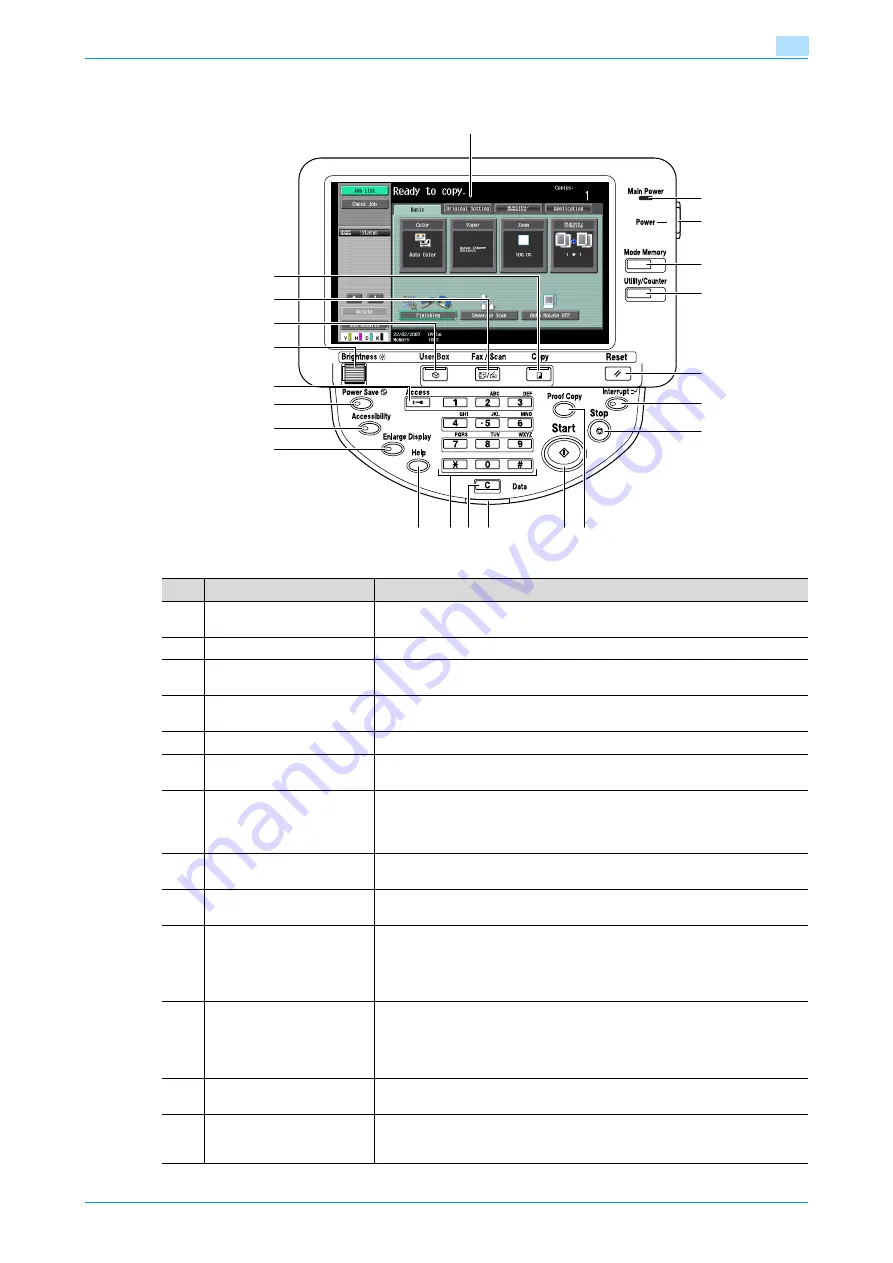
C353/C253/C203
1-15
Before making copies
1
1.1.8
Control panel
1
2
4
5
3
6
7
8
13
14
12
9
15
16
17
18
11
10
19
20
21
22
No.
Part name
Description
1
Touch panel
Displays various screens and messages.
Specify the various settings by directly touching the panel.
2
Main Power indicator
Lights up in green when the machine is turned on with the main power switch.
3
[Power] (auxiliary power) key
Press to turn on/off machine operations. When turned off, the machine enters
a state where it conserves energy.
4
[Mode Memory] key
Press to register (store) the desired copy/fax/scan settings as a program or to
recall a registered program. (See
.)
5
[Utility/Counter] key
Press to display the Meter Count screen and the Utility screen.
6
[Reset] key
Press to clear all settings (except programmed settings) entered in the control
panel and touch panel.
7
[Interrupt] key
Press to enter Interrupt mode. While the machine is in Interrupt mode, the in-
dicator on the [Interrupt] key lights up in green and the message "Now in Inter-
rupt mode." appears on the touch panel. To cancel Interrupt mode, press the
[Interrupt] key again.
8
[Stop] key
Pressing the [Stop] key while copying, scanning or printing temporarily stops
the operation.
9
[Proof Copy] key
Press to print a single proof copy to be checked before printing a large number
of copies. (See
10
[Start] key
Press to start the copy, scan or fax operation. When this machine is ready to
begin the operation, the indicator on the [Start] key lights up in blue. If the in-
dicator on the [Start] key lights up in orange, copying cannot begin.
Press to restart a stopped job. For details on jobs, refer to
.
11
Data indicator
Flashes in blue while a print job is being received.
Lights up in blue when a print job is queued to be printed or while it is being
printed.
The indicator lights up in blue when there is saved fax data or unprinted fax
data.
12
[C] (clear) key
Press to clear a value (such as the number of copies, a zoom ratio, or a size)
entered using the keypad.
13
Keypad
Use to type in the number of copies to be produced.
Use to type in the zoom ratio.
Use to type in the various settings.
Содержание bizhub C203 Series
Страница 1: ...User s Guide Copy Operations ...
Страница 17: ...C353 C253 C203 x 16 Introduction Explanation of manual conventions ...
Страница 18: ...C353 C253 C203 x 17 Introduction ...
Страница 21: ...C353 C253 C203 x 20 Introduction ...
Страница 22: ...1 Before making copies ...
Страница 70: ...2 Basic copy operations ...
Страница 148: ...3 Additional copy operations ...
Страница 150: ...C353 C253 C203 3 3 Additional copy operations 3 ...
Страница 178: ...4 Troubleshooting ...
Страница 230: ...C353 C253 C203 4 53 Troubleshooting 4 4 Close the misfeed clearing door ...
Страница 248: ...5 Specifications ...
Страница 256: ...6 Copy paper originals ...
Страница 276: ...7 Application functions ...
Страница 365: ...C353 C253 C203 7 90 Application functions 7 Text Background Color screen Density screen Copy Protect Pattern screen ...
Страница 371: ...C353 C253 C203 7 96 Application functions 7 Text Color screen Density screen ...
Страница 384: ...8 Replacing toner cartridges and staple cartridges and emptying punch scrap box ...
Страница 414: ...9 Care of the machine ...
Страница 422: ...10 Managing jobs ...
Страница 435: ...C353 C253 C203 10 14 Managing jobs 10 ...
Страница 436: ...11 Utility mode ...
Страница 493: ...C353 C253 C203 11 58 Utility mode 11 11 Touch OK To cancel the setting and select the default press the Reset key ...
Страница 496: ...C353 C253 C203 11 61 Utility mode 11 12 Repeat steps 6 through 11 three times 13 Touch Close ...
Страница 522: ...12 Appendix ...
Страница 530: ...13 Index ...
Страница 534: ...http konicaminolta com Copyright 2007 2007 9 A02E 9585 11 ...






























