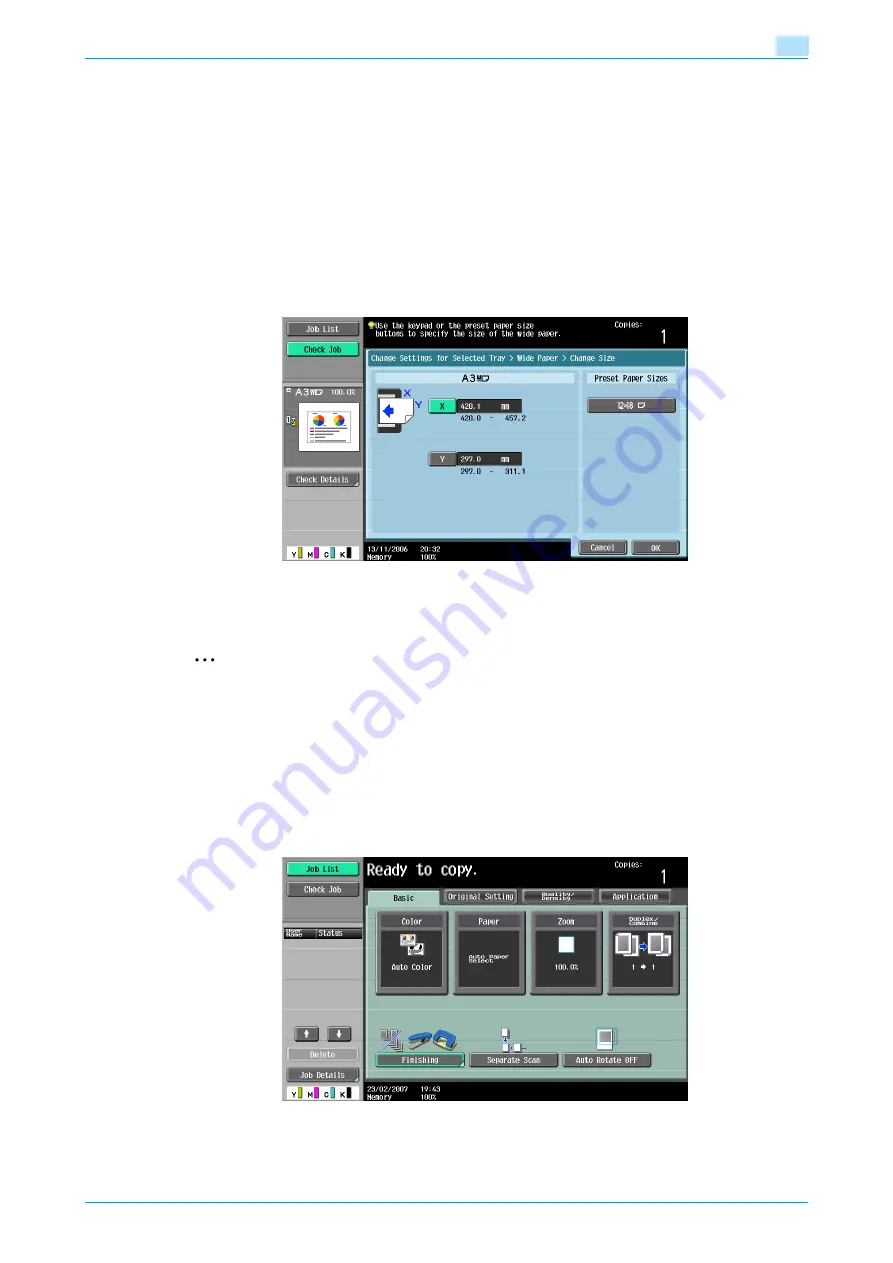
C353/C253/C203
6-15
Copy paper/originals
6
7
Specify the X and Y sides of the paper, and then touch [OK].
–
Touch either [X] or [Y], press the [C] (clear) key to clear the current setting, and then use the keypad
to type in the size.
–
To store a paper size of 12 × 18
w
(304.8 mm × 457.2 mm), touch [12 × 18
w
]. Enter values for "X"
and "Y".
–
If a value outside the allowable range is specified, the message "Input error" appears. Type a value
within the allowable range. The allowable range differs depending on the paper sizes.
–
If the orientation of the loaded paper does not match the sizes specified for "X" and "Y", "Input
error" appears, even if the values are within the allowable range. In addition, do not enter the same
size for "X" and "Y".
–
If the value was incorrectly entered, press the [C] (clear) key in the keypad to erase the value, and
then specify the correct value.
To cancel changes to the settings, touch [Cancel].
8
Touch [OK], and then touch [OK] in the next two screens that appear.
The Basic screen appears again.
2
Note
The selected size button is programmed with the entered paper size, so that the paper size is available
to be selected again without being typed in. In addition, the size can be changed.
6.2.6
Specifying a setting for special paper
If paper other than plain paper, such as OHP transparencies or special paper, is loaded in a paper tray, be
sure to change the paper type setting for that tray.
The following procedure describes how to specify the setting for special paper loaded into tray 1.
1
In the Basic screen, touch [Paper].
The Paper screen appears.
Содержание bizhub C203 Series
Страница 1: ...User s Guide Copy Operations ...
Страница 17: ...C353 C253 C203 x 16 Introduction Explanation of manual conventions ...
Страница 18: ...C353 C253 C203 x 17 Introduction ...
Страница 21: ...C353 C253 C203 x 20 Introduction ...
Страница 22: ...1 Before making copies ...
Страница 70: ...2 Basic copy operations ...
Страница 148: ...3 Additional copy operations ...
Страница 150: ...C353 C253 C203 3 3 Additional copy operations 3 ...
Страница 178: ...4 Troubleshooting ...
Страница 230: ...C353 C253 C203 4 53 Troubleshooting 4 4 Close the misfeed clearing door ...
Страница 248: ...5 Specifications ...
Страница 256: ...6 Copy paper originals ...
Страница 276: ...7 Application functions ...
Страница 365: ...C353 C253 C203 7 90 Application functions 7 Text Background Color screen Density screen Copy Protect Pattern screen ...
Страница 371: ...C353 C253 C203 7 96 Application functions 7 Text Color screen Density screen ...
Страница 384: ...8 Replacing toner cartridges and staple cartridges and emptying punch scrap box ...
Страница 414: ...9 Care of the machine ...
Страница 422: ...10 Managing jobs ...
Страница 435: ...C353 C253 C203 10 14 Managing jobs 10 ...
Страница 436: ...11 Utility mode ...
Страница 493: ...C353 C253 C203 11 58 Utility mode 11 11 Touch OK To cancel the setting and select the default press the Reset key ...
Страница 496: ...C353 C253 C203 11 61 Utility mode 11 12 Repeat steps 6 through 11 three times 13 Touch Close ...
Страница 522: ...12 Appendix ...
Страница 530: ...13 Index ...
Страница 534: ...http konicaminolta com Copyright 2007 2007 9 A02E 9585 11 ...






























