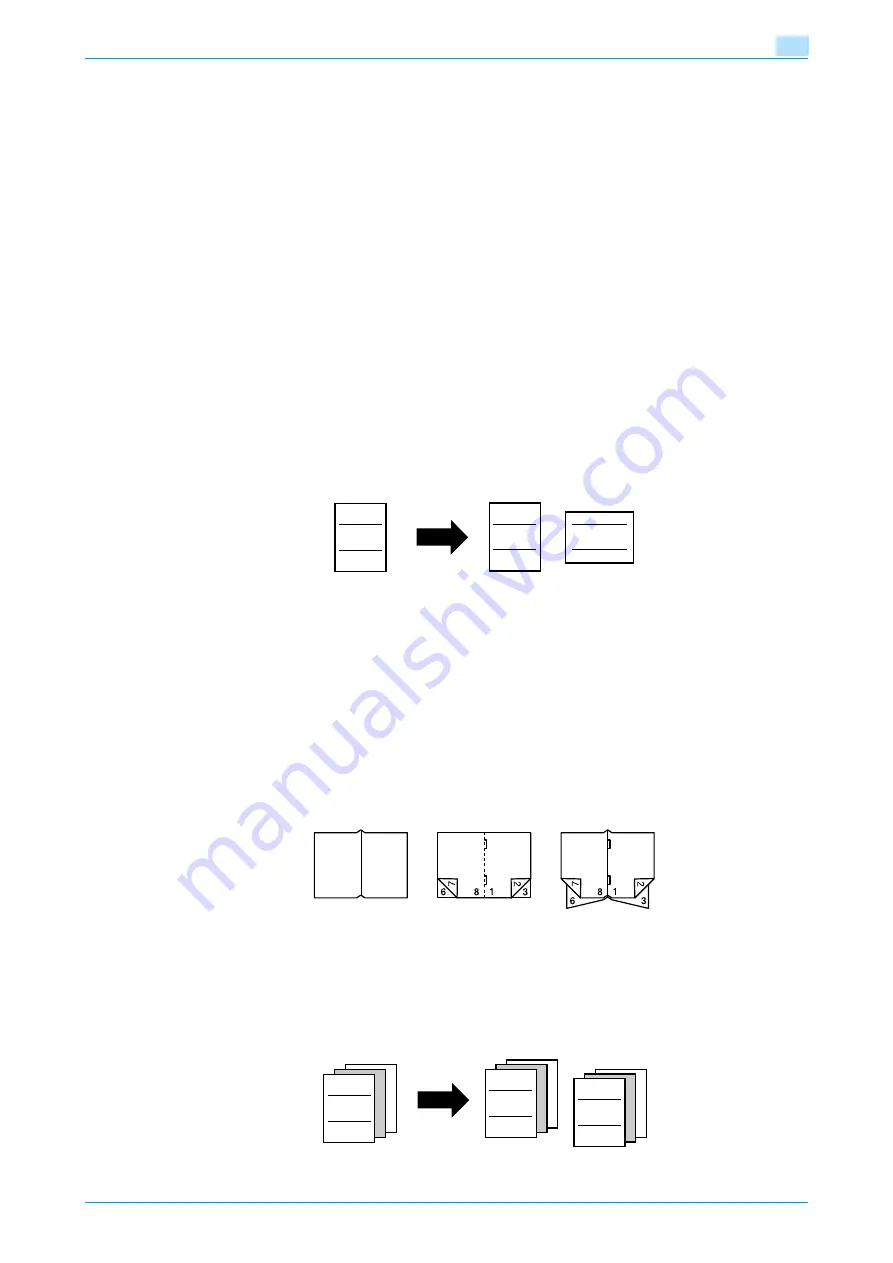
C353/C253/C203
x-10
Introduction
Available features
Selecting the print color
The color used to print copies can be specified, for example, the copy can be printed in full color or in black
and white.
For details, refer to
"Selecting a Color setting" on page 2-28
.
Automatically selecting the paper
The most appropriate paper size can automatically be selected based on the size of the loaded original and
the specified zoom ratio.
For details, refer to
"Automatically selecting the paper size ("Auto" Paper setting)" on page 2-30
.
Adjusting copies to the size of the paper
The most appropriate zoom ratio can automatically be selected based on the size of the loaded original and
the specified paper size.
For details, refer to
"Automatically selecting the zoom ratio ("Auto" Zoom Setting)" on page 2-32
Specifying separate horizontal and vertical zoom ratios
By specifying separate horizontal and vertical zoom ratios, copies of the original can be resized as desired.
For details, refer to
"Typing in separate X and Y zoom ratios (Individual Zoom settings)" on page 2-36
.
Scanning the original in separate batches
An original with a large number of pages can be divided and scanned in separate batches. Double-sided
copies can be produced by using the original glass or the original pages can be alternately loaded onto the
original glass or into the ADF, and then all pages can be copied together as a single job.
For details, refer to
"Scanning the original in separate batches ("Separate Scan" setting)" on page 2-8
"Scanning a multi-page original from the original glass" on page 2-11
Center binding and folding in half
Copies can be folded at their center ("Half-Fold" setting) or bound with staples ("Center Staple & Fold"
setting).
For details, refer to
"Selecting a folding setting" on page 2-69
.
Sorting copies
The finishing method for copies can be selected.
For details, refer to
"Separating copies by sets ("Sort" setting)" on page 2-60
,
pages ("Group" Setting)" on page 2-61
ABC
ABC
ABC
Half-fold
Center staple and fold
ABC
ABC
ABC
Содержание bizhub C203 Series
Страница 1: ...User s Guide Copy Operations ...
Страница 17: ...C353 C253 C203 x 16 Introduction Explanation of manual conventions ...
Страница 18: ...C353 C253 C203 x 17 Introduction ...
Страница 21: ...C353 C253 C203 x 20 Introduction ...
Страница 22: ...1 Before making copies ...
Страница 70: ...2 Basic copy operations ...
Страница 148: ...3 Additional copy operations ...
Страница 150: ...C353 C253 C203 3 3 Additional copy operations 3 ...
Страница 178: ...4 Troubleshooting ...
Страница 230: ...C353 C253 C203 4 53 Troubleshooting 4 4 Close the misfeed clearing door ...
Страница 248: ...5 Specifications ...
Страница 256: ...6 Copy paper originals ...
Страница 276: ...7 Application functions ...
Страница 365: ...C353 C253 C203 7 90 Application functions 7 Text Background Color screen Density screen Copy Protect Pattern screen ...
Страница 371: ...C353 C253 C203 7 96 Application functions 7 Text Color screen Density screen ...
Страница 384: ...8 Replacing toner cartridges and staple cartridges and emptying punch scrap box ...
Страница 414: ...9 Care of the machine ...
Страница 422: ...10 Managing jobs ...
Страница 435: ...C353 C253 C203 10 14 Managing jobs 10 ...
Страница 436: ...11 Utility mode ...
Страница 493: ...C353 C253 C203 11 58 Utility mode 11 11 Touch OK To cancel the setting and select the default press the Reset key ...
Страница 496: ...C353 C253 C203 11 61 Utility mode 11 12 Repeat steps 6 through 11 three times 13 Touch Close ...
Страница 522: ...12 Appendix ...
Страница 530: ...13 Index ...
Страница 534: ...http konicaminolta com Copyright 2007 2007 9 A02E 9585 11 ...


























