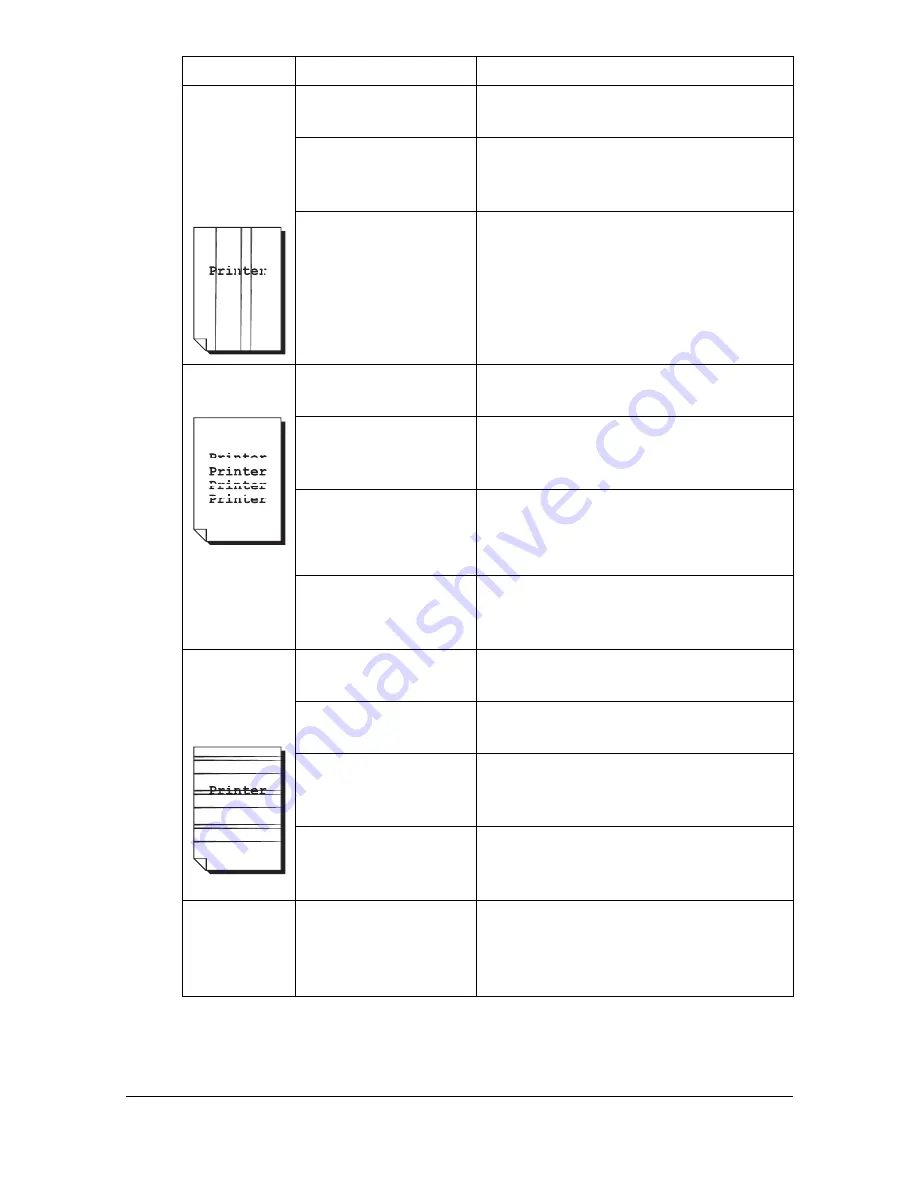
Solving Problems with Printing Quality
9-35
Abnormal
areas (white,
black, or
color) appear
in a regular
pattern.
The print head win-
dow is dirty.
Clean the print head window.
A toner cartridge may
be defective.
Remove the toner cartridges with the
color causing the abnormal image.
Replace it with a new toner cartridge.
The imaging cartridge
may be defective.
Remove the imaging cartridge and
check for damage. If it is damaged,
replace it.
Image
defects.
The print head win-
dow is dirty.
Clean the print head window.
A toner cartridge may
be leaking.
Remove the toner cartridges and
check for damage. If it is damaged,
replace it.
A toner cartridge may
be defective.
Remove the toner cartridge with the
color causing the abnormal image.
Replace it with a new toner cartridge.
The imaging cartridge
may be defective.
Remove the imaging cartridge and
check for damage. If it is damaged,
replace it.
Lateral lines
or bands
appear on
image.
The machine is not
level.
Place the machine on a flat, hard, level
surface.
The media path is
dirty with toner.
Print several sheets and the excess
toner should disappear.
One or more of the
toner cartridges may
be defective.
Remove the toner cartridges and
check for damage. If it is damaged,
replace it.
The imaging cartridge
may be defective.
Remove the imaging cartridge and
check for damage. If it is damaged,
replace it.
Colors look
drastically
wrong.
One or more of the
toner cartridges may
be defective.
Remove the toner cartridges and verify
that the toner is distributed evenly on
each cartridge roller, and reinstall the
toner cartridges.
Symptom
Cause
Solution
Содержание A0HF012
Страница 1: ...magicolor 1690MF Printer Copier Scanner User s Guide A0HF 9571 00A...
Страница 13: ...Contents x 12...
Страница 14: ...1Introduction...
Страница 28: ...2Control Panel and Configuration Menu...
Страница 48: ...Configuration Menu Overview 2 21 REPORTING SCAN SETTING...
Страница 81: ...Configuration Menu Overview 2 54...
Страница 82: ...3Media Handling...
Страница 102: ...Loading Media 3 21 6 Reattach the lid to Tray 2 7 Reinsert Tray 2 into the machine...
Страница 111: ...Loading a Document to be Copied 3 30...
Страница 112: ...4Using the Printer Driver...
Страница 120: ...5Using the Copier...
Страница 133: ...Making Advanced Copies 5 14...
Страница 134: ...6Using the Scanner...
Страница 163: ...Scanning With the Machine 6 30...
Страница 164: ...7Replacing Consumables...
Страница 185: ...Replacing Consumables 7 22 11 Reconnect the power cord and turn on the machine...
Страница 186: ...8Maintenance...
Страница 210: ...9Troubleshooting...
Страница 227: ...Clearing Media Misfeeds 9 18 8 Reinsert Tray 2 9 Open and close the scanner unit to clear the misfeed message...
Страница 229: ...Clearing Media Misfeeds 9 20 4 Remove any misfed media 5 Close the ADF cover 6 Close the ADF feed cover M...
Страница 231: ...Clearing Media Misfeeds 9 22 3 Close the duplex cover...
Страница 256: ...10 10Installing Accessories...
Страница 267: ...Duplex Option 10 12 8 Reconnect the power cord and turn on the machine...
Страница 268: ...Appendix...






























