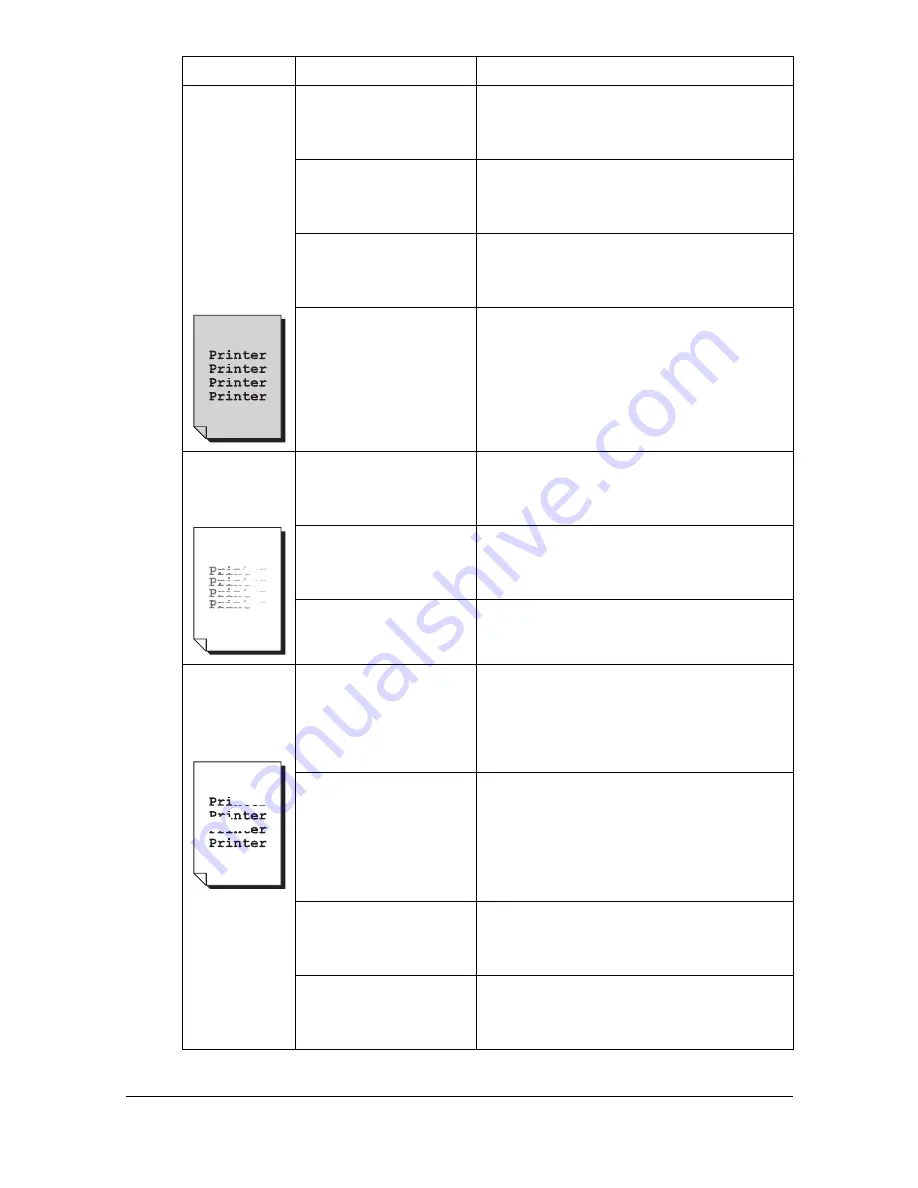
Solving Problems with Printing Quality
9-33
Image is
blurred;
background
is lightly
stained;
there is
insufficient
gloss of the
printed
image.
One or more of the
toner cartridges may
be defective.
Remove the toner cartridges and
check for damage. If it is damaged,
replace it.
The imaging cartridge
may be defective.
Remove the imaging cartridge and
check for damage. If it is damaged,
replace it.
The original glass is
dirty.
Clean the original glass. For details,
refer to “Cleaning the Machine” on
page 8-4.
The original cover
pad is dirty.
Clean the original cover pad. For
details, refer to “Cleaning the Machine”
on page 8-4.
The print or
color density
is uneven.
One or more of the
toner cartridges may
be defective or low.
Remove the toner cartridges and
check for damage. If it is damaged,
replace it.
The imaging cartridge
may be defective.
Remove the imaging cartridge and
check for damage. If it is damaged,
replace it.
The machine is not
level.
Place the machine on a flat, hard, level
surface.
Irregular
print or mot-
tled image
appears.
The media is moist
from humidity.
Adjust the humidity in the media stor-
age area.
Remove the moist media and replace it
with new, dry media.
Unsupported media
(wrong size, thick-
ness, type, etc.) is
being used.
Use KONICA MINOLTA-approved
media. See “Print Media” on page 3-2.
Also, refer to http://printer. konicami-
nolta.com for a complete list of cur-
rently approved media.
One or more of the
toner cartridges may
be defective.
Remove the toner cartridges and
check for damage. If it is damaged,
replace it.
The imaging cartridge
may be defective.
Remove the imaging cartridge and
check for damage. If it is damaged,
replace it.
Symptom
Cause
Solution
Содержание A0HF012
Страница 1: ...magicolor 1690MF Printer Copier Scanner User s Guide A0HF 9571 00A...
Страница 13: ...Contents x 12...
Страница 14: ...1Introduction...
Страница 28: ...2Control Panel and Configuration Menu...
Страница 48: ...Configuration Menu Overview 2 21 REPORTING SCAN SETTING...
Страница 81: ...Configuration Menu Overview 2 54...
Страница 82: ...3Media Handling...
Страница 102: ...Loading Media 3 21 6 Reattach the lid to Tray 2 7 Reinsert Tray 2 into the machine...
Страница 111: ...Loading a Document to be Copied 3 30...
Страница 112: ...4Using the Printer Driver...
Страница 120: ...5Using the Copier...
Страница 133: ...Making Advanced Copies 5 14...
Страница 134: ...6Using the Scanner...
Страница 163: ...Scanning With the Machine 6 30...
Страница 164: ...7Replacing Consumables...
Страница 185: ...Replacing Consumables 7 22 11 Reconnect the power cord and turn on the machine...
Страница 186: ...8Maintenance...
Страница 210: ...9Troubleshooting...
Страница 227: ...Clearing Media Misfeeds 9 18 8 Reinsert Tray 2 9 Open and close the scanner unit to clear the misfeed message...
Страница 229: ...Clearing Media Misfeeds 9 20 4 Remove any misfed media 5 Close the ADF cover 6 Close the ADF feed cover M...
Страница 231: ...Clearing Media Misfeeds 9 22 3 Close the duplex cover...
Страница 256: ...10 10Installing Accessories...
Страница 267: ...Duplex Option 10 12 8 Reconnect the power cord and turn on the machine...
Страница 268: ...Appendix...






























