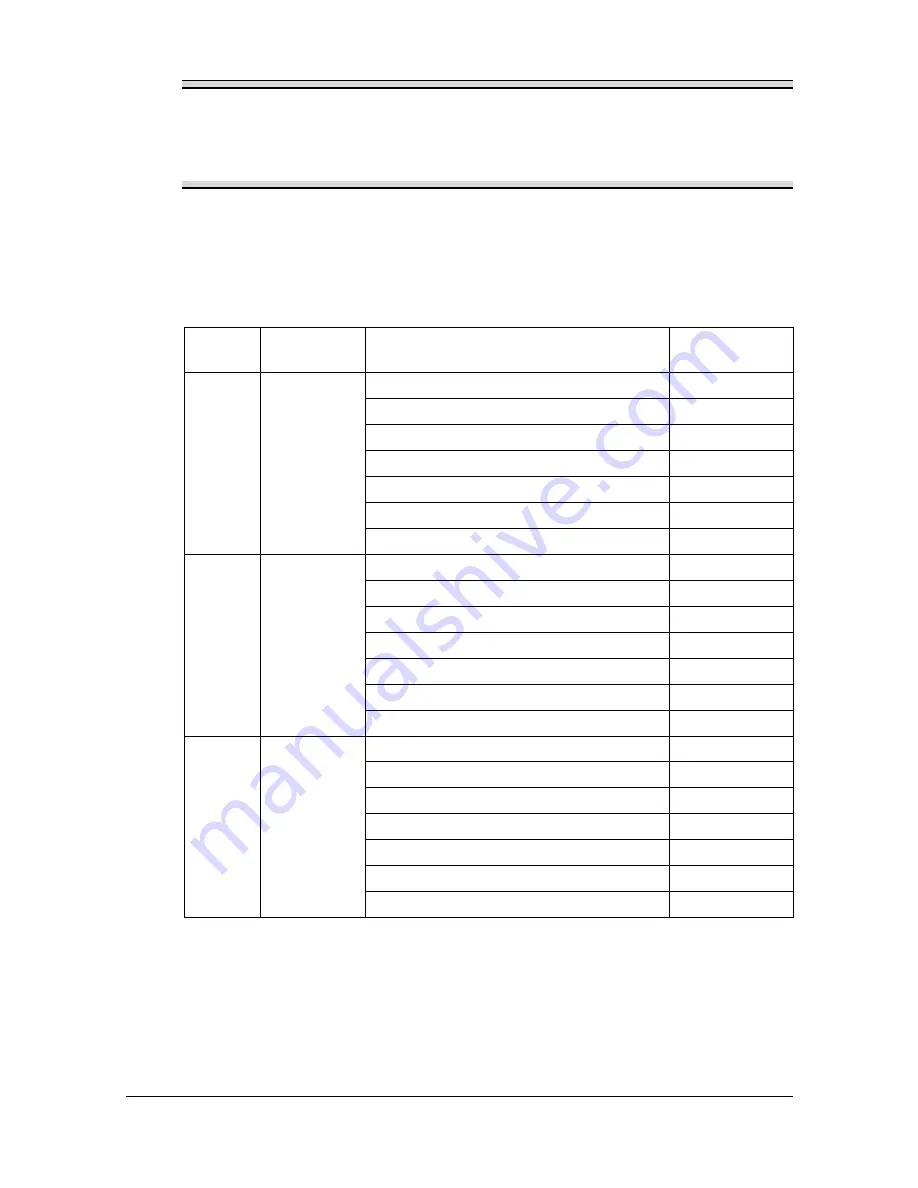
Replacing Consumables
7-3
Note
Do not use refilled toner cartridges or unapproved toner cartridges. Any
damage to the machine or quality problems caused by a refilled toner
cartridge or an unapproved toner cartridge will void your warranty. No
technical support is provided to recover from these problems.
When replacing a toner cartridge, refer to the following table. For optimum
print quality and performance, use only approved KONICA MINOLTA toner
cartridges for your specific machine type, as listed in the table below. You can
find your machine type and the toner cartridge part numbers on the consum-
ables reorder label inside the ADF cover.
Machine
Type
Machine Part
Number
Toner Cartridge Type
Toner Cartridge
Part Number
AM
A0HF 012
Standard-Capacity Toner Cartridge -Yellow (Y)
A0V3 05F
Standard-Capacity Toner Cartridge -Magenta (M) A0V3 0AF
Standard-Capacity Toner Cartridge -Cyan (C)
A0V3 0GF
High-Capacity Toner Cartridge - Black (K)
A0V3 01F
High-Capacity Toner Cartridge - Yellow (Y)
A0V3 06F
High-Capacity Toner Cartridge - Magenta (M)
A0V3 0CF
High-Capacity Toner Cartridge - Cyan (C)
A0V3 0HF
EU
A0HF 022
Standard-Capacity Toner Cartridge -Yellow (Y)
A0V3 05H
Standard-Capacity Toner Cartridge -Magenta (M) A0V3 0AH
Standard-Capacity Toner Cartridge -Cyan (C)
A0V3 0GH
High-Capacity Toner Cartridge - Black (K)
A0V3 01H
High-Capacity Toner Cartridge - Yellow (Y)
A0V3 06H
High-Capacity Toner Cartridge - Magenta (M)
A0V3 0CH
High-Capacity Toner Cartridge - Cyan (C)
A0V3 0HH
AP
A0HF 042
Standard-Capacity Toner Cartridge -Yellow (Y)
A0V3 05K
Standard-Capacity Toner Cartridge -Magenta (M) A0V3 0AK
Standard-Capacity Toner Cartridge -Cyan (C)
A0V3 0GK
High-Capacity Toner Cartridge - Black (K)
A0V3 01K
High-Capacity Toner Cartridge - Yellow (Y)
A0V3 06K
High-Capacity Toner Cartridge - Magenta (M)
A0V3 0CK
High-Capacity Toner Cartridge - Cyan (C)
A0V3 0HK
Содержание A0HF012
Страница 1: ...magicolor 1690MF Printer Copier Scanner User s Guide A0HF 9571 00A...
Страница 13: ...Contents x 12...
Страница 14: ...1Introduction...
Страница 28: ...2Control Panel and Configuration Menu...
Страница 48: ...Configuration Menu Overview 2 21 REPORTING SCAN SETTING...
Страница 81: ...Configuration Menu Overview 2 54...
Страница 82: ...3Media Handling...
Страница 102: ...Loading Media 3 21 6 Reattach the lid to Tray 2 7 Reinsert Tray 2 into the machine...
Страница 111: ...Loading a Document to be Copied 3 30...
Страница 112: ...4Using the Printer Driver...
Страница 120: ...5Using the Copier...
Страница 133: ...Making Advanced Copies 5 14...
Страница 134: ...6Using the Scanner...
Страница 163: ...Scanning With the Machine 6 30...
Страница 164: ...7Replacing Consumables...
Страница 185: ...Replacing Consumables 7 22 11 Reconnect the power cord and turn on the machine...
Страница 186: ...8Maintenance...
Страница 210: ...9Troubleshooting...
Страница 227: ...Clearing Media Misfeeds 9 18 8 Reinsert Tray 2 9 Open and close the scanner unit to clear the misfeed message...
Страница 229: ...Clearing Media Misfeeds 9 20 4 Remove any misfed media 5 Close the ADF cover 6 Close the ADF feed cover M...
Страница 231: ...Clearing Media Misfeeds 9 22 3 Close the duplex cover...
Страница 256: ...10 10Installing Accessories...
Страница 267: ...Duplex Option 10 12 8 Reconnect the power cord and turn on the machine...
Страница 268: ...Appendix...






























