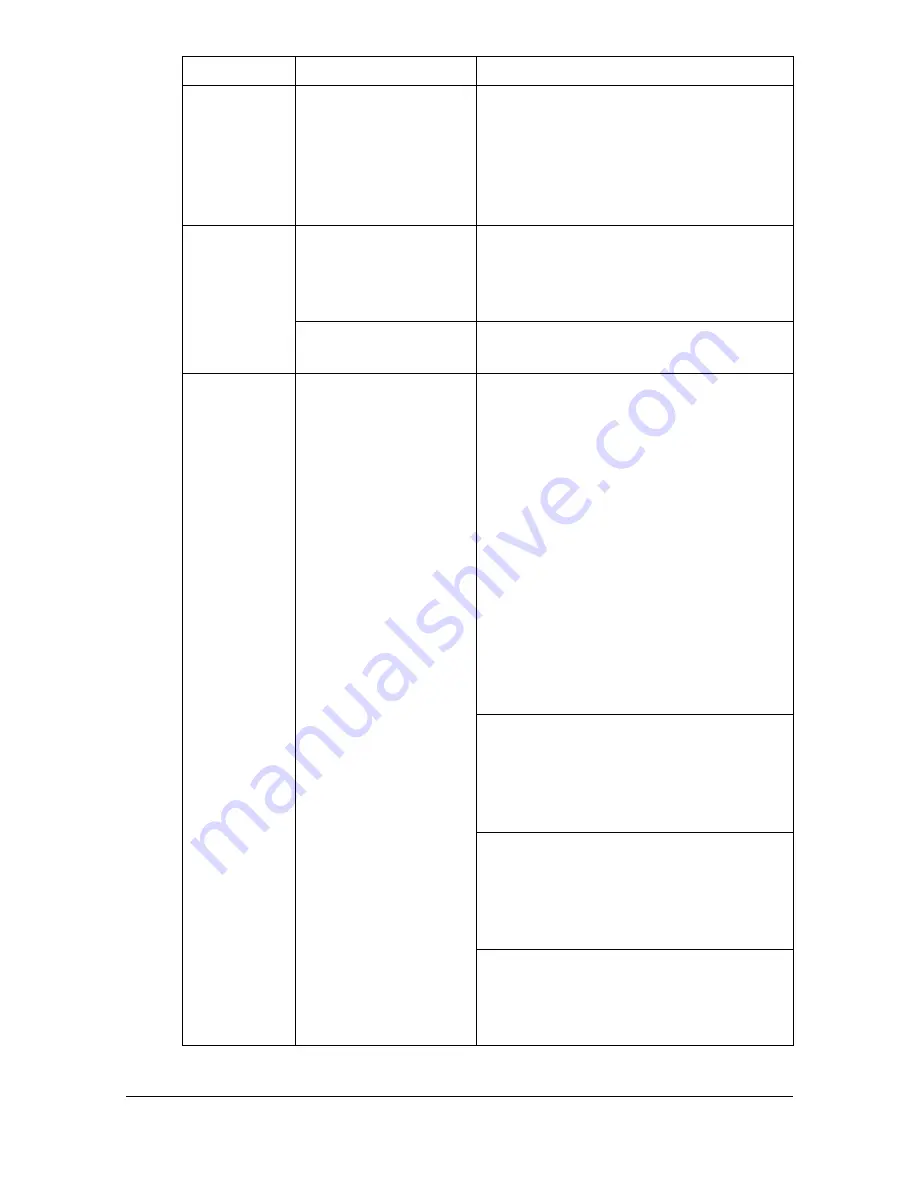
Solving Other Problems
9-28
Some parts
of the image
are lost with
2in1 copying.
When printing enve-
lopes, the zoom ratio
was specified, and
then 2in1 copying
was set.
With 2in1 copying, the zoom ratio is
automatically adjusted. For 2in1 copy-
ing on media with a narrow printing
area, such as envelopes, set 2in1
copying, and then adjust the zoom
ratio, if necessary.
Machine
resets or
turns off fre-
quently.
The power cord is not
correctly plugged into
the outlet.
Turn off the machine, confirm that the
power cord is correctly plugged into
the outlet, and then turn on the
machine.
A system error
occurred.
Contact Technical Support with the
error information.
You are
experienc-
ing duplex
problems.
Media or settings are
not correct.
Make sure that you are using correct
media.
Only Letter/A4 plain paper can be
autoduplexed.
Also, refer to http://printer. konicami-
nolta.com for a complete list of cur-
rently approved media.
Do not duplex envelopes, labels,
postcards, thick stock, letterheads,
or plain paper with a size other than
Letter/A4.
Make sure that you have not mixed
media types in the tray.
In the printer driver (Layout/Dou-
ble-Sided), choose “Short Edge Bind-
ing” (flipped as on a clipboard) or
“Long Edge Binding” (flipped as in a
loose-leaf notebook).
Set duplex (Double-Sided) copying.
For details on setting duplex (Dou-
ble-Sided) copying, refer to “Setting
Duplex (Double-Sided) Copying” on
page 5-11.
For N-up on duplexed pages, choose
Collate only in the printer driver’s Basic
Tab. Do not set collation in the applica-
tion.
Symptom
Cause
Solution
Содержание A0HF012
Страница 1: ...magicolor 1690MF Printer Copier Scanner User s Guide A0HF 9571 00A...
Страница 13: ...Contents x 12...
Страница 14: ...1Introduction...
Страница 28: ...2Control Panel and Configuration Menu...
Страница 48: ...Configuration Menu Overview 2 21 REPORTING SCAN SETTING...
Страница 81: ...Configuration Menu Overview 2 54...
Страница 82: ...3Media Handling...
Страница 102: ...Loading Media 3 21 6 Reattach the lid to Tray 2 7 Reinsert Tray 2 into the machine...
Страница 111: ...Loading a Document to be Copied 3 30...
Страница 112: ...4Using the Printer Driver...
Страница 120: ...5Using the Copier...
Страница 133: ...Making Advanced Copies 5 14...
Страница 134: ...6Using the Scanner...
Страница 163: ...Scanning With the Machine 6 30...
Страница 164: ...7Replacing Consumables...
Страница 185: ...Replacing Consumables 7 22 11 Reconnect the power cord and turn on the machine...
Страница 186: ...8Maintenance...
Страница 210: ...9Troubleshooting...
Страница 227: ...Clearing Media Misfeeds 9 18 8 Reinsert Tray 2 9 Open and close the scanner unit to clear the misfeed message...
Страница 229: ...Clearing Media Misfeeds 9 20 4 Remove any misfed media 5 Close the ADF cover 6 Close the ADF feed cover M...
Страница 231: ...Clearing Media Misfeeds 9 22 3 Close the duplex cover...
Страница 256: ...10 10Installing Accessories...
Страница 267: ...Duplex Option 10 12 8 Reconnect the power cord and turn on the machine...
Страница 268: ...Appendix...






























