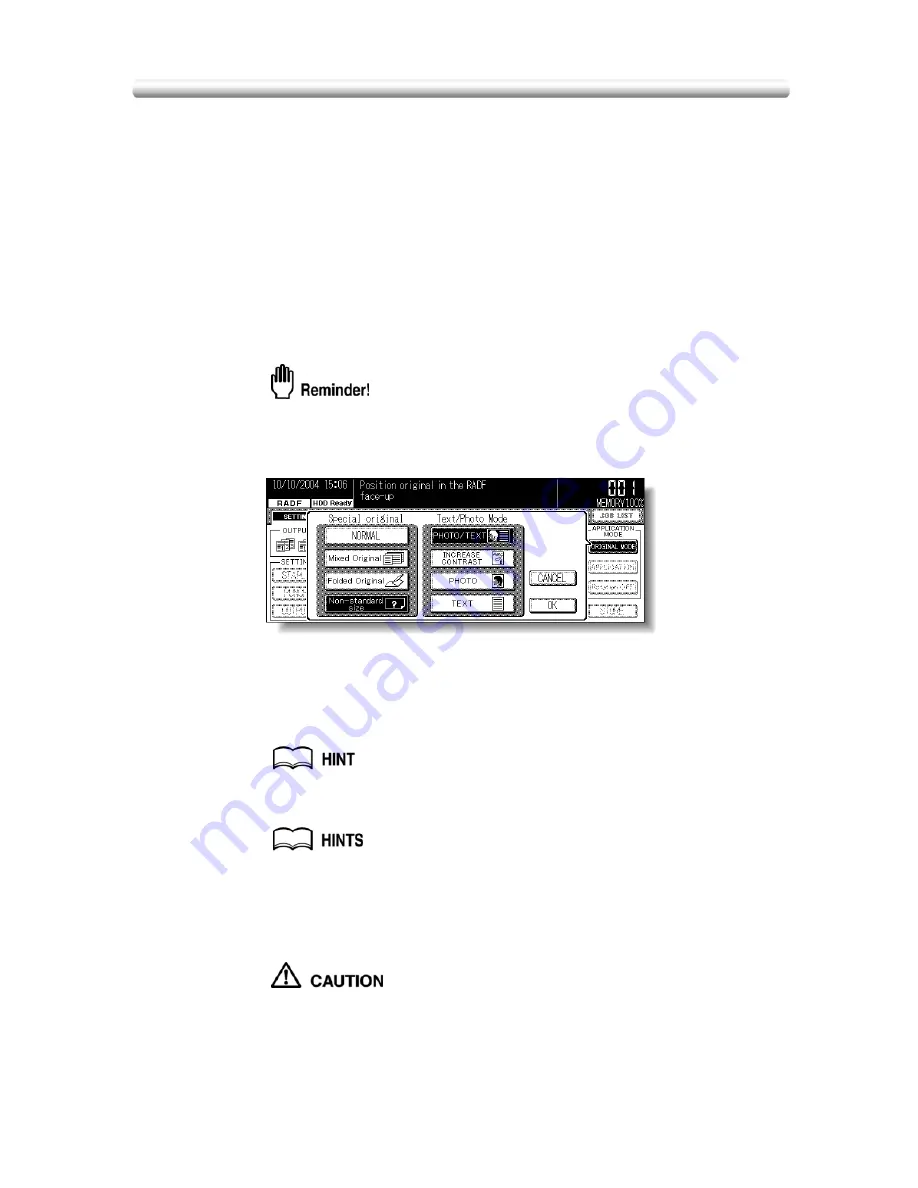
8-8
Copying Non-Standard Size Originals (Non-
Standard Size)
Feeding special size originals through the RADF without selecting Non-standard size
mode may cause the copier to stop scanning and mistakenly sense that the size
detection sensor has malfunctioned or cause a paper misfeed.
Using Non-standard size mode, the copier will search and copy onto the standard size
copy paper that is closest to the original size.
Specifications for Non-Standard Size
❒
Use RADF. Platen glass is not available.
❒
Incompatible Conditions: APS, AMS, Mixed Original, Folded Original, Combination,
Booklet, Image Insert, Dual Page, Flip Side 2, Repeat, Frame/Fold Erasure, AUTO
Layout, Image Shift, Non-Image Area Erase, Stamp, Overlay
1.
Touch
ORIGINAL MODE
on the Basic Screen.
The Special Original popup menu will be displayed.
When starting a new copying job, be sure to close the RADF securely, then
press [
AUTO RESET
].
2.
Touch
Non-standard size
.
3.
Touch
OK
to return to the Basic Screen.
4.
Select additional copying features, as desired.
5.
Enter the desired print quantity from the control panel keypad.
See p. 3-7 for details on setting print quantity.
6.
Position mixed original(s) FACE UP in the document feeder.
• See p. 3-2 for details on positioning originals.
• Use RADF store mode (p. 3-26 to p. 3-27) when the original count
exceeds 50.
7.
Press [
START
].
When the finisher / inner / paper exit tray capacity is exceeded due
to the print quantity selected, remove the copied sets as they exit;
otherwise, mishandled paper will occur.
Содержание 7145
Страница 1: ...INSTRUCTION MANUAL Copier INSTRUCTION MANUAL Basic Advanced ...
Страница 10: ......
Страница 16: ......
Страница 18: ......
Страница 60: ......
Страница 142: ......
Страница 148: ......
Страница 150: ......
Страница 158: ......
Страница 254: ......
Страница 319: ...Index Index ...
Страница 320: ......
Страница 326: ......
Страница 358: ......
Страница 359: ...Printed in Germany Recycled paper is used for the inside pages of this book 2004 6 x ...






























