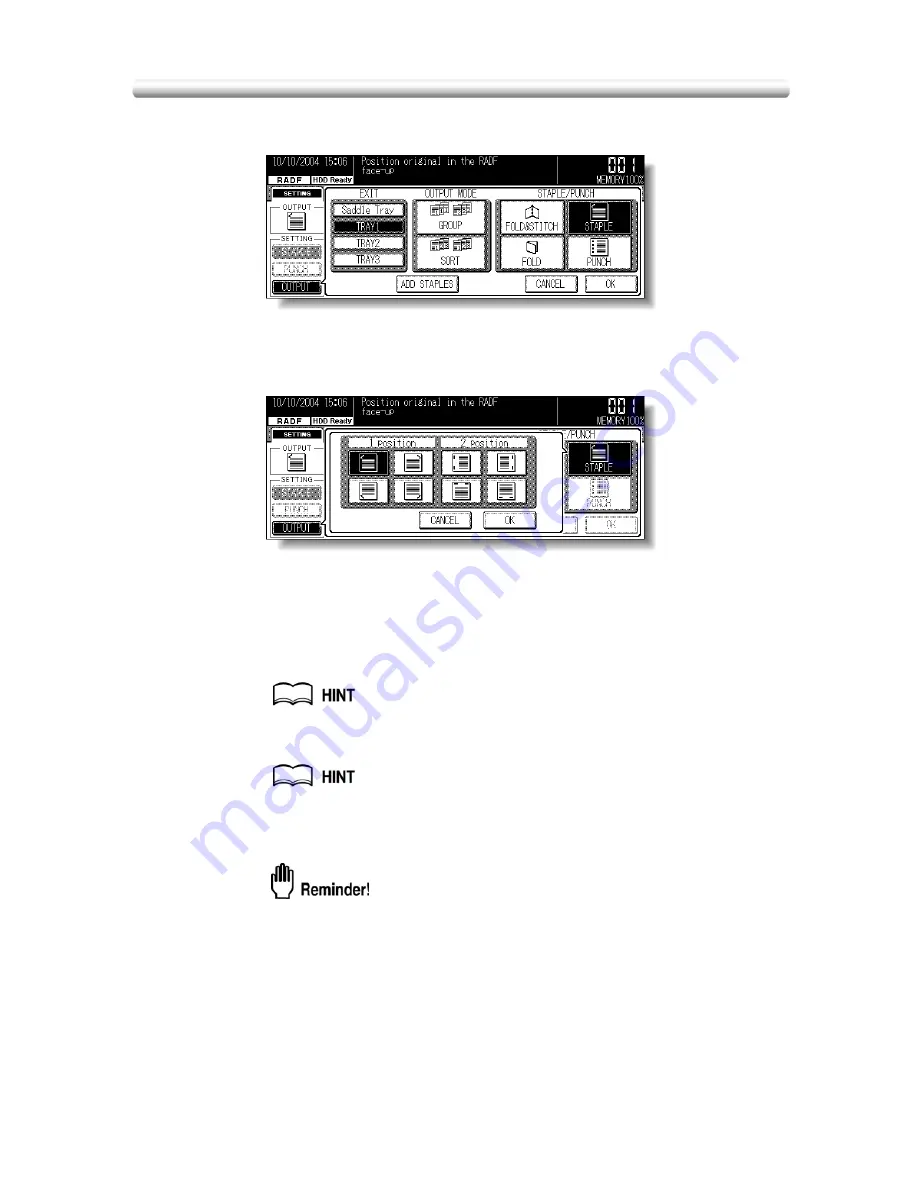
Stapling Output Copies (Staple) (continued)
3-40
FS-114:
Select the desired output tray in the EXIT area.
Touch
STAPLE
twice to display the Staple Position Selection popup menu.
Select the desired staple position, then touch
OK
to restore the Output Mode popup
menu.
4.
Touch
OK
to restore the Basic Screen.
The selected staple position icon will be displayed in the OUTPUT icon area.
5.
Select additional copy conditions, as desired.
6.
Enter the desired print quantity from the control panel keypad.
See p. 10-3 to be sure that the finisher capacity is not exceeded.
7.
Position original(s).
See p. 3-2 to p. 3-6 for details on positioning originals.
8.
Press [
START
].
Press [
STOP
] to suspend the scanning or printing job.
• Finisher FS-113 primary (main) tray gradually goes down while printed
materials output. DO NOT allow any object to interfere with the operation
of the tray on the left side of the finisher, as any interference may cause
damage to the finisher.
• Finisher FS-114 trays gradually go up/down while printed materials
output, depending on the tray selected. With SK-114 Saddle kit, the
operation of the trays become greater. DO NOT allow any object to
interfere with the tray operation on the left side of the finisher, as any
interference may cause damage to the finisher.
Содержание 7145
Страница 1: ...INSTRUCTION MANUAL Copier INSTRUCTION MANUAL Basic Advanced ...
Страница 10: ......
Страница 16: ......
Страница 18: ......
Страница 60: ......
Страница 142: ......
Страница 148: ......
Страница 150: ......
Страница 158: ......
Страница 254: ......
Страница 319: ...Index Index ...
Страница 320: ......
Страница 326: ......
Страница 358: ......
Страница 359: ...Printed in Germany Recycled paper is used for the inside pages of this book 2004 6 x ...






























