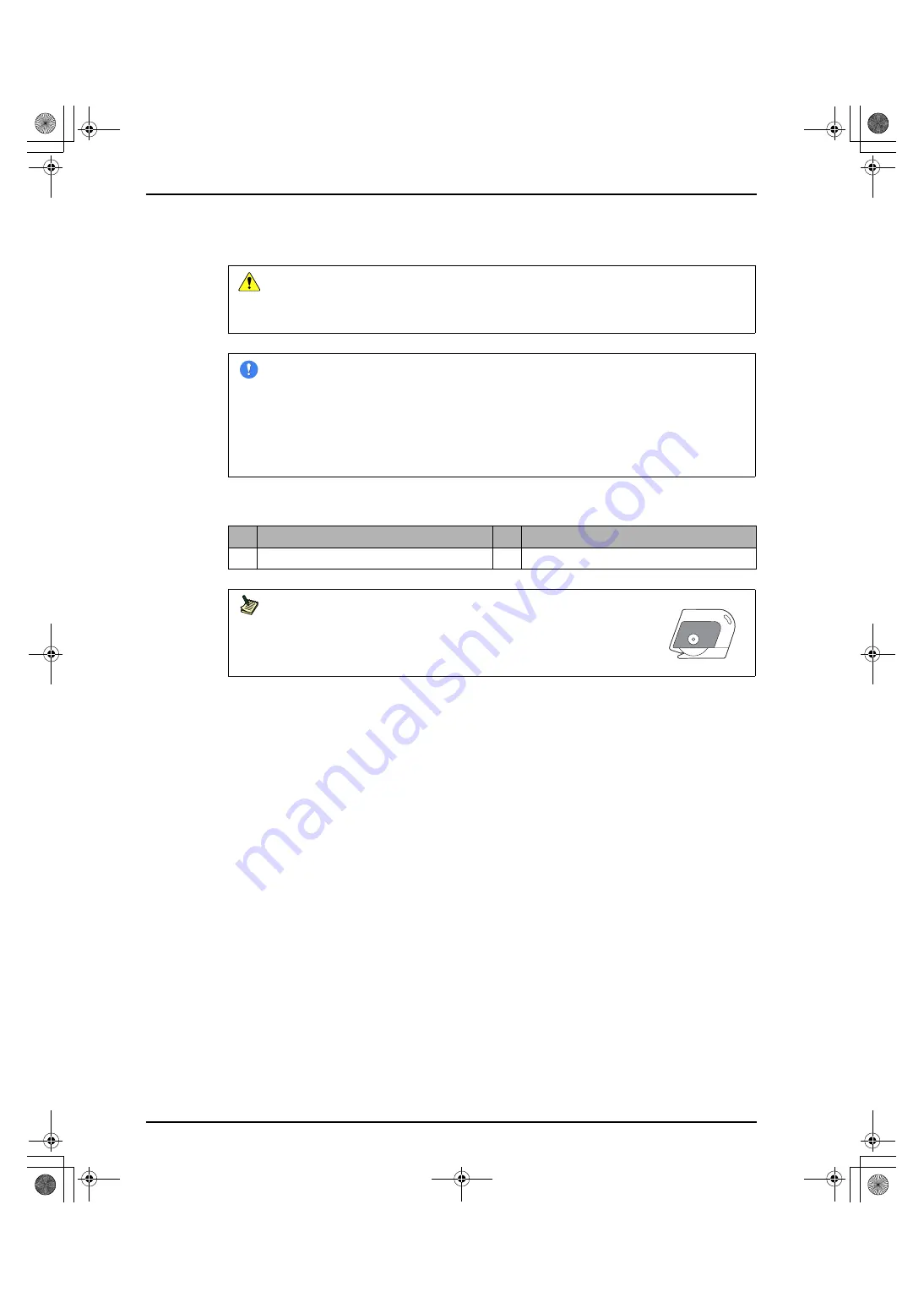
2.2 Unpacking
2-3
2.2
Unpacking
This section describes the packaging format of the product and the procedure for unpacking the product
after its arrival.
Requirements
The procedures described in this manual require the following tools:
Caution
•
The unit weighs approximately 102kg. Secure sufficient space to transport and move it, and
work carefully.
•
Place a palette in a level location before starting unpacking. If unpacking is carried out on a
sloping surface, the machine may move.
Important
•
Unpack the product in an area with sufficient space.
When the product is unpacked in a place other than the installation location, check that there
are no steps or obstacles in the way to the installation location.
For information about the unpacking space, refer to
“1.1.5 Checking Unpacking Area”
•
If the machine is unpacked immediately after it is moved in, dew condensation may form
inside the machine due to indoor/outdoor temperature differences (approximately 10
°
C or
more). To prevent this, let the product stand for approximately one hour at the installation
location before unpacking.
No.
Tools
No.
Tools
1
Cutter
2
Cutter with a guide
Note
It is recommended that a cutter with a guide be used to avoid damaging
the main unit when opening the moisture-proof bag.
Name of the recommended product: Opener
Manufacturer: OLFA
Product number: 30B
0404YF220A.book 3 ページ 2009年8月20日 木曜日 午後1時26分
Содержание 0404
Страница 38: ...0404YF220A book 26 ページ 2009年8月20日 木曜日 午後1時26分 ...
Страница 47: ...0404YF220A book 1 ページ 2009年8月20日 木曜日 午後1時26分 ...
Страница 48: ...0404YF220A 0404YF220A 20090827MD 20090827MD ...






























