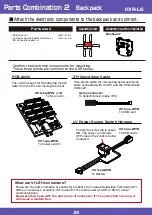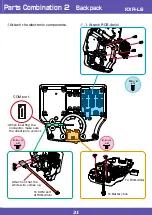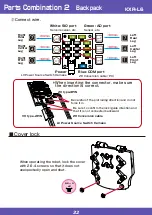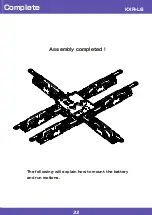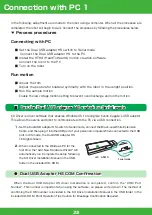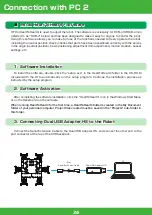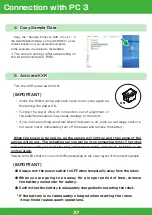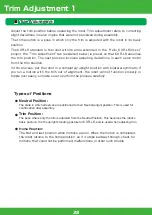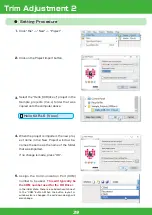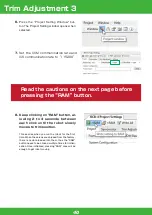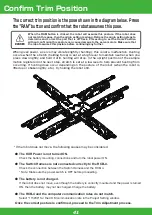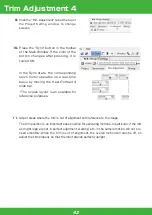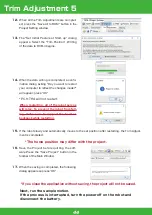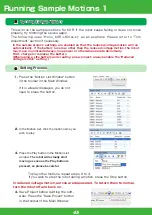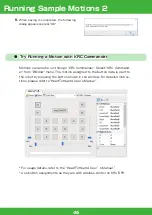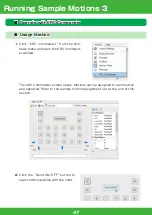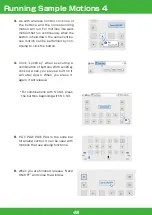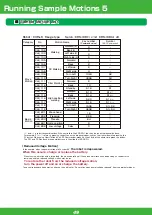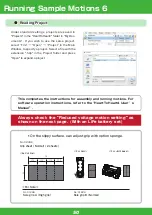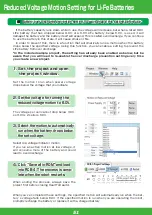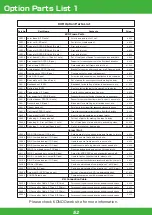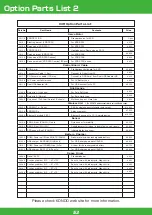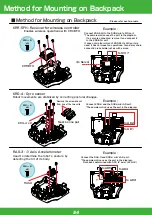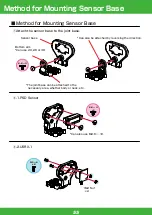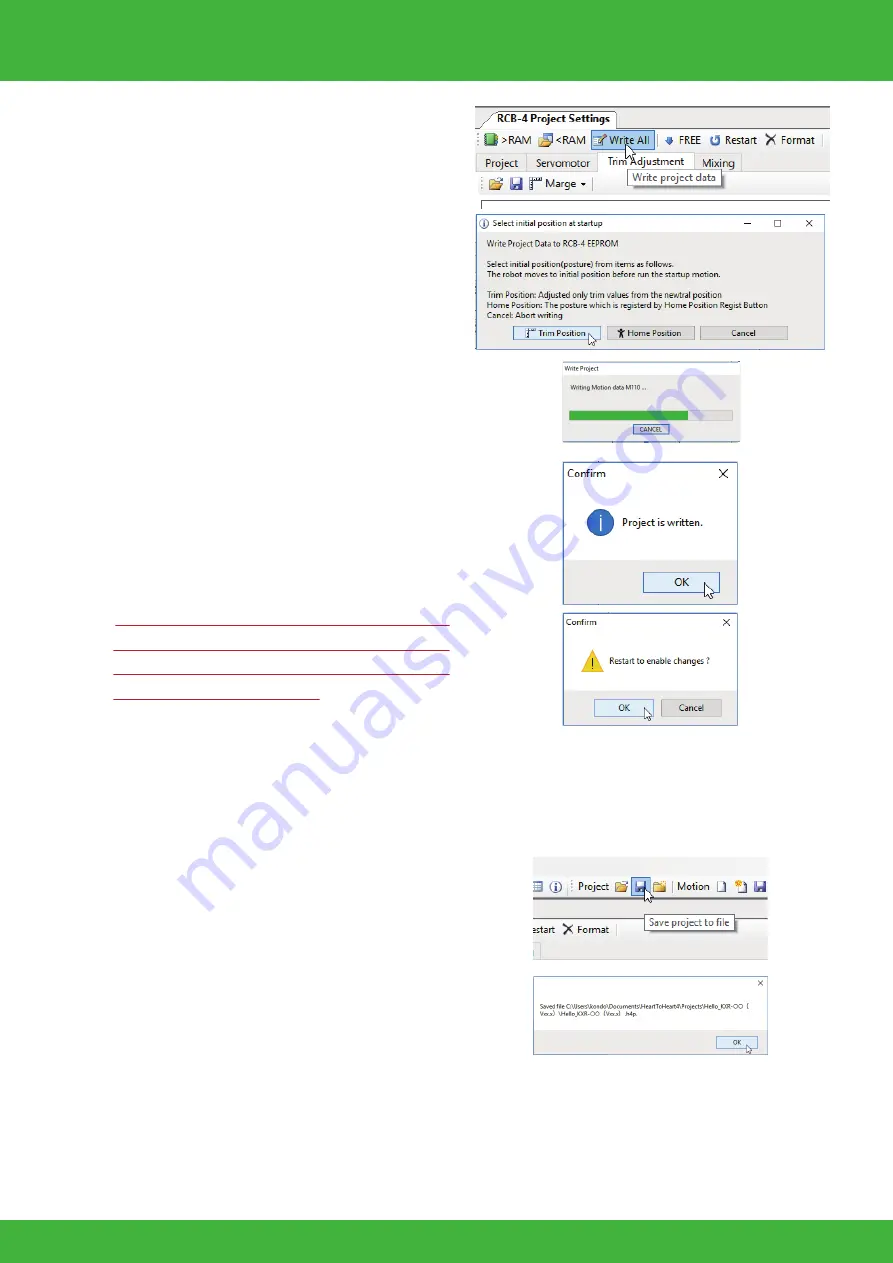
44
15.
If the robot slowly and automatically moves to the set position after restarting, the Trim Adjust-
ment is completed.
13.
The “Set Initial Posture at Start-up" dialog
appears. Select the “Trim Position". Writing
of the data to RCB-4 begins.
16.
Save the Project before quitting the soft-
ware.Press the "Save Project" button in the
toolbar of the Main Window.
12.
When all the Trim Adjustments are complet-
ed, press the "Save All to ROM" button in the
Project Setting window.
14.
When the data writing is completed, a confir-
mation dialog asking "Do you want to restart
your computer to reflect the changes made?"
will appear; press "OK".
*PC, HTH4 will not restart.
When restarting, all of the robot servos
will relax. To prevent the robot from fall-
ing, make sure to support the head or
backpack while restarting.
17.
When the saving is completed, the following
dialog appears so press "OK".
Next, run the sample motion.
If the process is interrupted, turn the power off on the robot and
disconnect the battery.
*If you close the application without saving, the project will not be saved.
*The home position may differ with the project.
This will run the sample motions for KXR. If the robot keeps falling or does not move
properly, try trimming the servos again.
The following uses "Hello̲KXR-L6(Vxx.x)" as an example. Please refer to "Trim
Adjustment" section if necessary.
■
Running Sample Motions
1. Press the "Motion List Window" button
in the toolbar in the Main Window.
If it is already displayed, you do not
need to press the button.
2.
In the Motion List, click the motion name you
wish to play.
●
Setting Process
3.
Press the Play button in the Motion List
window.
The robot will actually start
moving as soon as the Play button is
pressed, so please be careful.
4. Save Project before quitting the soft-
ware. Press the "Save Project" button
in the toolbar of the Main Window.
To play other motions, repeat steps 2 to 3.
If you wish to stop the robot during a motion, press the Stop button.
In reduced voltage motion, servos are depowered. To return them to normal,
turn the robot off and back on.
In the sample project, settings are enabled so that the reduced voltage motion will run
automatically. If the battery runs low, other than the reduced voltage motion, the robot
may move in unintended ways, lose power or otherwise operate abnormally.
First, charge (or replace) the battery.
(When using a LiFe battery and creating a new project, always enable the Reduced
voltage motion setting.)
Trim Adjustment 5