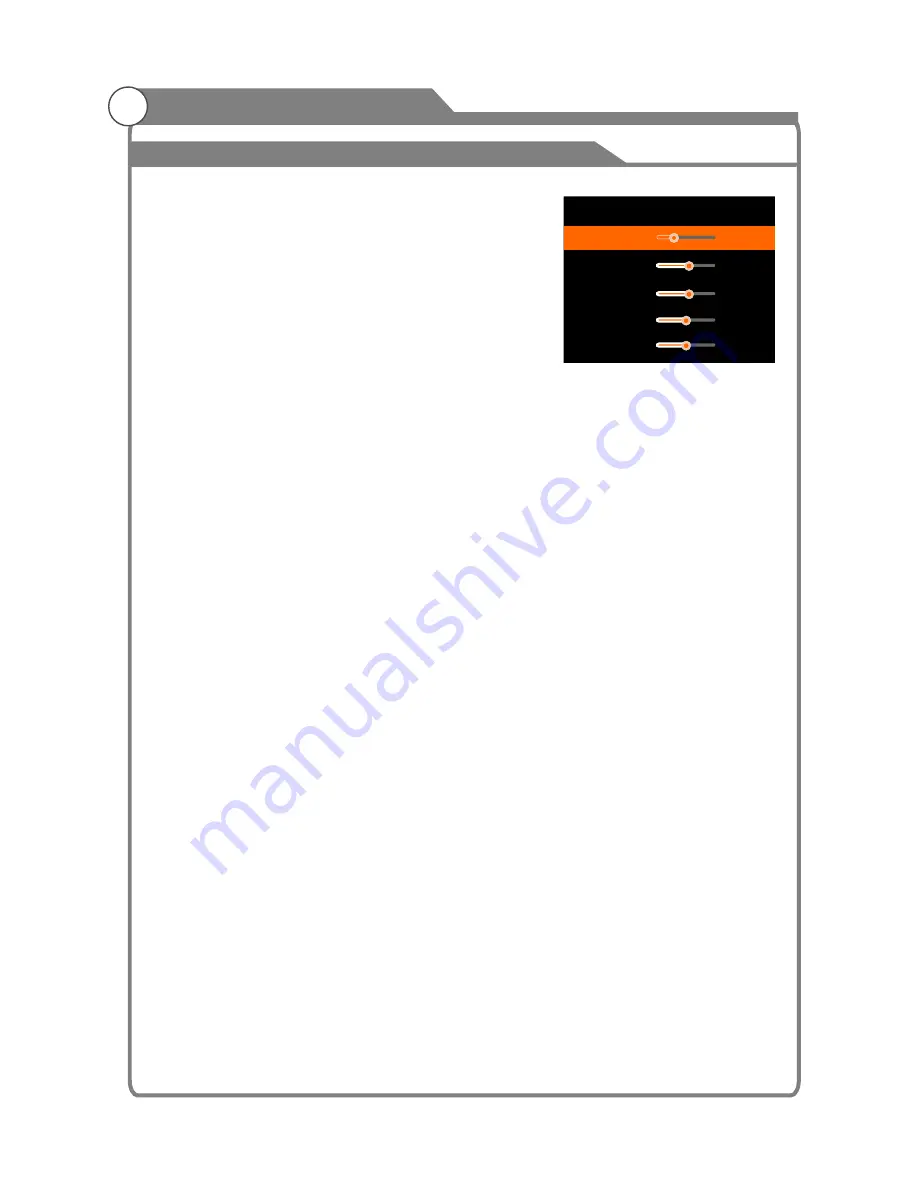
27
Equalizer
1. Press
▲
/
▼
key to select an equalizer item.
2. Press OK key to enter the equalizer
.
The sound settings can be adjusted to suit your
user preferences.
1. Press
▲
/
▼
key to select a particular item.
2. Press
t
/
u
key to decrease or increase the
value of a particular item.
Note: The adjusted values are stored according
to the selected particular item.
Balance
If the volumes of the left speaker and the right speaker are not the same, you can adjust the
"Balance" to suit your personal preference.
1. Press
p
/
q
key to select "Balance" option.
2. Press
t
/
u
key to decrease or increase the value of the item.
Auto Volume
Each broadcasting station has its own signal conditions, and it is inconvenient to adjust
the volume every time the channel is changed. “Auto Volume” automatically adjusts the
volume of the desired channel by lowering the sound output when the modulation signal
is high or by raising the sound output when the modulation signal is low.
1. Press
p
/
q
key to select “Auto Volume" option.
2. Press
t
/
u
key to select “On” or “Off”.
1. Press
p
/
q
key to select "Surround sound" option.
2. Press
t
/
u
key to select “On” or “Off”.
SPDIF Mode
This is used to select "SPDIF Mode" .This option is only used in HDMI\DTV mode.
1. Press
p
/
q
key to select "SPDIF Mode" option.
2. Press
t
/
u
key to select "RAW" or "PCM".
HDMI Sound
This option is only used in HDMI mode.
1. Press
p
/
q
key to select “HDMI Sound" option.
2. Press
t
/
u
key to select HDMI Sound mode, HDMI or VGA.
submenu
Surround Sound
This is used to turn on surround sound to gain better sound effect.
Sound
Equalizer
120Hz
500Hz
1.5KHz
5KHz
10KHz
30
57
57
50
50
Menu system instruction
















































