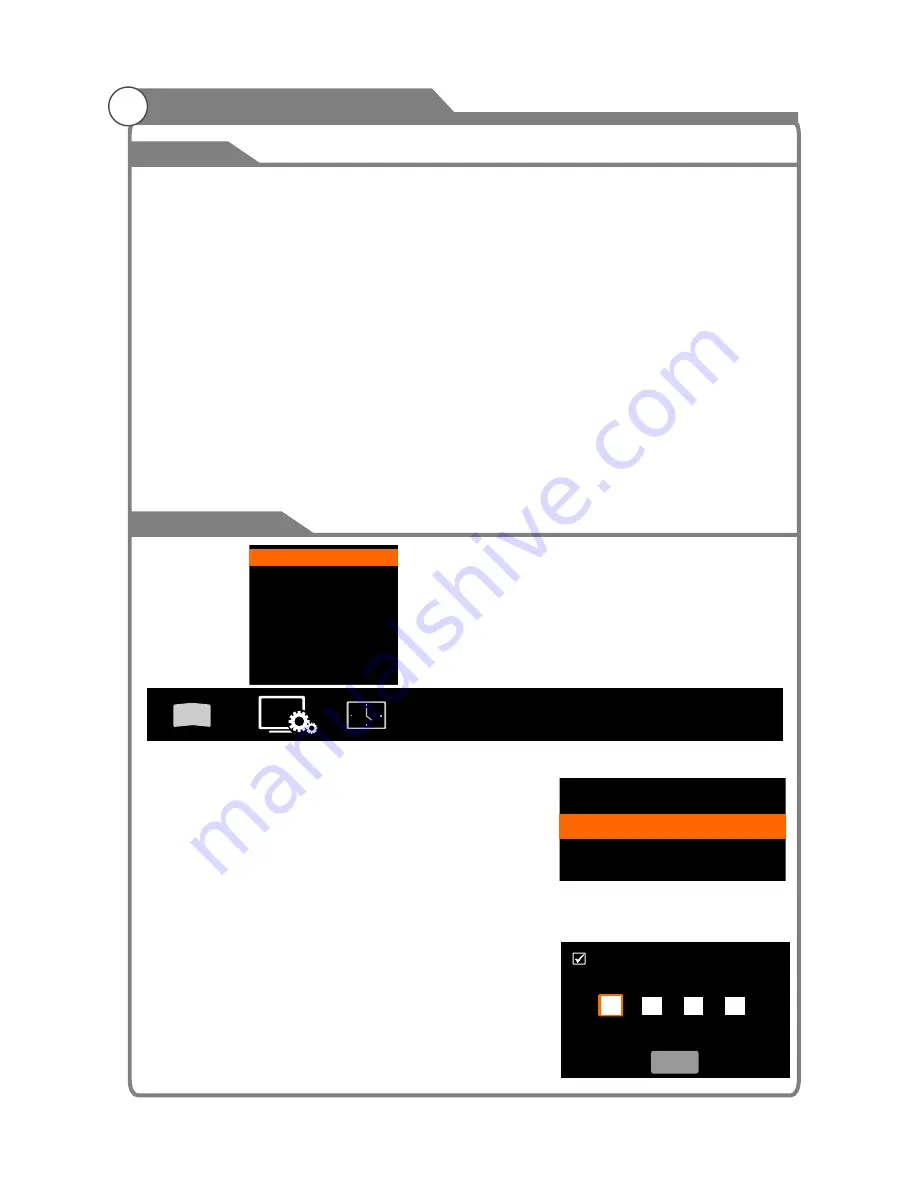
3D
Function
4. 3D Auto: When it is ON, all 3D source films will automatically switch to 3D mode. When it is
OFF, only the source film with 3D format sigh will automatically switch to 3D mode.
5. Left Right/Up Down/ 3D Clarity: set source films into different mode on the basis of different 3D
format.
6. 3D Engine:Press OK button to enter the "3D Engine" menu,you can set the 3D Effect and 3D
Sequence.
Note:
1. Watching 3D content for a long time may cause headache or eyestrain to you, please stop
watching if you have any uncomfortable feeling and take a rest immediately. Please consult a
doctor if the feeling do not released.
2. The appropriate 3D film sources are needed for watching 3D content.
3. It is suggested to watch 3D program under the operation temperature above 10
°
c
to obtain
the best 3D effect.
4. When in 3D mode, “2D-3D” can’t be selected. When in 2D mode, “3D-2D” can’t be selected.
OSD Setting
You can modify the OSD set to suit your user
preferences.
OSD Setting
Lock (Optional)
1
Lock
1. Press
p
/
q
key to select “
" option.
2. Press
OK
key to display the OSD setting menu.
OSD Language: select the proper language
OSD Time : Set the preferred amount of time for
the OSD to be displayed on the screen.
. Press
p
/
q
key
2. Press
OK
key to enter "
" submenu, "Please
The lock feature requires a Password to be entered
before any settings can be changed.
and select "Lock" under the
"Function" menu.
32
OSD Setting
OSD Language
OSD Timet
English
Always
Menu system instruction
3 D
OSD Setting
...
Lock
PVR File System
Screen Saver
Noise Reduction
RGB Range
Reset
...
...
Off
Default
16~235
...
Please enter password
Cancel



























