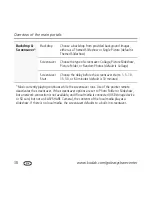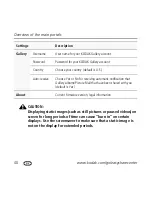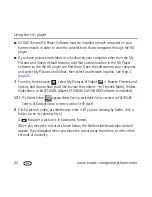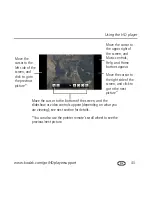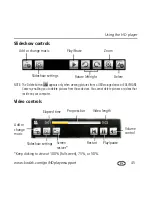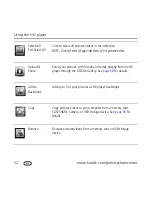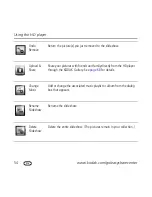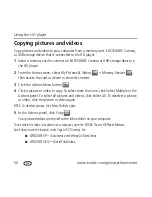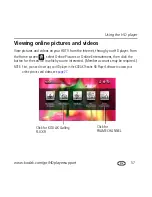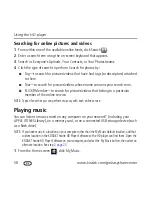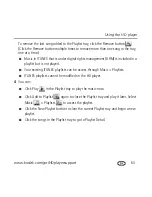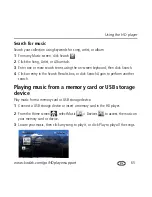Using the HD player
50
www.kodak.com/go/easysharecenter
Add music to a slideshow
1
If the slideshow to which you want to add music is currently playing, click Pause
in the slideshow controls.
2
Click the Add or Change Music button
in the slideshow controls, then choose to
add either an album, playlist, or song.
3
Select the album or playlist from your collection, then click Done.
4
Click Play
to resume playing the slideshow with the music you added.
■
To change the music, repeat the above steps.
■
To remove the music from the slideshow, click the Add or Change Music button
in the slideshow controls, then click Clear Attachment.
■
If you are playing a saved slideshow, the music you chose is saved with it and stops
playing when you exit the slideshow.
When you are viewing a slideshow of all the pictures in a folder, the music continues to
play when you exit the slideshow. To stop playing the music after exiting the slideshow:
1
Click the Music Controls button at the top right of the
screen.
2
Click Pause.
3
Click the Music Controls button again to hide the
controls, or click the “X” in the Music Controls.
You can also add or change music associated with your slideshows using the Actions
panel. See
page 51
for details on Actions panels and editing an existing slideshow.
Music Controls button
Содержание Theatre HD Player
Страница 100: ......