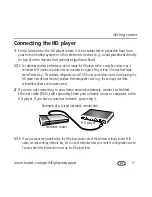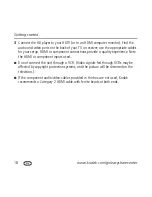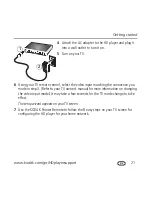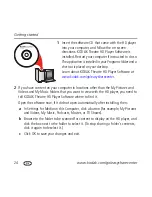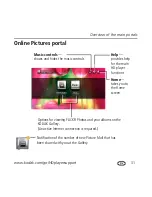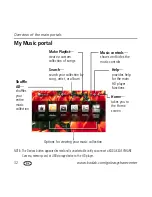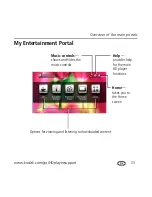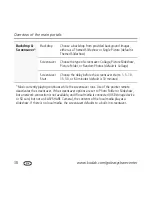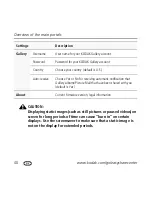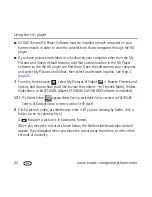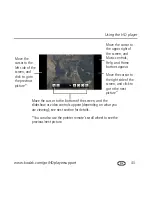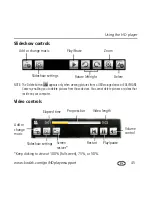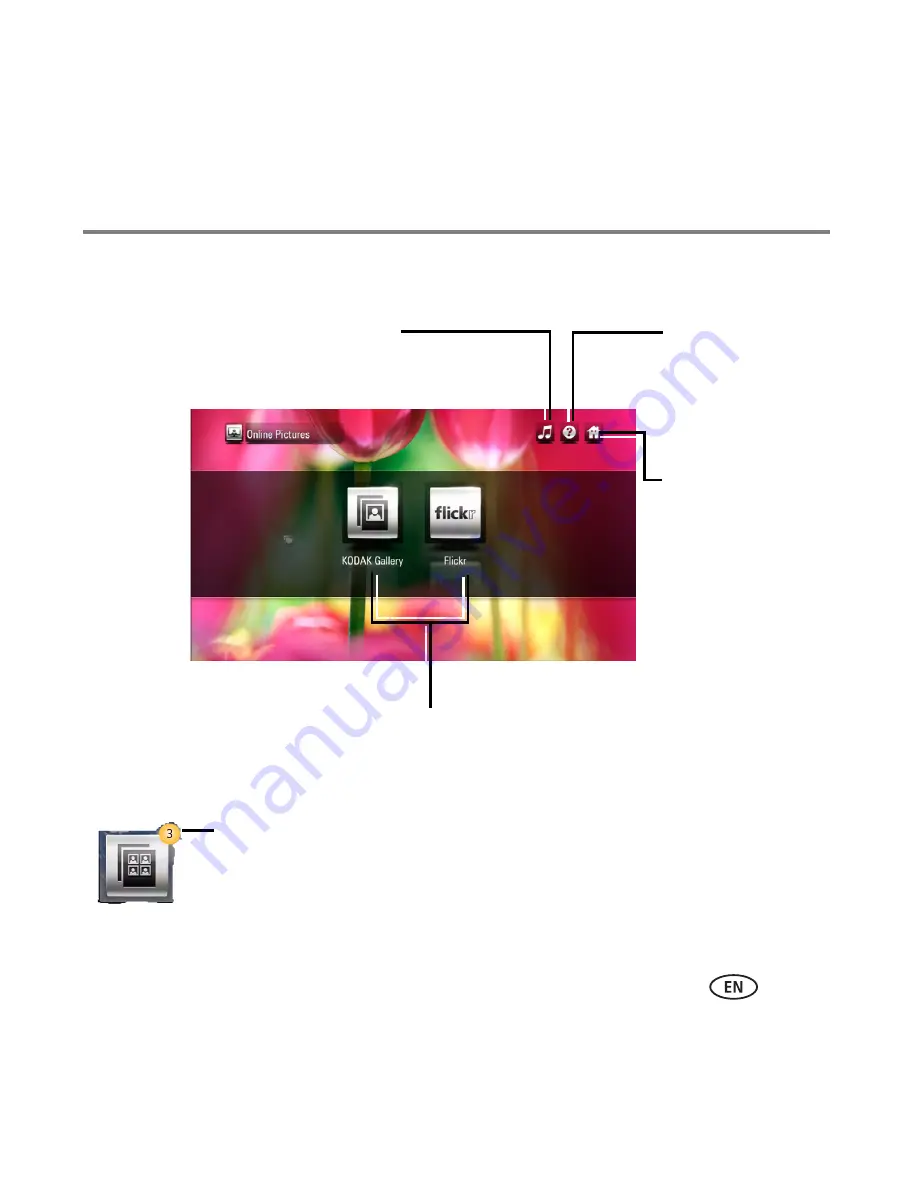
Overview of the main portals
www.kodak.com/go/HDplayersupport
31
Online Pictures portal
Options for viewing FLICKR Photos and your albums on the
KODAK Gallery.
(An active Internet connection is required.)
Help
—
provides help
for the main
HD player
functions
Home
—
takes you to
the Home
screen
Music controls
—
shows and hides the music controls
Notification of the number of new Picture Mail that has
been shared with you at the Gallery.
Содержание Theatre HD Player
Страница 100: ......