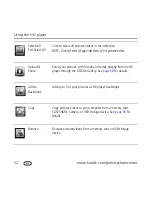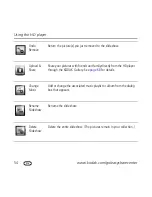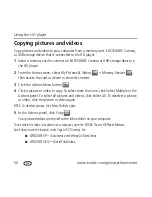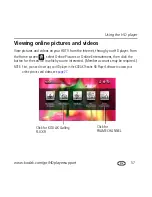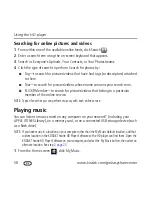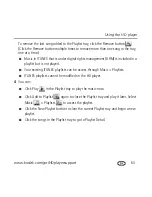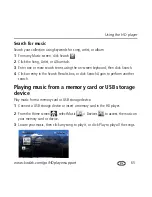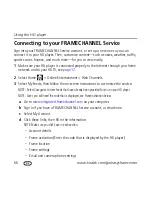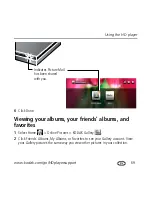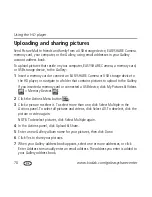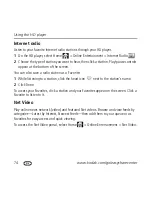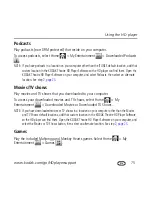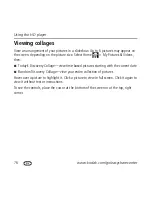Using the HD player
62
www.kodak.com/go/easysharecenter
Create a playlist
1
From any Music screen, click the Add to Playlist button
.
NOTE: If you previously created a playlist, it may appear in the Playlist tray. Click the New Playlist button
to clear it and begin a new playlist.
2
In the dialog window that appears, click OK to accept the default playlist name, or
click Rename to enter a name using the on-screen keyboard, then click Done.
3
Browse your music and click the songs you want in the playlist. They appear in the
Playlist tray as album art (if art is available) with a song number. To add an entire
album, from Album view click the album art.
Add to playlist
Play
New
playlist
Playlist
tray
Remove (last song in tray)
Содержание Theatre HD Player
Страница 100: ......