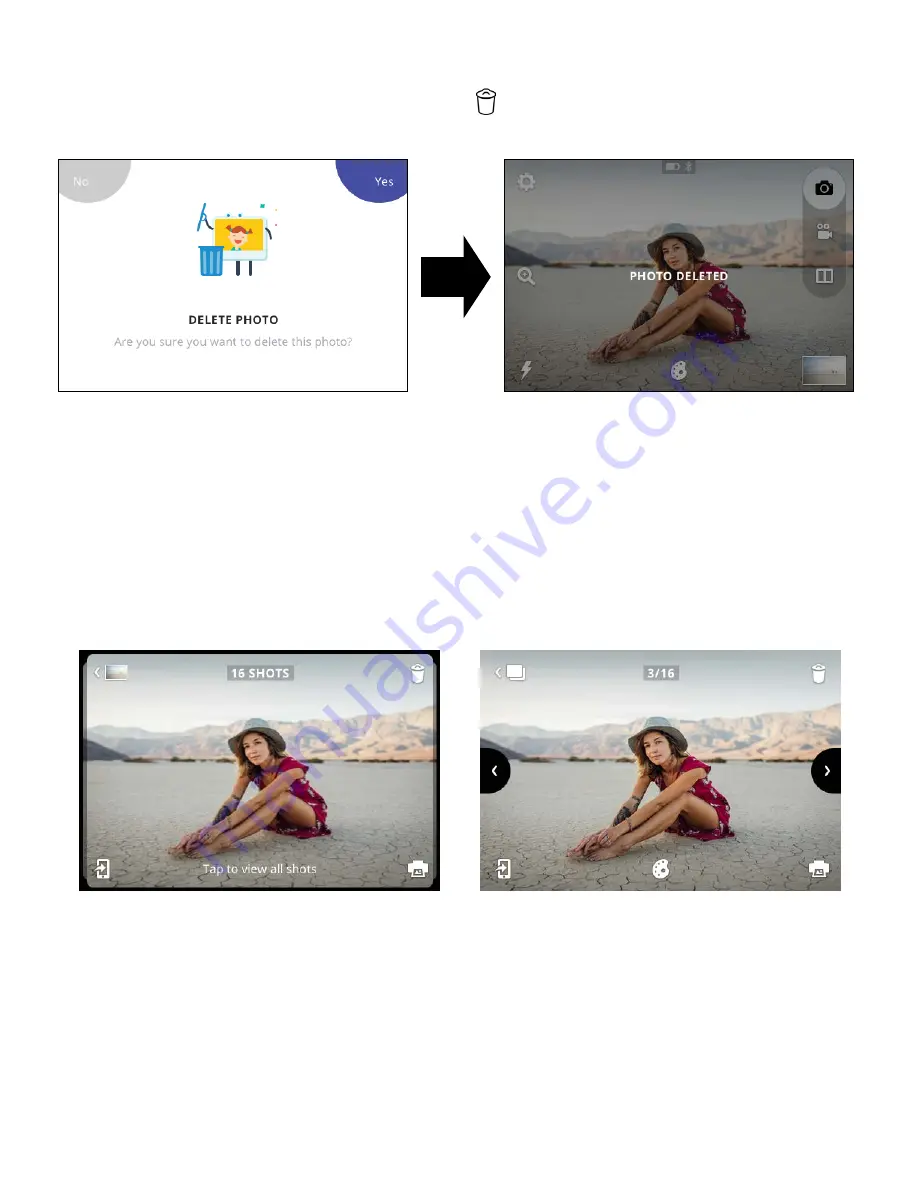
9 |
EN
Deleting Photos
After taking a photo, the screen will display your captured image for two (2) seconds or until you tap an icon. You can
also choose to delete the photo by tapping the trash can icon
on the left side of the screen. You will then see screen
prompts to confirm deletion.
If you do not choose “YES DELETE”, your photos will be stored in, and can be accessed from, the gallery. (See section
8). Tap on the gallery icon to review photos. You can also delete photos from the gallery by repeating the process
described above.
Burst Photography
To capture a photo burst (a rapid succession of still shots), hold down the shutter button. Burst capture will continue as
long as you hold down the button. A counter will appear to tell you how many images you’ve captured. You can capture
up to 25 images with one burst. Each burst series of images becomes a file. Each individual photo is also a file. Note:
When printing a burst series, you can only print the first ten (10) photos. You can print any of the individual photos from
the gallery. After burst capture, the LCD screen will display the first shot of your burst series and say, “TAP TO VIEW
BURST” and will also show the number of shots in the burst series. When you tap the screen, you can view the individual
photos, navigate with the arrow icons, and print, edit, or delete the images.
If you do not tap the screen within two (2) seconds, the screen will return to the live viewfinder. You can review all your
images at a later time by accessing the gallery.
In the gallery, the screen displays the first photo of your series with the number of individual shots in that series. You will
be able to print and delete that entire burst series at once. If you’d like to delete only one photo in the burst, you can
enter the burst first, and then print or delete just that photo.
Содержание STEP Touch
Страница 1: ...User Guide KODAK STEP Touch INSTANT PRINT DIGITAL CAMERA...
Страница 22: ......






















