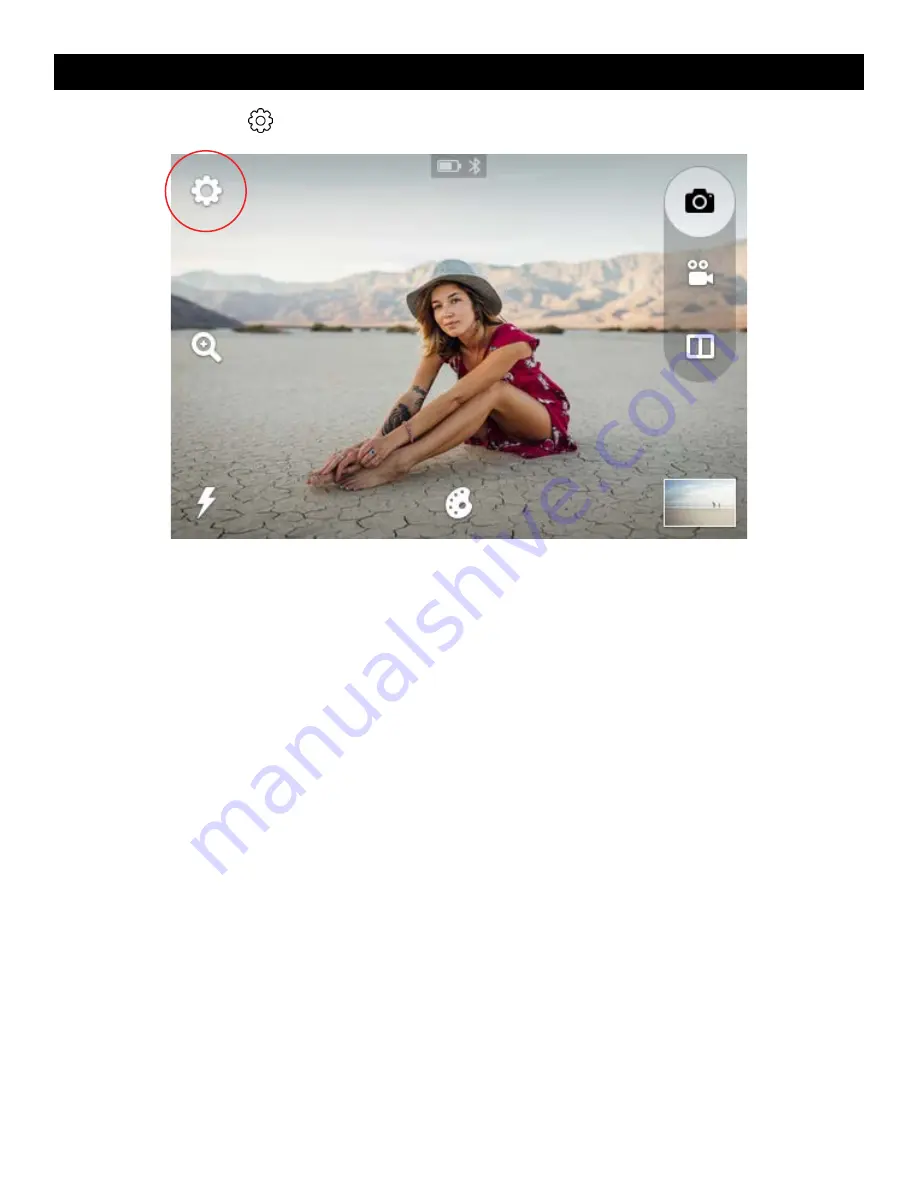
16 |
EN
Tap the device settings icon
to open the menu.
Capture Settings:
Timer
This lets you set a timer for the camera to automatically take a shot after either three (3), six (6), or ten (10) seconds. When
Delay is selected, a countdown will display in the live viewfinder once the shutter button is pressed.
HDR
HDR stands for High Dynamic Range, a method that adjusts the ratio of light to dark in a photograph by using
different exposures.
White Balance
Here you can adjust how the camera will adapt the capture of your photo to the lighting of the environment you are in.
Your options are: AWB (Auto White Balance) – which will automatically adjust according to what the camera perceives is
needed, incandescent, fluorescent, sunny, cloudy, and shade. AWB is the default setting on the camera.
Light Frequency
You can change the light frequency in which the camera will capture video. Your options are 50 or 60Hz. This will usually
be pre-set according to the country you’re in. For example, in the USA, Canada, and Japan, it’s usually 60Hz, and in most
other countries, it’s usually 50Hz.
General Settings
Bluetooth®
Your camera will come with the Bluetooth turned on. You can tap on “BLUETOOTH” and then on the OFF/ON toggle
to switch between on and off.
You will need to download the KODAK STEP Prints app to your smartphone in order to connect it to your camera.
You will know that Bluetooth is on and if it’s connected from the status indicator bar (See section 3) in the live viewfinder.
Storage
Here you will see the status of the internal device memory if no microSD card is inserted, or the status of your microSD
card’s memory. From this menu, you can also choose to format the microSD card.
Screen Timeout
The LCD screen will automatically turn off after 60 seconds of inactivity. You can change this to 30 seconds or to 120
seconds if you tap “SCREEN TIMEOUT.”
11. DEVICE SETTINGS
Содержание STEP Touch
Страница 1: ...User Guide KODAK STEP Touch INSTANT PRINT DIGITAL CAMERA...
Страница 22: ......





















