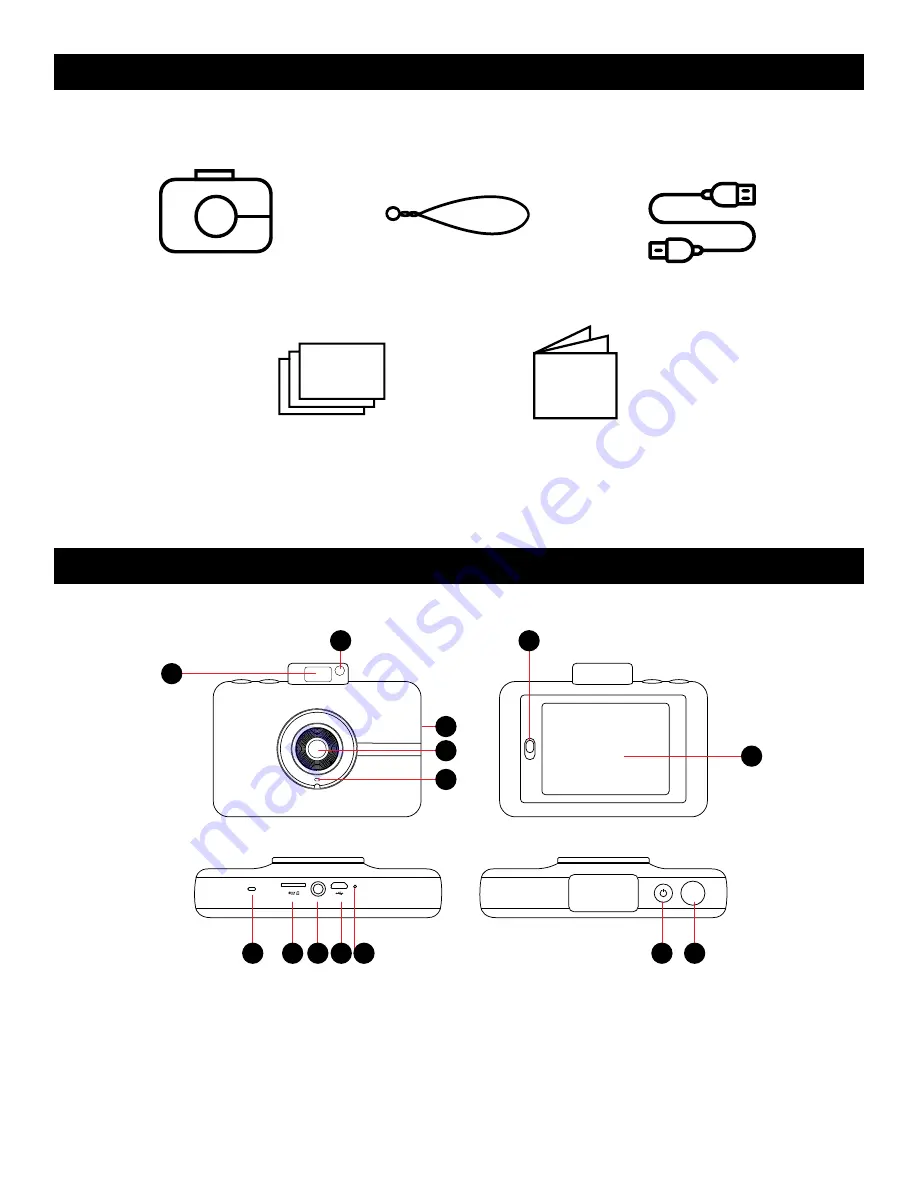
4 |
EN
Instant Print Digital Camera
Camera strap
Starter pack of KODAK ZINK
Photo Paper
User guide
& warranty
Micro USB cable
1
8
14
13
9 10 11 12
2
4
5
1. Pop-up flash
2. Selfie mirror
3. Photo print exit slot (side)
4. Lens
5. Microphone
6. Paper compartment door latch
7. Touchscreen LCD viewfinder
8. Speaker
9. microSD™ card slot
10. Tripod mounting socket
11. Micro USB port
12. Reset button*
13. Power button
14. Shutter button
* To reset camera, insert a pin and hold for about 2 seconds.
2. BOX CONTENTS
3. PRODUCT OVERVIEW
3
6
7
Содержание STEP Touch
Страница 1: ...User Guide KODAK STEP Touch INSTANT PRINT DIGITAL CAMERA...
Страница 22: ......





































