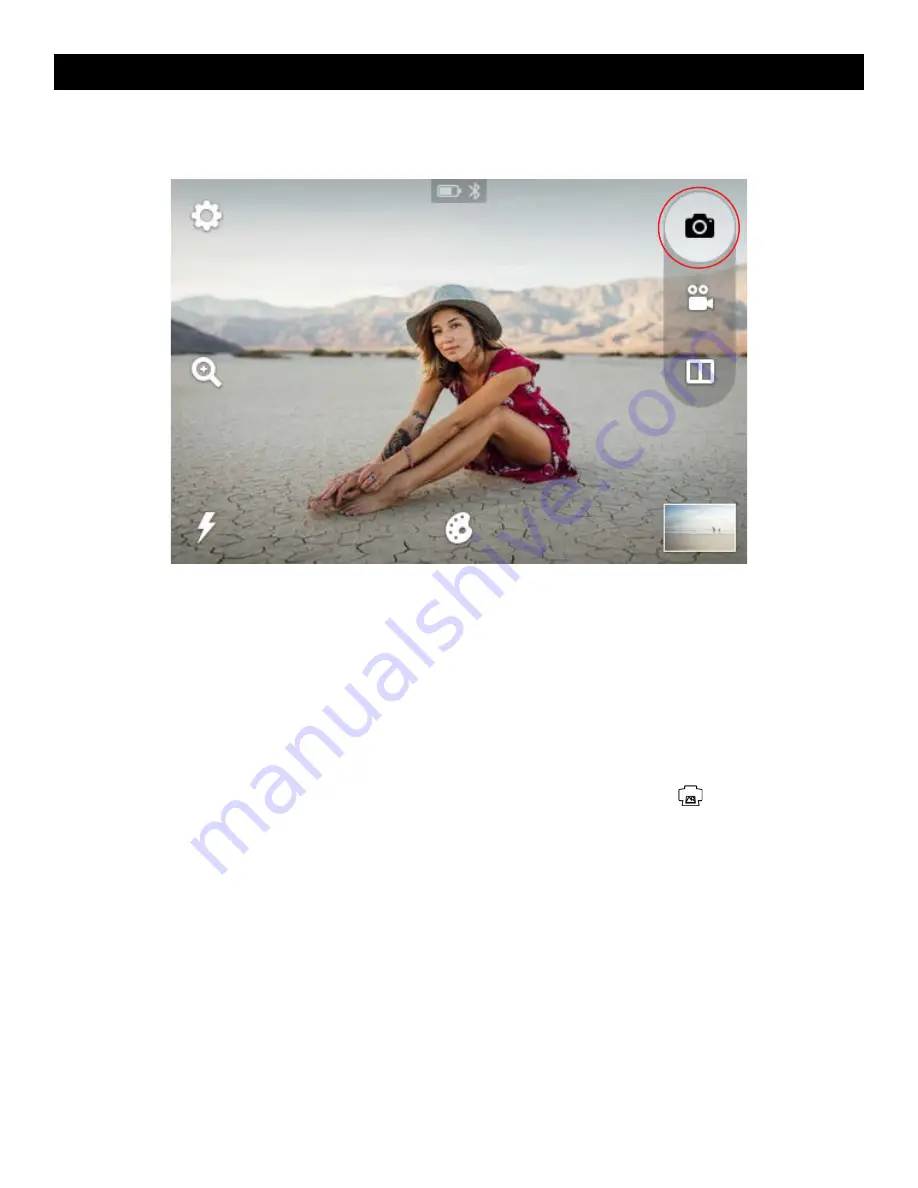
8 |
EN
Still Photos
By default, the KODAK STEP Touch is set to the camera (still photo) capture mode.
The LCD screen is your viewfinder. You can focus your shot in two ways:
1. Press the shutter button and the camera will automatically focus before taking the shot.
2. To focus on any area of the image other than the center, touch and hold the desired area of the image on the LCD
screen for about two (2) seconds. (If you move the camera, the same area of the image will be focused.) When you
press the shutter button the Auto Focus will focus on the selected area.
After a photo is captured, you’ll see a preview for two (2) seconds before the screen displays the live viewfinder again
(unless you tap an icon.)
Automatic Printing
If you have set your camera to Auto Print mode (See section 9), your photo will print as soon as you’ve taken the picture.
If the camera is not in Auto Print mode, you can print your photo by tapping the printer icon
that will appear after
you’ve taken a photo. You can also choose to print any photo at a later time.
7. TAKING PICTURES AND VIDEO
Содержание STEP Touch
Страница 1: ...User Guide KODAK STEP Touch INSTANT PRINT DIGITAL CAMERA...
Страница 22: ......






















