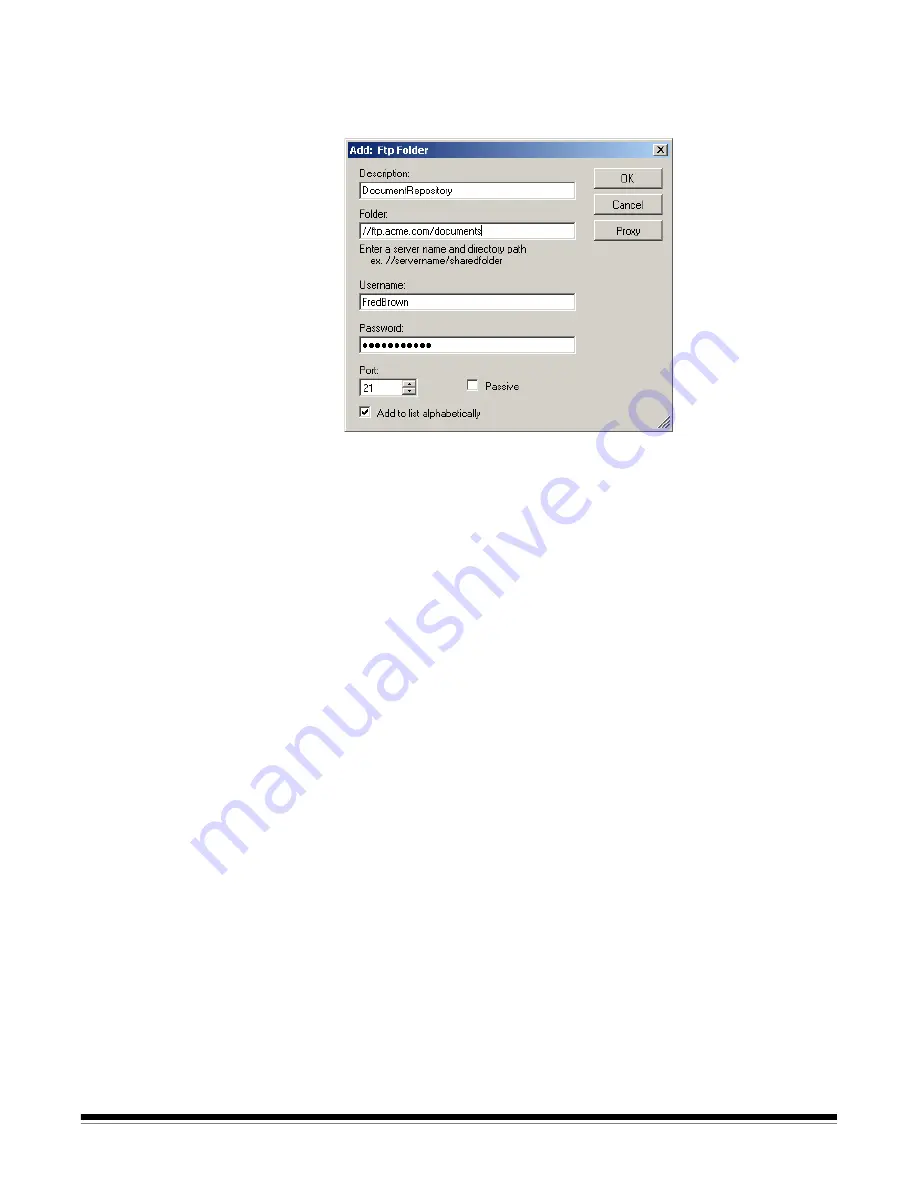
3-24
A-61544 July 2008
Adding an FTP group
To add an FTP group to your configuration:
1. Select
Edit>Add Group>FTP.
The Add: Ftp Folder dialog box will
be displayed.
2. Make an entry in the
Description, Folder, Username
and
Password
fields. The
Folder
field should contain a complete path to the FTP
site including the subfolder into which scanned documents will be
placed. For example,
//ftp.acme.com/documents
would connect to
the FTP site
ftp.acme.com
and place the scanned documents in the
folder
documents
.
NOTE: Any additional folders defined in the File Naming Settings
screen will also be used when creating the scanned
documents.
3. If the FTP site communicates on a port other than Port 21, change
the value using the up and down arrows.
4. You may optionally select
Passive
if required by the FTP server.
Passive
is most commonly used if the FTP site is outside the
firewall.
NOTE: If you do not want the address placed in alphabetical order,
uncheck
Add to list alphabetically
.
5. If your company requires the use of proxy servers, click the
Proxy
button and go to the next section; otherwise click
OK
.











































