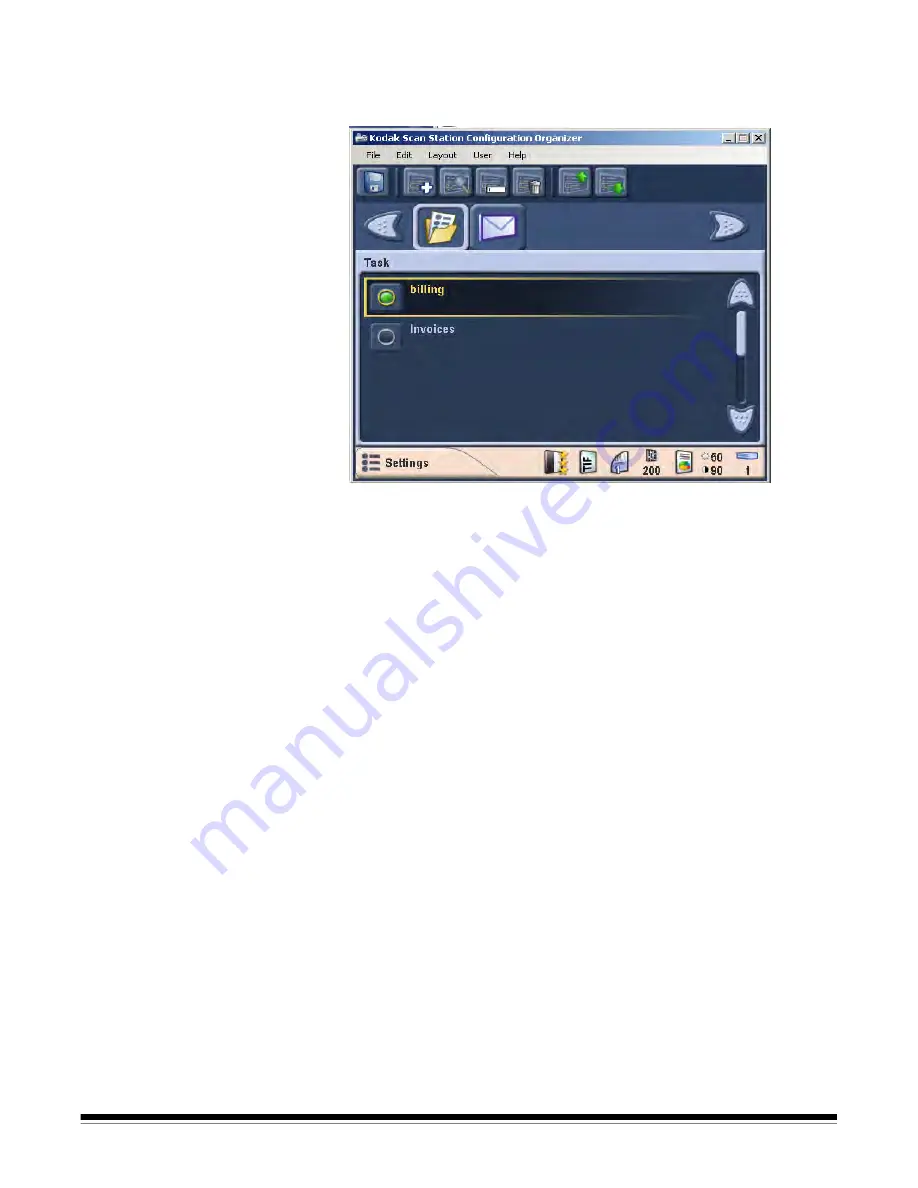
A-61544 July 2008
3-15
Renaming tasks
To rename a task:
1. Select the task icon from the destination toolbar.
2. Select the task that you want to rename.
3. Select
Edit>Rename Item.
The keyboard will be displayed allowing
you to rename your task.
4. Click
Done
.
Editing tasks
You can make changes to any task by selecting the task you want to
change. Review the destinations and scanner settings associated with
the selected task, and make any changes as desired. Any changes you
make to the destination or scanner settings after selecting a task will be
associated with the selected task. Save these changes by saving the
configuration file.
For procedures on editing/creating tasks, refer to the previous section
entitled “Creating tasks”.






























