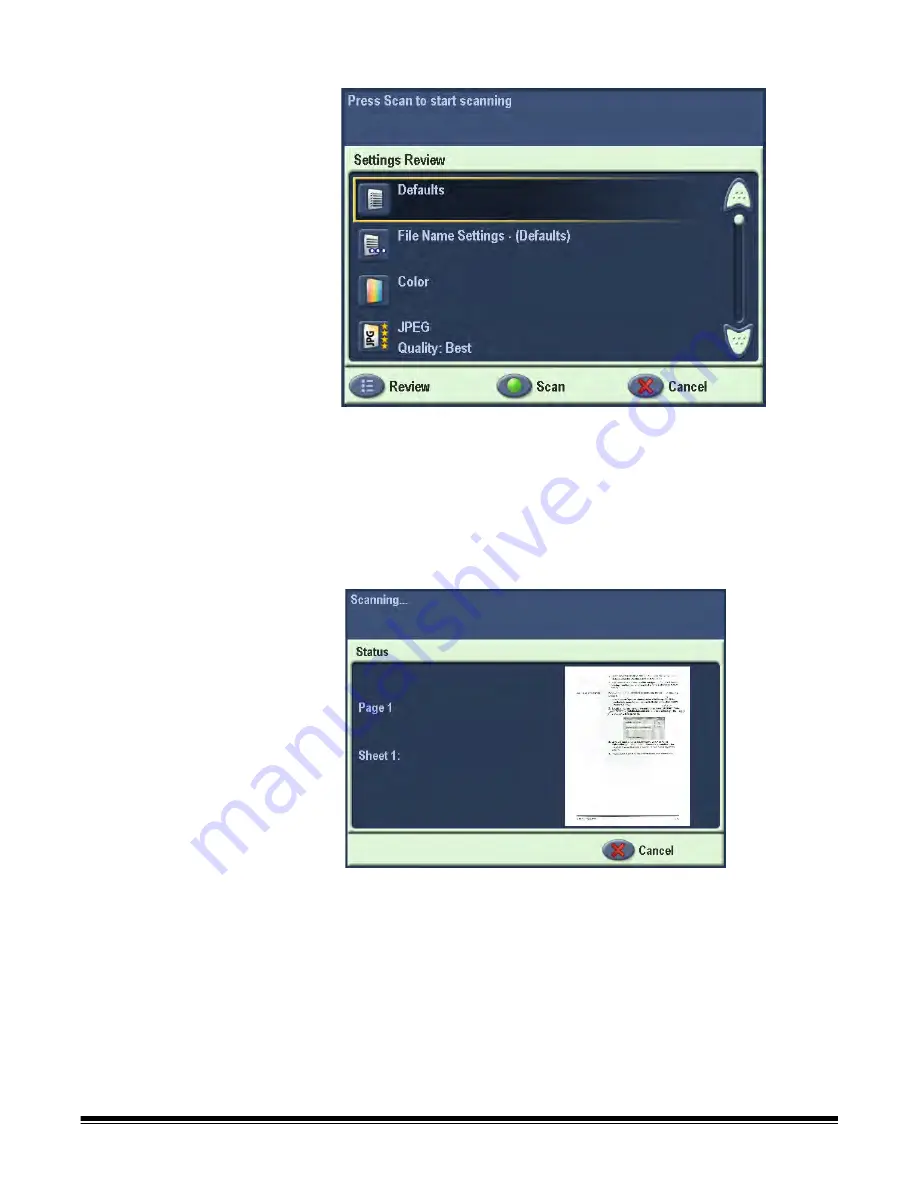
A-61544 July 2008
2-33
The Settings Review screen will be displayed:
If you want to change these settings, cancel the job, go back to
Settings mode and set your session the way you want it.
• To scan immediately, select the green
Go/Scan
button again.
• To stop the scan, select the
Cancel
button.
As the Scan Station begins to feed and process the documents, a
Status screen will be displayed. The page number and a preview
image will be displayed as each page is being scanned.
When all pages have been scanned, the Status screen will display a
message as it sends your document to each destination you selected.
NOTES:
• Depending on how your Scan Station is configured, the message,
Do
you have more pages to scan?
may be displayed. This allows you
to continually add pages to your scan session until you select
No
on
the message or the 30-second timeout period has been reached.
• If you see a blank white page with a red circle and slash through it,
this indicates that a blank page was detected and it was discarded.






























