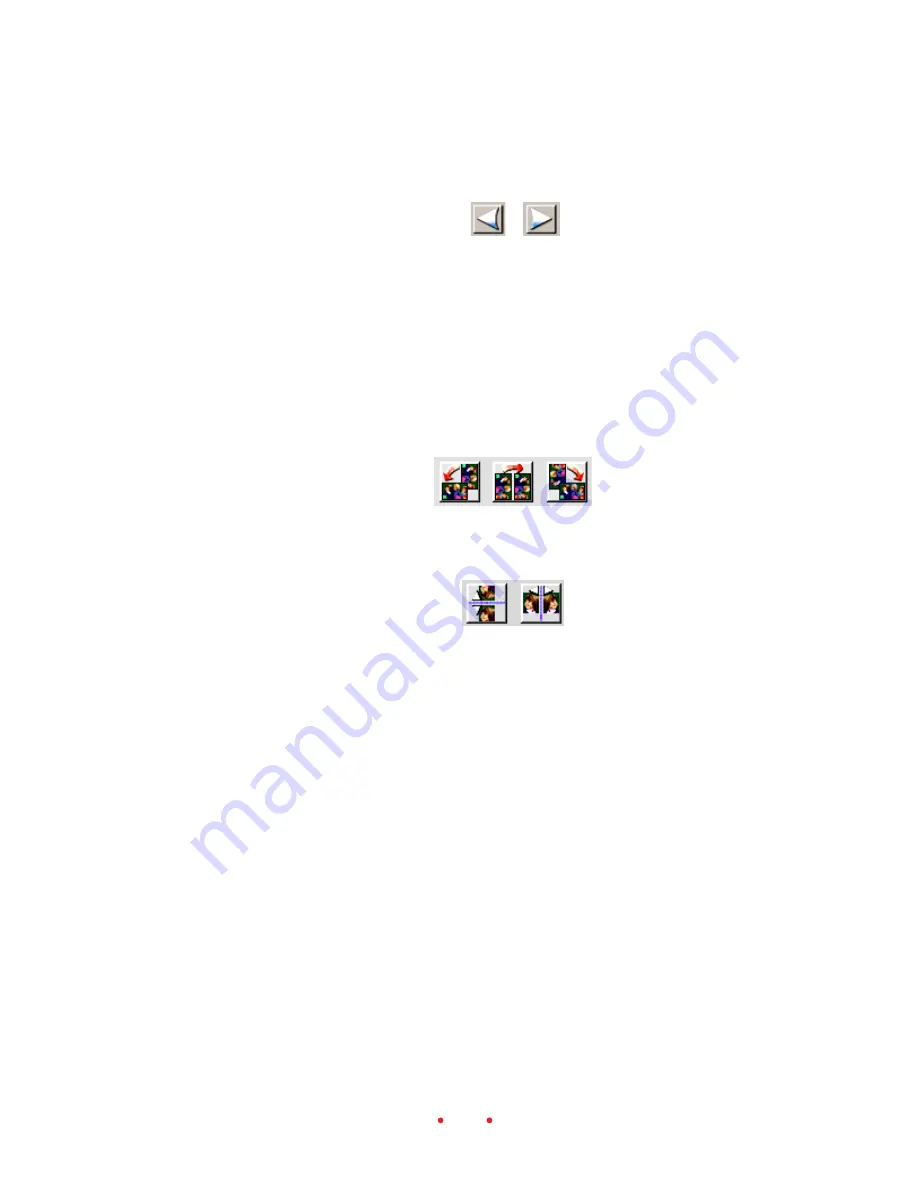
35
3. Scroll the thumbnails by clicking the arrows at either end of the thumb-
nails until the image you want to scan is visible.
4. Click the thumbnail of the image you intend to scan in a later step; a
red border surrounds the thumbnail and the image appears in the
preview image window in the center of the screen.
C. Rotate, Flip, Crop
1. (Optional.) Use the image rotation buttons to rotate the image, and its
thumbnail, 90 degrees counterclockwise, 180 degrees, or 90 degrees
clockwise.
2. (Optional.) Use the flip buttons to flip the image, and its thumbnail,
horizontally or vertically.
3. (Optional.) Crop the image by dragging the pointer from corner to
corner across the area you want to crop; a crop box surrounds the
selected area. The effect of the crop takes place later when the image is
scanned.
4. (Optional.) Resize the crop box by moving the pointer over any edge or
corner of the crop box, then drag to the desired size. To move an exist-
ing crop box, move the pointer inside the crop box, then drag to the
desired location. To remove the crop box, click outside of the crop box
on the preview image.
Содержание PROFESSIONAL RFS 3600
Страница 108: ...108 Scan Scan to File Calibration About Help Exit Status Bar...
Страница 110: ...110 ON THE COLOR BALANCE TAB Reset ON THE LEVELS CURVES TAB Channel Histogram and Curves Reset...
Страница 119: ...EASTMAN KODAK COMPANY ROCHESTER NY 14650 KODAK PROFESSIONAL RFS 3600 Film Scanner Kodak is a trademark New 9 00...













































